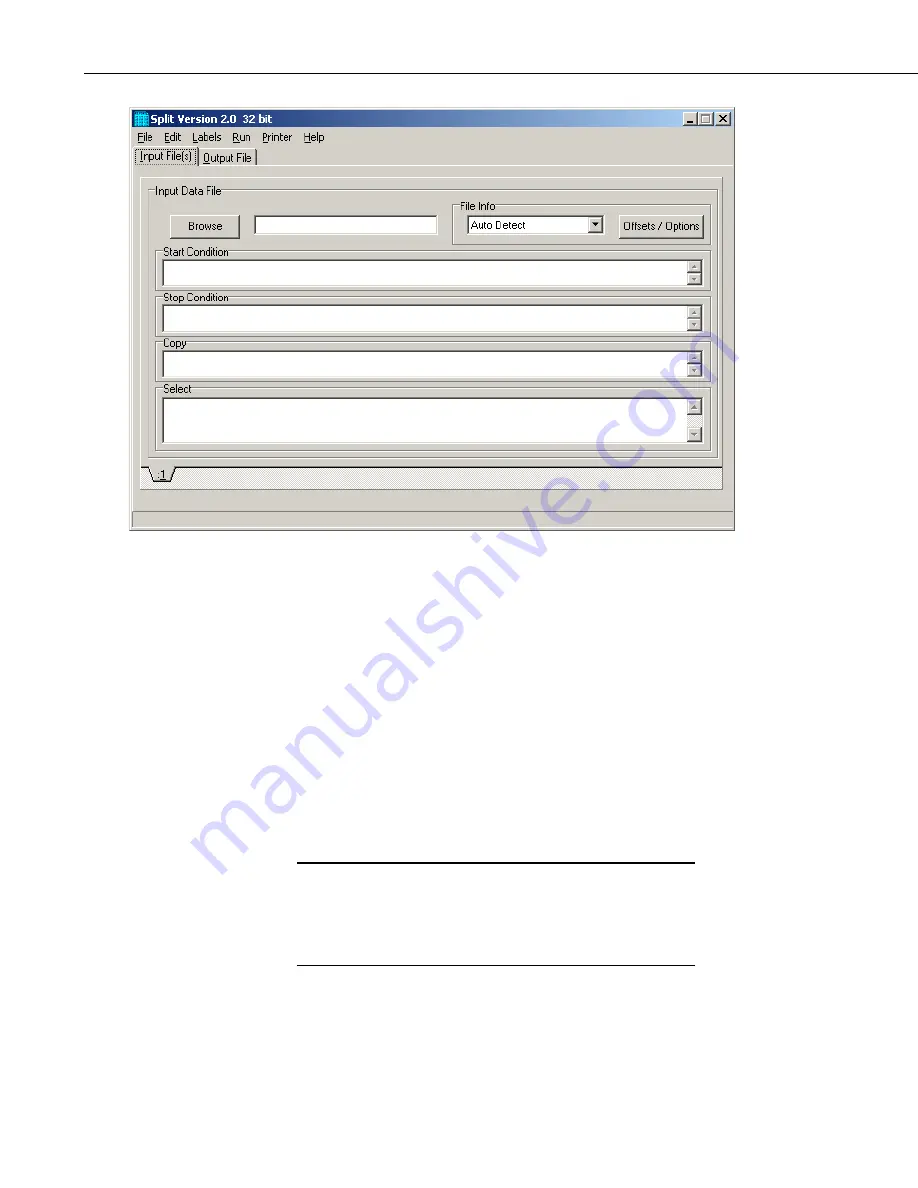
Section 8. Working with Data Files on the PC
When you start Split a blank template similar to the one above is shown. This
template is used to enter the parameters that will define what data from the
input file to include in the output file. The parameters entered on this template
can be saved as a parameter file (*.PAR) and reused for other data.
On the
INPUT FILE
tab you only need to specify the input file name, copy
condition, and the data to select. Split allows start and stop conditions to be
specified but if they are left blank, the entire file will be read.
The name of the Input Data File can be typed in or the
Browse
button can be
used to select from available files. In this example BirchCreek.dat will be
selected as the input data file.
Selecting the data to copy is simplified by the use of the Birch.fsl file. From
the toolbar menu, click Labels | Use Data Labels. From the Data File Labels
pop-up, Select File is used to find Birch.fsl. When one of the Output Arrays is
highlighted, the Field Names of the data in that array are displayed.
In this example, a mixed array data file is processed and the Use
Data Labels feature uses an FSL file. When processing a table-
based datalogger file, change the file type to “Table-based data
file to use for labels” and select the table-based DAT file. Split
will use the header information from this file for its labels.
NOTE
8-36
Summary of Contents for LoggerNet
Page 2: ......
Page 30: ...Preface What s New in LoggerNet 4 xxvi...
Page 32: ...Section 1 System Requirements 1 2...
Page 44: ...Section 2 Installation Operation and Backup Procedures 2 12...
Page 136: ...Section 4 Setting up Datalogger Networks 4 80...
Page 227: ...Section 7 Creating and Editing Datalogger Programs 7 9...
Page 298: ...Section 7 Creating and Editing Datalogger Programs 7 80...
Page 402: ...Section 9 Automating Tasks with Task Master 9 12...
Page 406: ...Section 9 Automating Tasks with Task Master 9 16...
Page 450: ...Section 11 Utilities Installed with LoggerNet Admin and LoggerNet Remote 11 22...
Page 454: ...Section 12 Optional Client Applications Available for LoggerNet 12 4...
Page 462: ...Section 13 Implementing Advanced Communications Links 13 8...
Page 482: ...Section 14 Troubleshooting Guide 14 20...
Page 570: ...Appendix F Calibration and Zeroing F 16...
Page 578: ...Appendix G Importing Files into Excel G 8...
Page 579: ......
















































