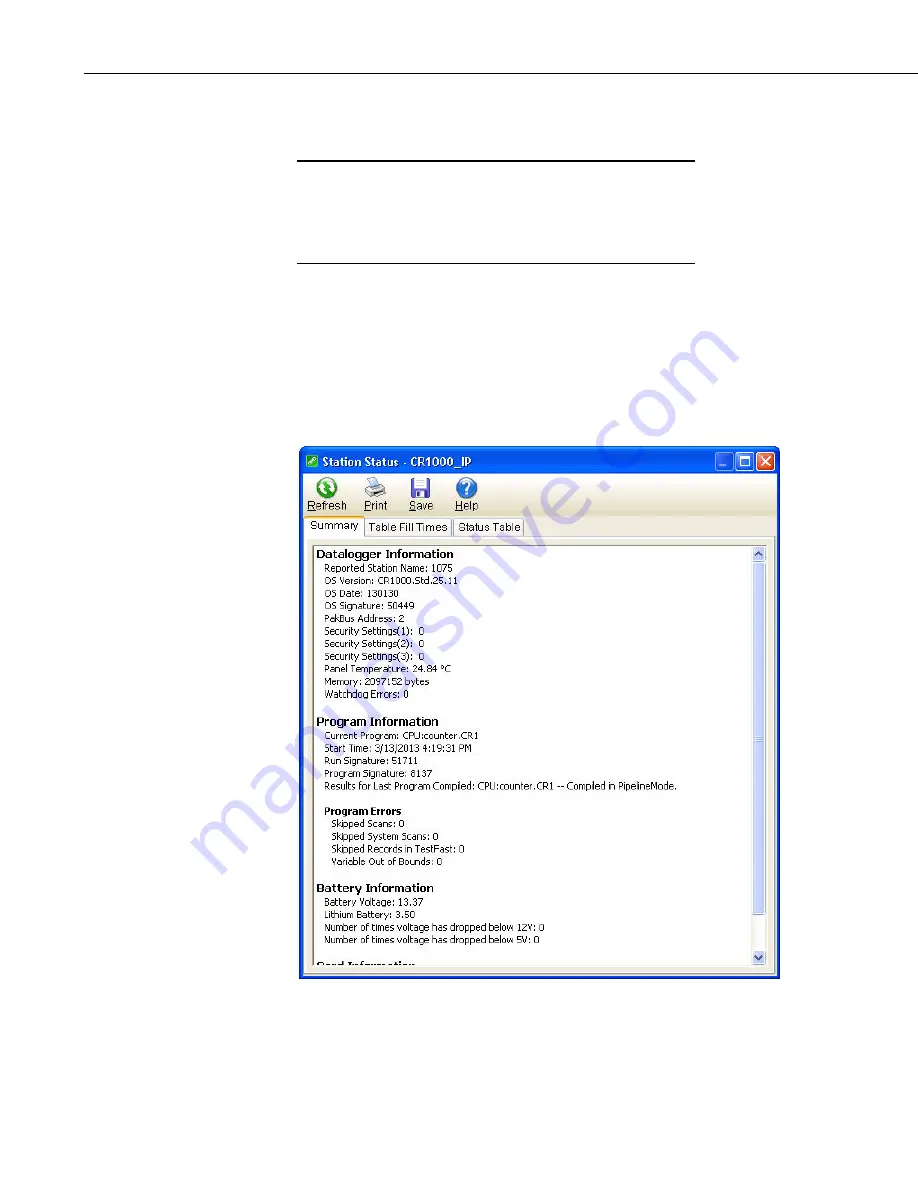
Section 5. Real-Time Tools
To activate the remote keyboard select Datalogger | Terminal Emulator from
the menu.
The remote terminal mode should be used with care. It is
possible to affect the settings of the datalogger, such as
changing the datalogger program and tables. Changes of
this type will cause data collection to be suspended and
possibly result in lost data.
CAUTION
5.1.11 Station Status
Station Status contains information about the datalogger type; OS version, date
and signature; program statistical information; etc.
To view Station Status press the Station Status button or select Datalogger |
Station Status from the menu on the Connect Screen. A window similar to the
one below will be displayed.
The window has three tabs. The Summary tab provides an overview of
important status information in the datalogger, including the information about
the datalogger model and its firmware, program details, battery voltage levels,
and card memory (if one is present).
5-34
Summary of Contents for LoggerNet
Page 2: ......
Page 30: ...Preface What s New in LoggerNet 4 xxvi...
Page 32: ...Section 1 System Requirements 1 2...
Page 44: ...Section 2 Installation Operation and Backup Procedures 2 12...
Page 136: ...Section 4 Setting up Datalogger Networks 4 80...
Page 227: ...Section 7 Creating and Editing Datalogger Programs 7 9...
Page 298: ...Section 7 Creating and Editing Datalogger Programs 7 80...
Page 402: ...Section 9 Automating Tasks with Task Master 9 12...
Page 406: ...Section 9 Automating Tasks with Task Master 9 16...
Page 450: ...Section 11 Utilities Installed with LoggerNet Admin and LoggerNet Remote 11 22...
Page 454: ...Section 12 Optional Client Applications Available for LoggerNet 12 4...
Page 462: ...Section 13 Implementing Advanced Communications Links 13 8...
Page 482: ...Section 14 Troubleshooting Guide 14 20...
Page 570: ...Appendix F Calibration and Zeroing F 16...
Page 578: ...Appendix G Importing Files into Excel G 8...
Page 579: ......






























