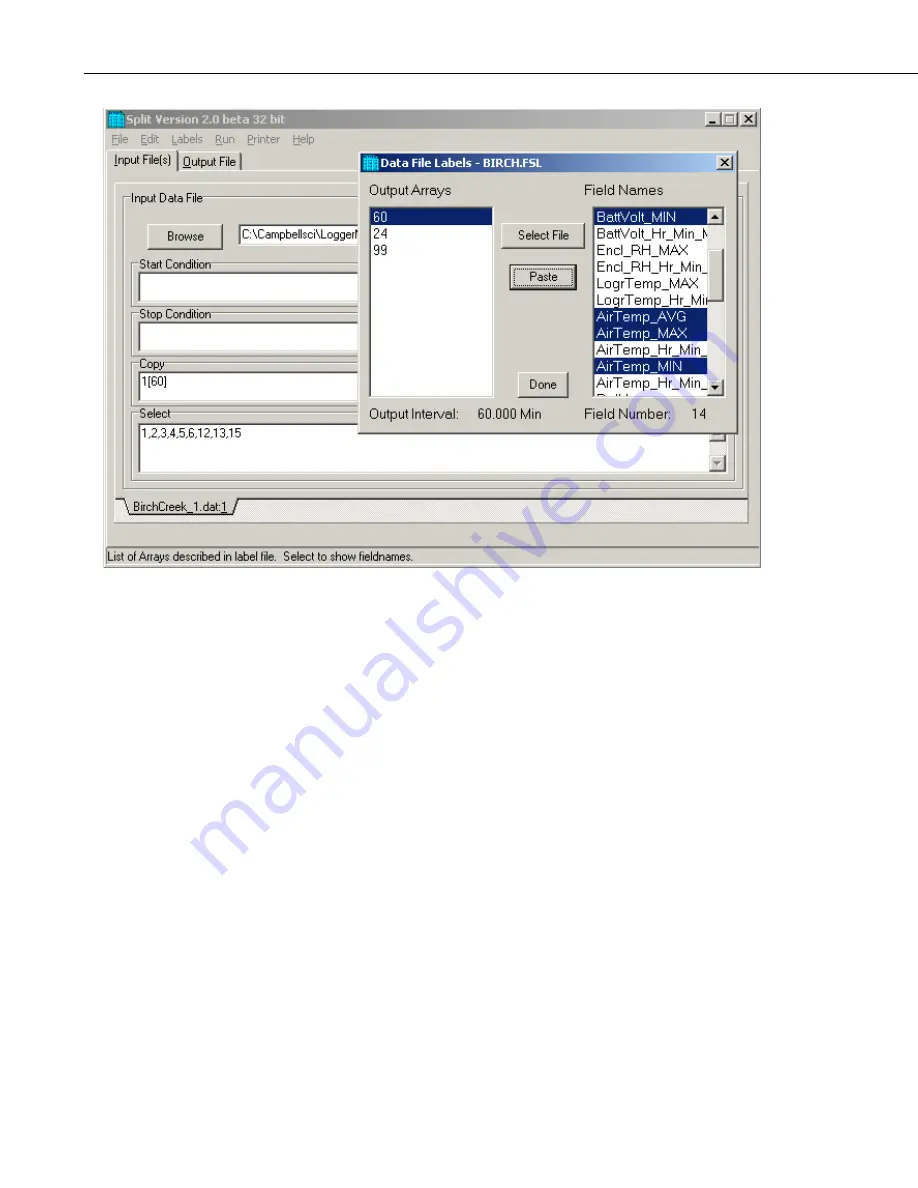
Section 8. Working with Data Files on the PC
Note that the cursor in the
INPUT FILE(S)
screen must be in valid paste area
(Copy or Select). If the cursor is in the File name box or in Start/Stop
condition, you will get the error message “Cannot Paste There”.
The Paste operation copied the numbers of each of the fields into the Select
box. Notice also that it pasted the Array ID into the copy condition: 1[60] tells
Split that in order to copy a line of data, the first value in that line must be 60.
Split uses the Array ID to discriminate between the hourly and daily data.
Now specify the Output File name. (Without one specified, Split will run and
display results but no output file will be created.) Click the
OUTPUT FILE
tab. Type in “hourly” for the name of the output file. By default, Split will use
the file extension “PRN”, creating the output file: hourly.prn. Depending upon
the option chosen in the “If File Exists then” list box, an existing PRN file may
be overwritten, appended to, or saved under a new name.
The Labels option from the toolbar can also assist in labeling the output values.
Once again, choose LABELS | USE FINAL STORAGE LABELS and select
array 60 and all the field names. This time move the cursor to Line 1 of the
first column of labels on the
OUTPUT FILE
tab and press Paste. The labels
from the final storage file will be pasted into each of the columns. Split will
automatically break a label name into multiple rows at the “_” in a label name.
8-38
Summary of Contents for LoggerNet
Page 2: ......
Page 30: ...Preface What s New in LoggerNet 4 xxvi...
Page 32: ...Section 1 System Requirements 1 2...
Page 44: ...Section 2 Installation Operation and Backup Procedures 2 12...
Page 136: ...Section 4 Setting up Datalogger Networks 4 80...
Page 227: ...Section 7 Creating and Editing Datalogger Programs 7 9...
Page 298: ...Section 7 Creating and Editing Datalogger Programs 7 80...
Page 402: ...Section 9 Automating Tasks with Task Master 9 12...
Page 406: ...Section 9 Automating Tasks with Task Master 9 16...
Page 450: ...Section 11 Utilities Installed with LoggerNet Admin and LoggerNet Remote 11 22...
Page 454: ...Section 12 Optional Client Applications Available for LoggerNet 12 4...
Page 462: ...Section 13 Implementing Advanced Communications Links 13 8...
Page 482: ...Section 14 Troubleshooting Guide 14 20...
Page 570: ...Appendix F Calibration and Zeroing F 16...
Page 578: ...Appendix G Importing Files into Excel G 8...
Page 579: ......






























