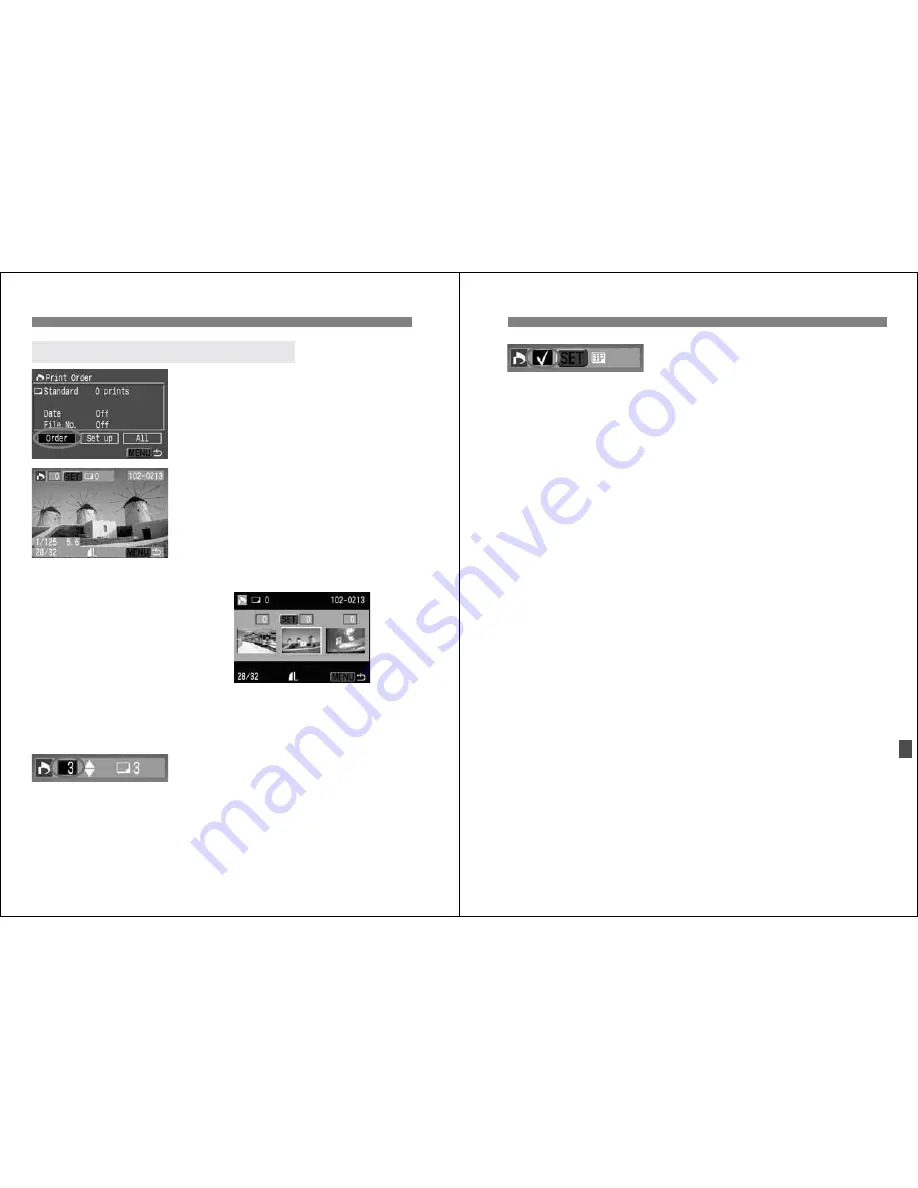
3
Print Ordering
134
1
Select [Order].
¡
Turn the <
5
> dial to select [
Order
],
then press <
0
>.
s
The order screen will appear.
2
Select the image to be printed.
¡
Turn the <
5
> dial to select the
image to be printed.
¡
Press the <
I
> button to see a
three-image view. To return to the
single-image view, press the <
u
>
button.
3
Order the print.
¡
The print order will vary depending on
the [
Print Type
] (p.132) setting.
For [Standard] and [Both]
¡
You can set the quantity for each
image for standard-type prints.
¡
Press <
0
>, then turn the <
5
> dial
to select the print quantity. Then
press <
0
>.
Selecting Individual Images for Printing
Three-image view
135
3
Print Ordering
For [Index]
¡
If you want to include the image in the
index print, checkmark <
X
> the box.
Otherwise, leave the box unchecked.
¡
Press <
0
> to checkmark the box
<
X
>, or press <
0
> again to remove
the checkmark.
¡
If there are other images you want to
select, repeat steps 2 and 3.
¡
You can select up to 998 images.
4
Exit the menu.
¡
Press the <
M
> button.
s
The Print Order screen will reappear.
¡
Press the <
M
> button again to
save the print order to the CF card.
The menu will then reappear.






























