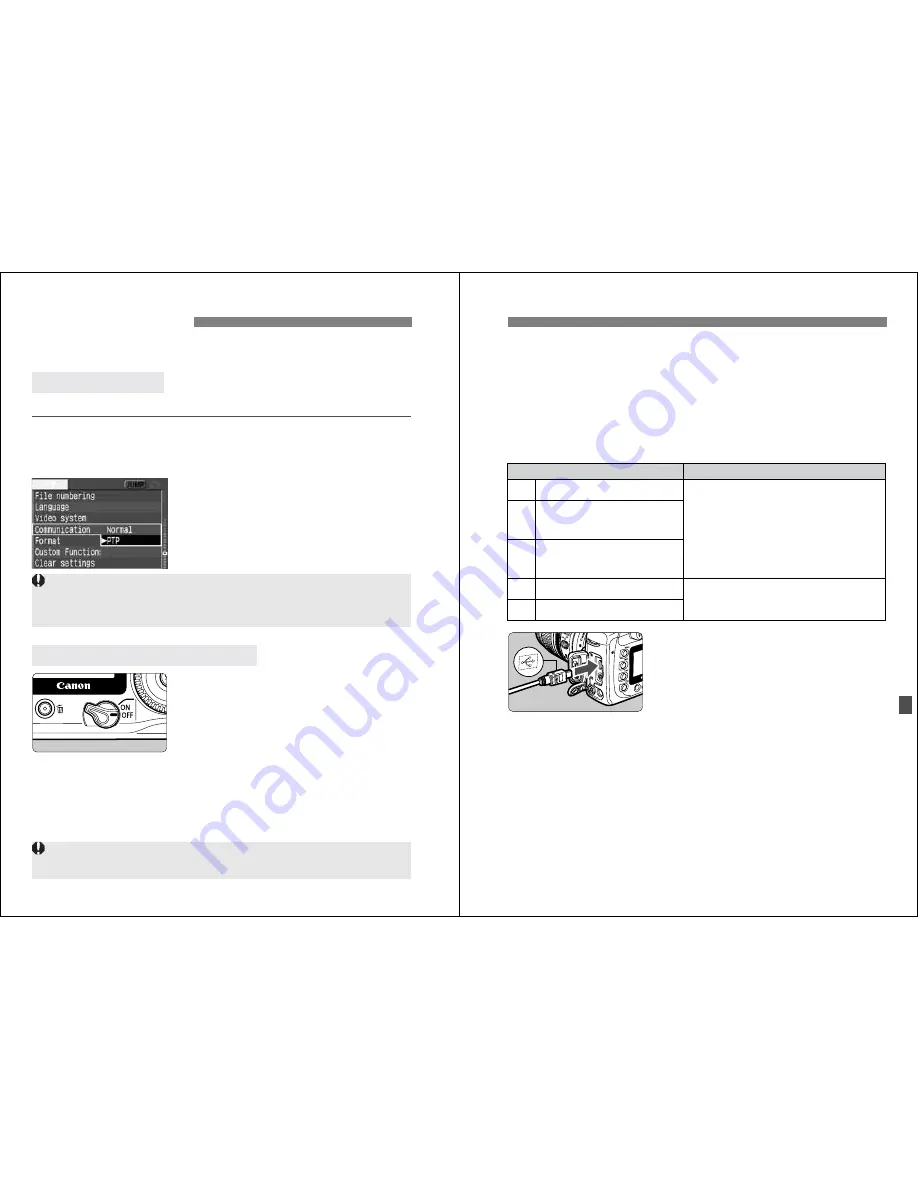
116
You do the direct printing procedure entirely through your
camera’s LCD monitor.
On the menu, set [
c
Communication
] to [
PTP
].
1
Select [Communication].
¡
Turn the <
5
> dial to select [
c
Communication
], then press <
0
>.
2
Select [PTP].
¡
Turn the <
5
> dial to select [
PTP
],
then press <
0
>.
1
Turn the camera’s <
4
> switch to
<
2
>.
2
Set up the printer.
¡
For details, refer to the printer’s
manual.
Preparing to Print
Setting the Camera
Connect the camera to the printer
When connecting the camera to the personal computer, set
[
Communication
] to [
Normal
]. Transmissions between the camera and
personal computer will not work with the [
PTP
] setting.
¡
RAW images are not compatible with direct printing.
¡
Do not disconnect the cable during direct printing.
117
Preparing to Print
3
Connect the camera to the
printer.
¡
Refer to the table (Printers and
Cables) below to select the proper
cable to connect the camera to
printer.
¡
When connecting the cable plug to
the camera’s <
C
> terminal,
the cable plug’s <
D
> icon must face
the front side of the camera.
¡
To connect to the printer, refer to the
printer’s instruction manual.
4
Turn on the printer.
5
Turn the camera’s <
4
> switch to
<
1
> or <
J
>.
s
Some printers may have a beeping
sound.
Printers and Cables
Printer Compatibility
Suitable Cable
PictBridge only
Cable provided with camera
Both plugs have the <
D
> icon.
PictBridge and
CP Direct
PictBridge and
Bubble Jet Direct
CP Direct only
Cable provided with printer
Only one plug has the <
D
> icon.
Bubble Jet Direct only
w
w
A
w
S
A
S






























