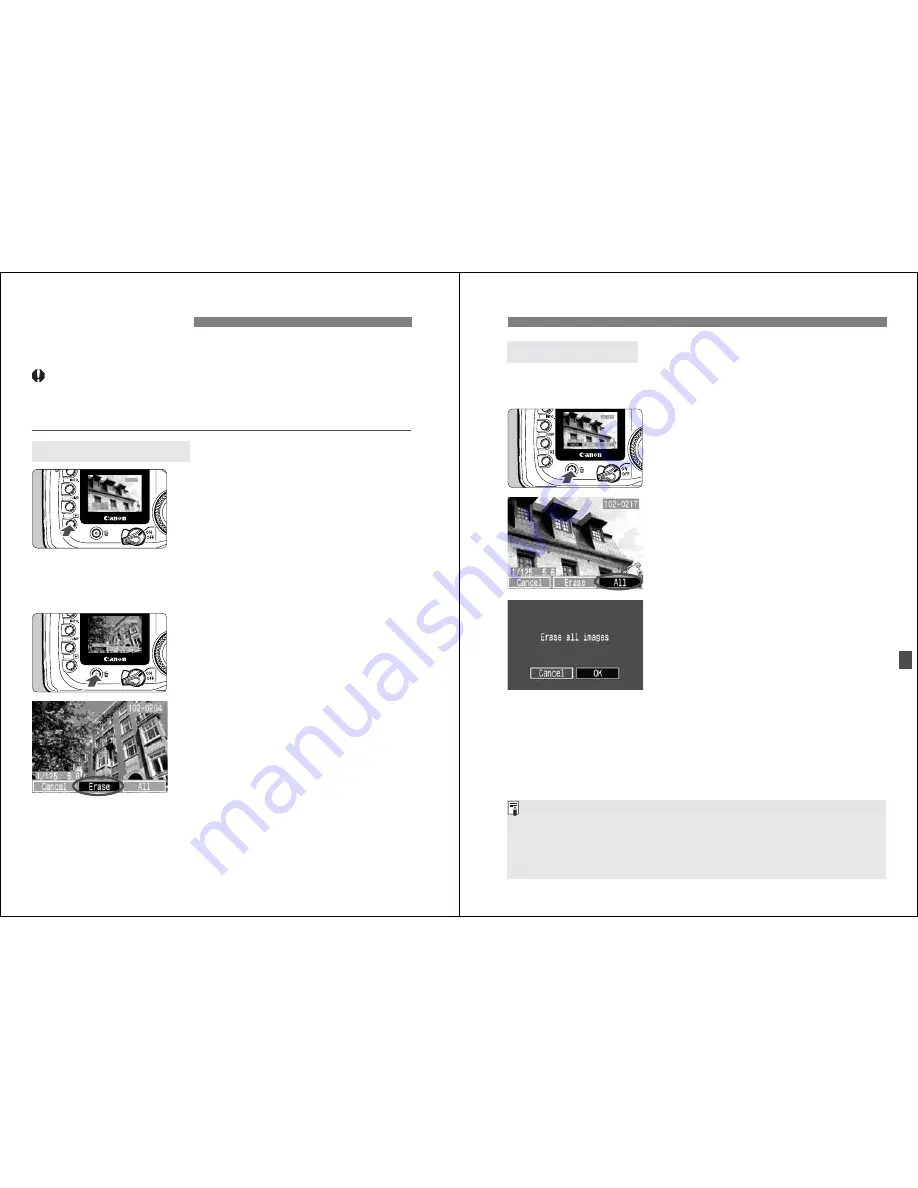
112
You can erase images individually or erase all the images at one time in
the CF card. Only protected images will not be erased.
Once an image is erased, it cannot be recovered. Make sure
you no longer need the image before erasing it. To prevent
important images from being erased accidentally, protect
them.
1
Display the image.
¡
Press the <
x
> button.
2
Select the image to be erased.
¡
Turn the <
5
> dial to select the
image to be erased.
3
Display the erase menu.
¡
Press the <
L
> button.
s
The Erase menu will appear at the
bottom of the screen.
4
Erase the image.
¡
Turn the <
5
> dial to select [
Erase
],
then press <
0
>.
s
The access lamp will blink and the
image will be erased.
¡
If there are other images you want to
select, repeat steps 2 to 4.
L
Erasing Images
Erasing a Single Image
113
L
Erasing Images
1
Display the image.
¡
Press the <
x
> button.
2
Display the erase menu.
¡
Press the <
L
> button.
s
The Erase menu will appear at the
bottom of the screen.
3
Select [All].
¡
Turn the <
5
> dial to select [
All
], then
press <
0
>.
s
The confirmation dialog will appear.
4
Erase the images.
¡
Turn the <
5
> dial to select [
OK
],
then press <
0
>.
s
All unprotected images will be
erased.
¡
While the images are being erased,
you can cancel the erasure by
pressing <
0
>.
Erasing All Images
While data is being written to the CF card (access lamp blinking) after
continuous shooting, press the <
x
> button and then press the <
L
> button
to erase the displayed image or all images. If you select [
All
] and press the
<
0
> button, the images captured during continuous shooting (including
those not yet processed) and all the images on the CF card will be erased.






























