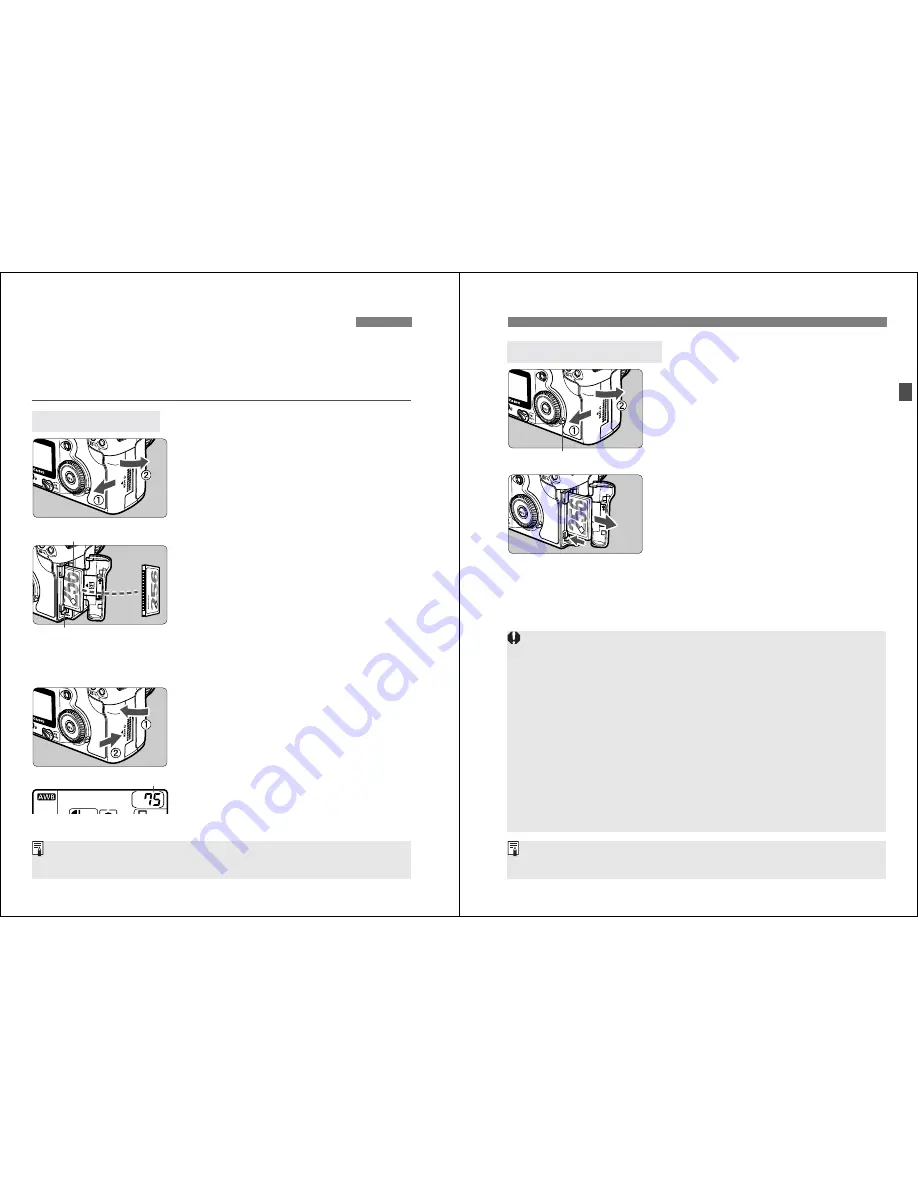
24
The captured image will be recorded onto the CF card (optional).
Although the thickness is different, a Type I or Type II CF card can be
inserted into the camera. The camera is also compatible with Microdrive
and CF cards with 2 GB or higher capacity.
1
Open the cover.
¡
Slide the cover as shown by the arrow
to open it.
2
Insert the CF card.
¡
Using Canon CF cards is
recommended.
¡
If the CF card is inserted in the
wrong way, it may damage the
camera. As shown by the arrow,
face the label side toward you and
insert the end with the small holes
into the camera.
s
The CF card eject button pops out.
3
Close the cover.
¡
Close the cover and slide it in the
direction shown by the arrow until it
snaps shut.
s
When the <
4
> switch is set to
<
1
> or <
J
>, the shots remaining
is displayed on the LCD panel.
Installing and Removing the CF Card
Installing the Card
Top
CF card
eject button
Shots remaining
The shots remaining depends on the remaining capacity of the CF card and
the ISO speed setting.
25
Installing and Removing the CF Card
1
Open the cover.
¡
Turn the <
4
> switch to <
2
>.
¡
Check that the “
buSY
” message is
not displayed on the LCD panel.
¡
Make sure the access lamp is off,
then open the cover.
2
Remove the CF card.
¡
Press the Eject button.
s
The CF card will be ejected.
¡
Close the cover.
Removing the CF Card
Access lamp
¡
A blinking access lamp indicates that data is being read, written, or
erased on the CF card or that data is being transferred. Never do
the following while the access lamp is lit or blinking. Such actions
may destroy the image data. It may also damage the CF card or
camera.
• Shaking or banging the camera around.
• Open the CF card slot cover.
• Removing the battery.
¡
If “
Err CF
” (Error CF) is displayed on the LCD panel, see page 114.
¡
If you use a low-capacity CF card, it might not be able to record large
images.
¡
A Microdrive is vulnerable to vibration and physical shock. If you use a
Microdrive, be careful not to subject the camera to vibration or physical
shock especially while recording or displaying images.
On the menu, if you set the [
z
Shoot w/o card
] to [
Off
], it will prevent
shooting without a CF card. (p.90)




























