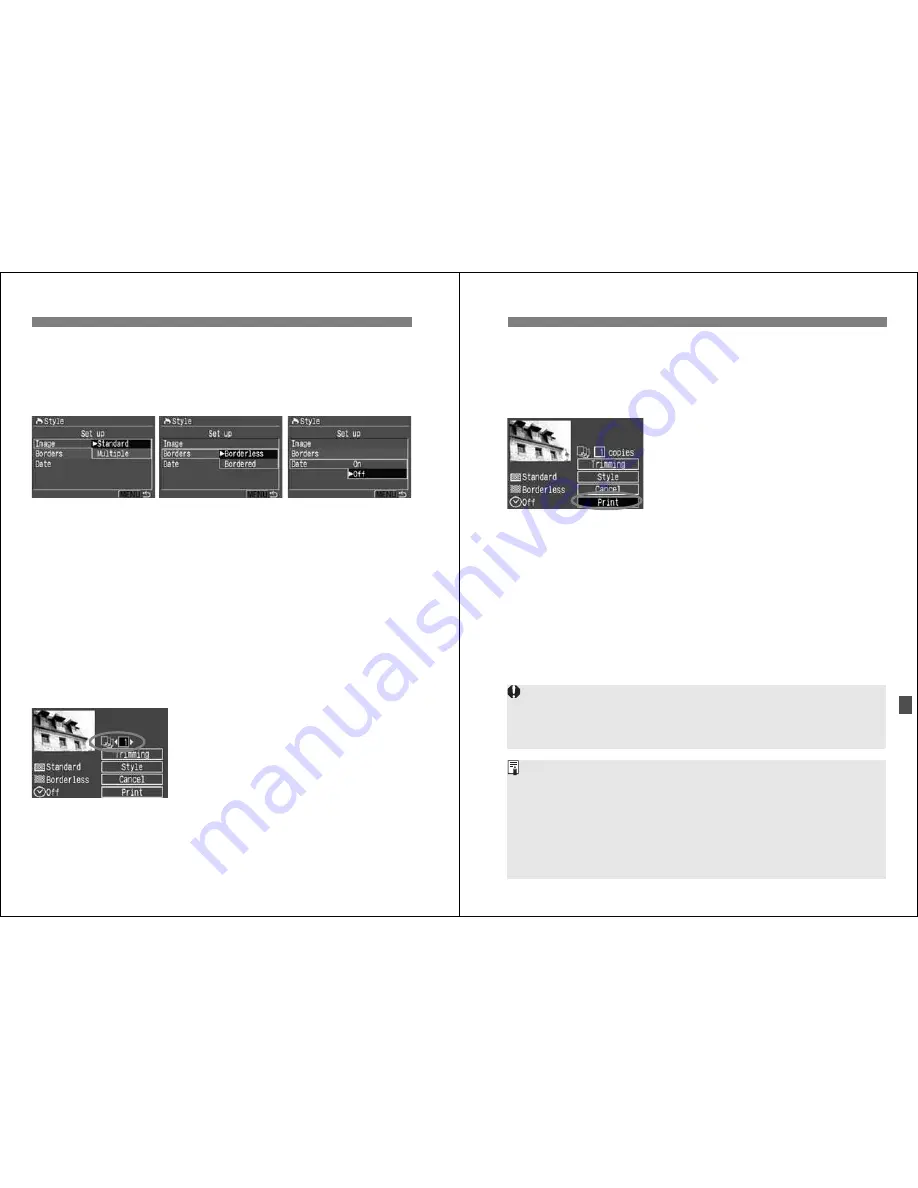
A
Printing with CP Direct
124
4
Set the options as desired.
¡
Set the [
Image
], [
Borders
], and
[
Date
] as desired.
¡
Turn the <
5
> dial to select the menu
item, then press <
0
>.
¡
Turn the <
5
> dial to select the
desired setting, then press <
0
>.
¡
[
Image
] is selectable when card-size
paper is used. If you select [
Multiple
],
8 small images of the same picture
will be printed on the paper.
¡
Check the [
Borders
] and [
Date
]
settings and set them if necessary.
¡
When you are done, press the
<
M
> button to return to the print
setting screen.
5
Set the number of copies.
¡
Set as necessary.
¡
Turn the <
5
> dial to select [
copies
],
then press <
0
>.
¡
Turn the <
5
> dial to set the number
of copies, then press <
0
>.
¡
Set a number from 1 to 99.
[
Image
]
[
Borders
]
[
Date
]
125
A
Printing with CP Direct
6
Set the trimming.
¡
Set as necessary.
¡
For details on trimming, see page
129.
7
Start printing.
¡
Turn the <
5
> dial to select [
],
then press <
0
>.
s
The printing will start.
¡
When the printing ends, the screen
will return to step 1.
¡
To stop the printing, press <
0
> while
[
Stop
] is displayed, then turn the
<
5
> dial to select [
OK
] and press
<
0
>.
¡
The date may look light if it is imprinted on a bright background or border.
¡
If [
Multiple
] is selected, [
Borders
] and [
Date
] cannot be selected.
[
Borderless
] and [
Date
] will be set to [
Off
]. The image will also be cut off
along all four edges.
¡
If [
Date
] is [
On
], the date recorded for the image will appear on the print.
The date will appear on the lower right of the image.
¡
If you select [
Stop
] while printing only one picture, the printing will not
stop until it finishes printing the picture. If you are printing multiple
pictures, the printing will stop after the current picture is finished printing.
¡
If a problem occurs during printing, an error message will appear on the
camera’s LCD monitor. Select [
Stop
] or [
Resume
] (after resolving the
problem). If [
Resume
] is not displayed, select [
Stop
].






























