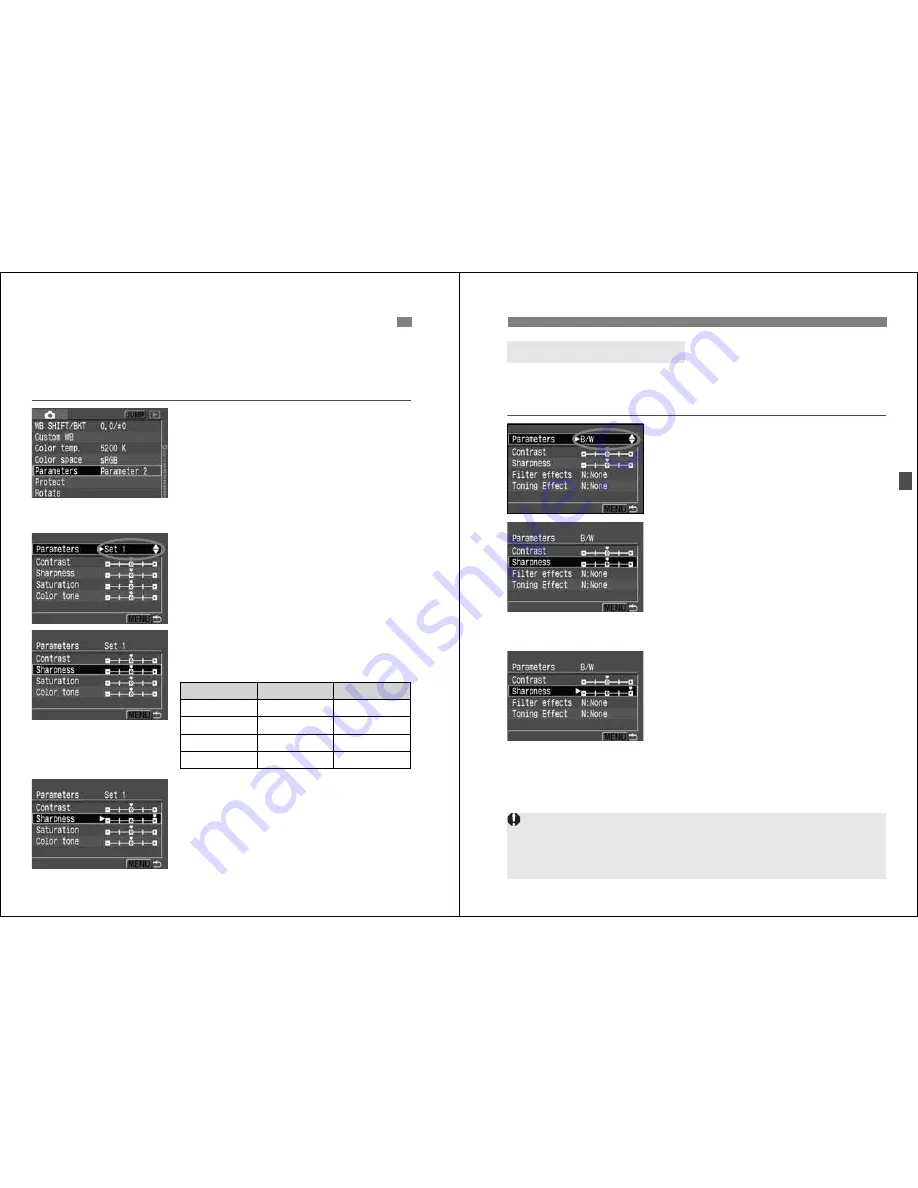
58
The image you capture can be processed automatically by the camera
in accordance with the parameter settings you set (five settings each for
[
Contrast
], [
Sharpness
], [
Saturation
], and [
Color tone
]). You can
register and save up to three sets of processing parameters.
1
Select [Parameters].
¡
Turn the <
5
> dial to select [
z
Parameters
], then press <
0
>.
s
Processing parameter setting screen
will appear.
2
Press <
0
>.
3
Select the set number.
¡
Turn the <
5
> dial to select [
Set 1
],
[
Set 2
], or [
Set 3
], then press <
0
>.
¡
The default parameter settings for
[
Set 1
], [
Set 2
], and [
Set 3
] are all [
0
]
(Standard).
4
Select the item to be set.
¡
Turn the <
5
> dial to select the menu
item, then press <
0
>.
5
Set the desired setting.
¡
Turn the <
5
> dial to select the
desired effect, then press <
0
>.
¡
Press the <
M
> button to return
to the menu.
3
Setting the Processing Parameters
N
Parameter
Minus
Plus
Contrast
Low contrast
High contrast
Sharpness
Less sharp outline
Sharp outline
Saturation
Low saturation High saturation
Color tone
Reddish skin tone Yellowish skin tone
59
3
Setting the Processing Parameters
N
When you capture images with the processing parameter set to
Monochrome, the camera will process and record the images as black-
and-white images onto the CF card.
1
Select [B/W].
¡
In step 3 on page 58, select [
B/W
],
then press <
0
>.
2
Select the item to be set.
¡
Turn the <
5
> dial to select the menu
item, then press <
0
>.
¡
The [
Contrast
] and [
Sharpness
] will
be the same as in the table in step 4
on page 58.
¡
For details on [
Filter effects
] and
[
Toning Effect
], see page 60.
3
Set the desired setting.
¡
Turn the <
5
> dial to select the
desired effect, then press <
0
>.
¡
Press the <
M
> button to return
to the menu.
¡
When the camera returns to being
ready for shooting, the <
0
> icon
appears on the top LCD panel.
Black-and-White Shooting
¡
To obtain natural-looking, black-and-white images, set a suitable white
balance.
¡
JPEG images captured with the parameter set to [
B/W
] cannot be
converted to color with any personal computer software.
















































