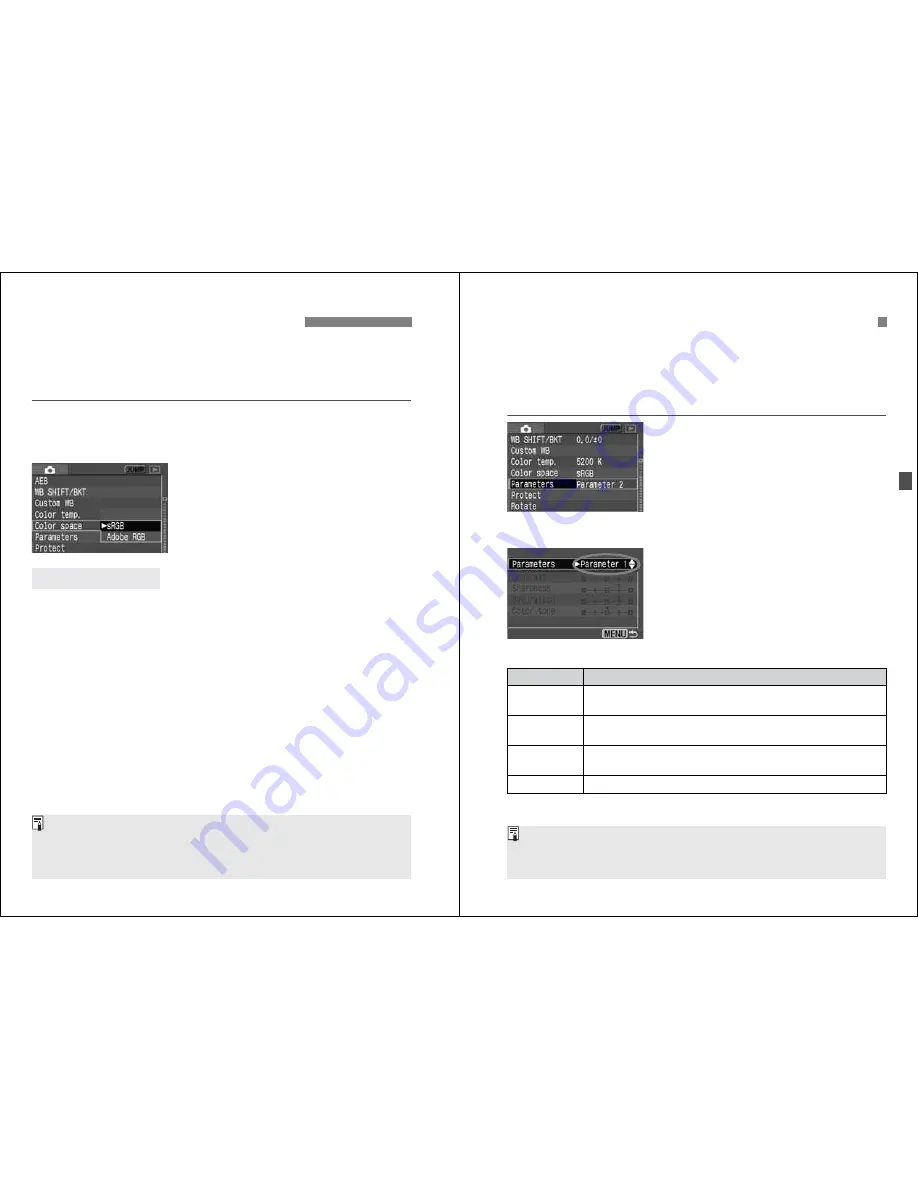
56
The color space refers to the range of reproducible colors. With this
camera, you can set the color space for captured images to sRGB or
Adobe RGB. For normal images, sRGB is recommended. In the Basic
Zone modes, sRGB will be set automatically.
1
Select [Color space].
¡
Turn the <
5
> dial to select [
z
Color space
], then press <
0
>.
2
Set the desired color space.
¡
Turn the <
5
> dial to select [
sRGB
]
or [
Adobe RGB
], then press <
0
>.
This is mainly used for commercial printing and other industrial uses.
This setting is not recommended if you do not know about image
processing, Adobe RGB, and Design rule for Camera File System 2.0
(Exif 2.21).
Since the image will look very subdued with sRGB personal computers
and printers not compatible with Design rule for Camera File System
2.0 (Exif 2.21), post-processing of the image with software will be
required.
3
Setting the Color Space
N
About Adobe RGB
¡
If the image is captured with the color space set to Adobe RGB, the file
name will start with “_MG_” (first character is an underscore).
¡
The ICC profile is not appended. The ICC profile is described in the
“EOS 20D Software Instruction Manual.”
57
The image you capture can be processed to look more vivid and sharp
or more subdued. The processing parameters can be set according to
the preset Parameter 1 or Parameter 2 or to Set 1, 2, or 3 that you can
set yourself. Monochrome can also be set. In the Basic Zone modes,
Parameter 1 will be set automatically.
1
Select [Parameters].
¡
Turn the <
5
> dial to select [
z
Parameters
], then press <
0
>.
s
Processing parameter setting screen
will appear.
2
Press <
0
>.
3
Select the desired Parameter.
¡
Turn the <
5
> dial to select the
desired setting, then press <
0
>.
¡
Press the <
M
> button to return
to the menu.
3
Selecting the Processing Parameters
N
About Processing Parameters
Parameter
Description
Parameter 1
The image will look vivid and sharp. In the Basic Zone
modes, all images will be processed in this way.
Parameter 2
The colors will be more subdued than Parameter 1, making
the colors look more natural.
Set 1, 2, 3
You can set and register the following settings: [
Contrast
],
[
Sharpness
], [
Saturation
], and [
Color tone
]. (p.60)
B/W
You can capture black-and-white images.
¡
[
Parameter 1
] sets the contrast, sharpness, and color saturation by +1
level. [
Parameter 2
] sets all the parameters to “
0
.”
¡
In Creative Zone modes, [
Parameter 2
] is set by default.






























