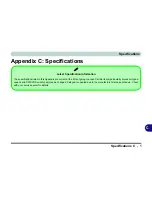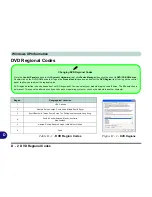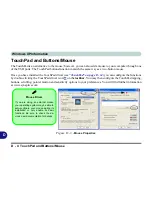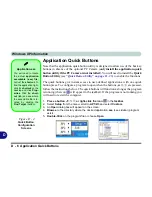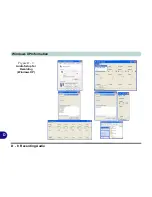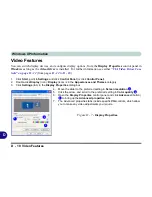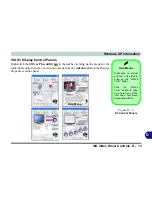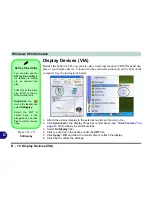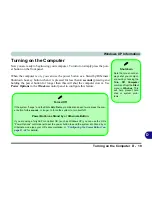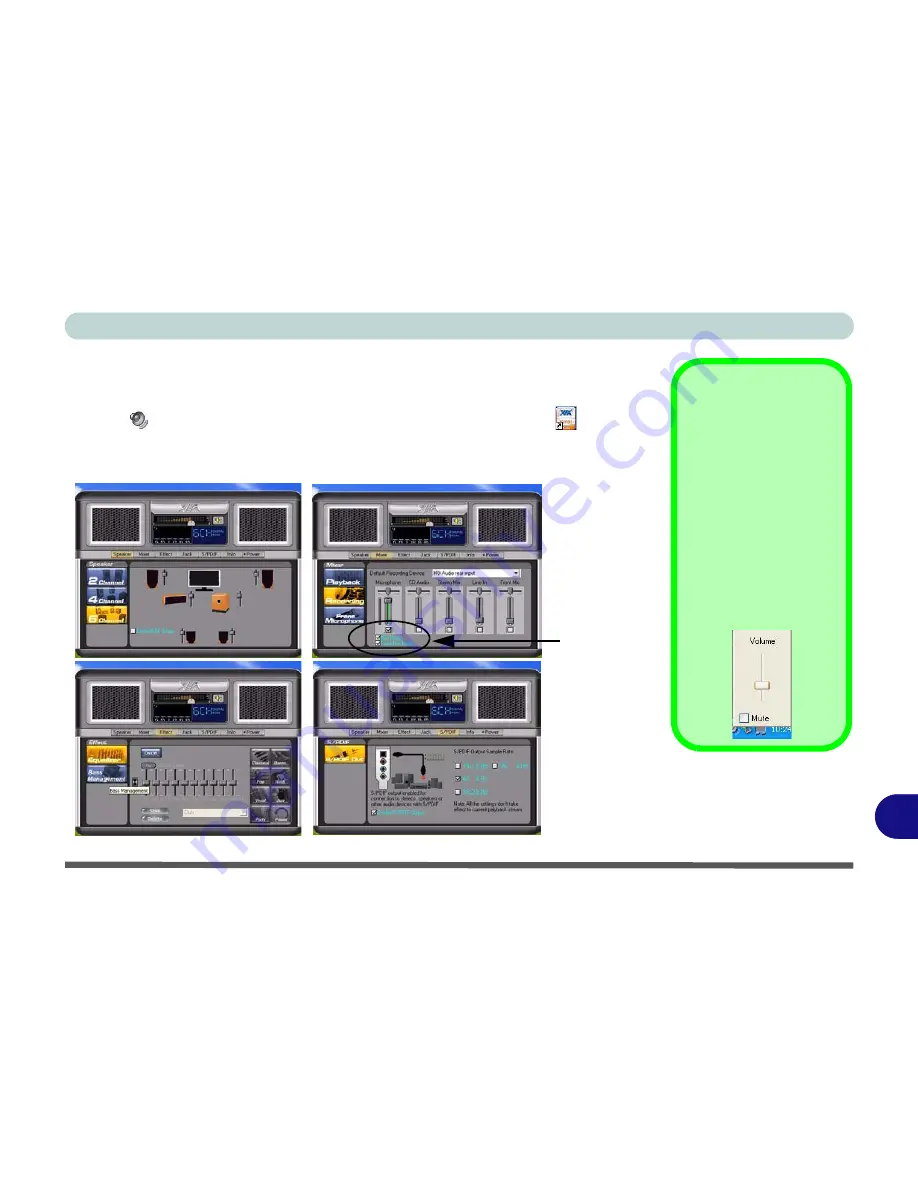
Windows XP Information
Audio Features D - 9
D
Audio Features
You can configure the audio options on your computer from the
Sounds and Audio
Devices
Windows
control panel, or from the
VIA Audio Deck
icon in the
taskbar, or on the desktop (this will bring up the VIA Audio Deck menu). The vol-
ume may also be adjusted by means of the
Fn
+
F5/F6
key combination.
Sound Volume
Adjustment
How high the sound vol-
ume can be set depends
on the setting of the vol-
ume control within
Win-
dows
(and the volume
control function keys on
the computer). Click the
Volume icon on the
taskbar to check the set-
ting.
Figure D - 6
VIA Audio Deck
Configuration
Menus
Microphone
Boost
Summary of Contents for M665S
Page 1: ......
Page 2: ......
Page 20: ...XVIII Preface ...
Page 37: ...Video Features 1 17 Quick Start Guide 1 Figure 1 9 Display Settings 1 2 3 ...
Page 68: ...Power Management 3 16 3 ...
Page 88: ...BIOS Utilities 5 12 5 ...
Page 110: ...Modules Options 7 12 PC Camera Module 7 Right click Figure 7 8 Audio Setup for PC Camera ...
Page 114: ...Modules Options 7 16 7 ...
Page 126: ...Troubleshooting 8 12 8 ...
Page 130: ...Interface Ports Jacks A 4 A ...
Page 144: ...Specifications C 6 C ...
Page 152: ...Windows XP Information D 8 Recording Audio D Figure D 5 Audio Setup for Recording Windows XP ...
Page 187: ...Windows XP Information PC Camera Module D 43 D Figure D 20 Audio Setup Windows XP ...