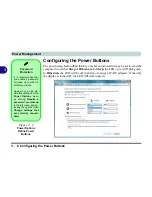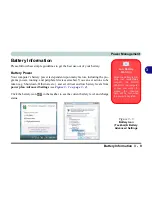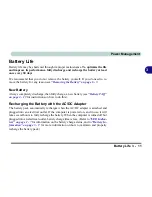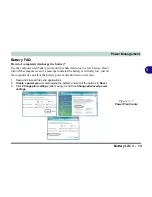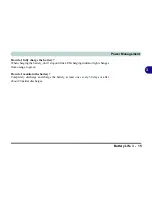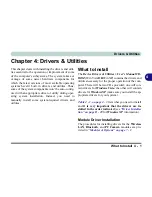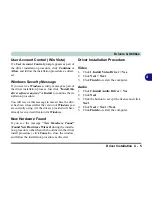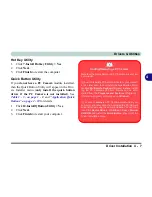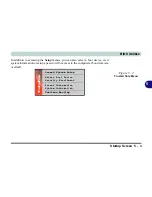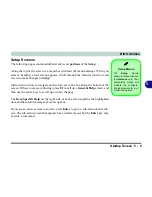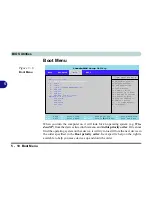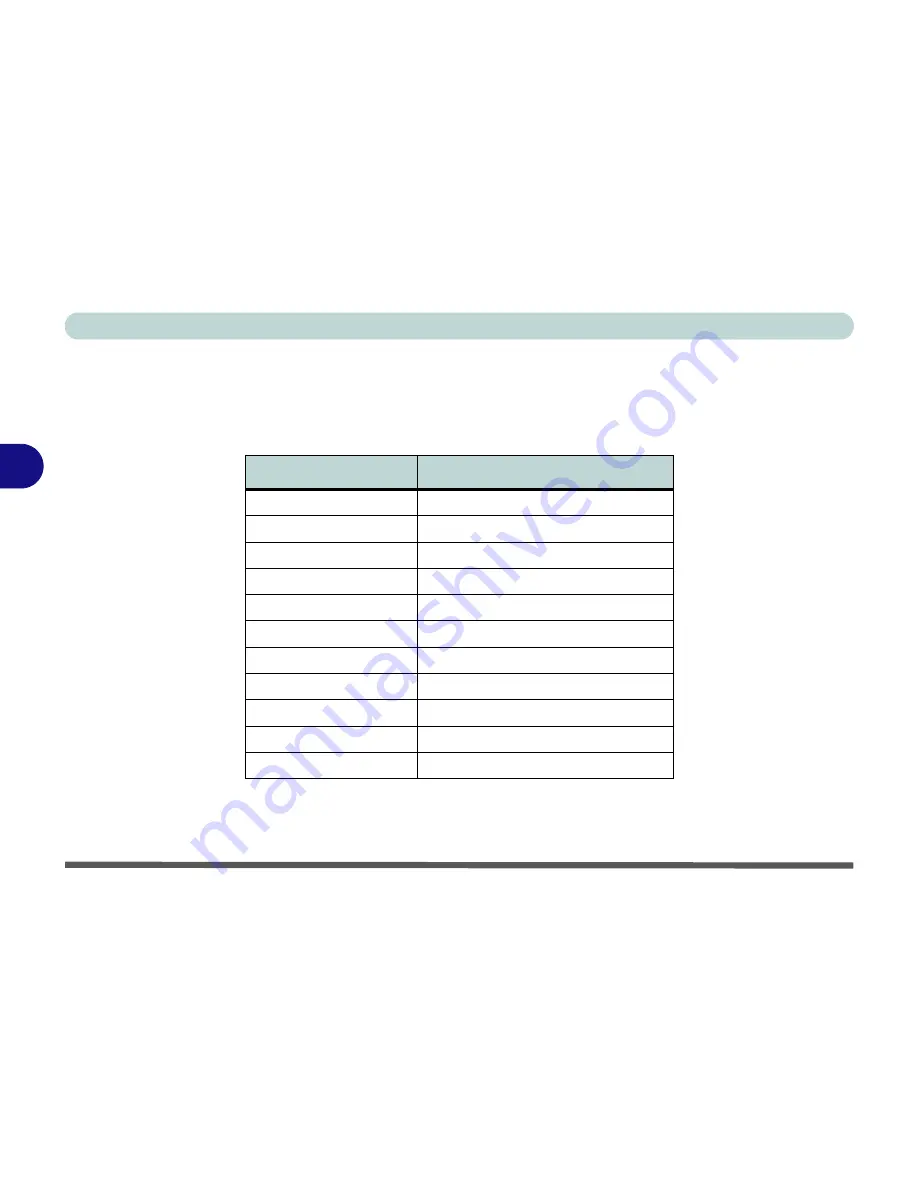
Drivers & Utilities
4 - 4 Driver Installation
4
Manual Driver Installation
If you wish to install the drivers manually, click the
Exit
button to quit the
Drivers Installer
application, and
then browse to the executable file in the location listed in the table below and follow the installation procedure
for each driver.
Note that X is the drive letter assigned to the CD/DVD-ROM drive
.
.
Table 4 - 2
- Driver Location
Driver
Driver Location
Video
Vista 32bit
: X:\Drivers\Video\setup.exe
Audio
Vista 32bit
: X:\Drivers\Audio\SETUP.EXE
Modem
Vista 32bit
: X:\Drivers\Modem\ssetup.exe
LAN
Vista 32bit
: X:\Drivers\LAN\setupvis.exe
CardReader
Vista 32bit
: X:\Drivers\CardReader\Setup.exe
TouchPad
Vista 32bit
: X:\Drivers\Touchpad\Setup.exe
Hot Key Utility
Vista 32bit
: X:\Drivers\Hotkey\4AP.exe
Quick Button Utility
Vista 32bit
: X:\Drivers\QButton\3AP.exe
802.11 b/g USB WLAN Module
Vista 32bit
: X:\Drivers\WLAN\Setup.exe
Bluetooth Module
Vista 32bit
: X:\Drivers\Bluetooth\setup.exe
PC Camera Module
Vista 32bit
: X:\Drivers\Camera\setup.exe
Summary of Contents for M665S
Page 1: ......
Page 2: ......
Page 20: ...XVIII Preface ...
Page 37: ...Video Features 1 17 Quick Start Guide 1 Figure 1 9 Display Settings 1 2 3 ...
Page 68: ...Power Management 3 16 3 ...
Page 88: ...BIOS Utilities 5 12 5 ...
Page 110: ...Modules Options 7 12 PC Camera Module 7 Right click Figure 7 8 Audio Setup for PC Camera ...
Page 114: ...Modules Options 7 16 7 ...
Page 126: ...Troubleshooting 8 12 8 ...
Page 130: ...Interface Ports Jacks A 4 A ...
Page 144: ...Specifications C 6 C ...
Page 152: ...Windows XP Information D 8 Recording Audio D Figure D 5 Audio Setup for Recording Windows XP ...
Page 187: ...Windows XP Information PC Camera Module D 43 D Figure D 20 Audio Setup Windows XP ...