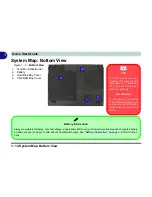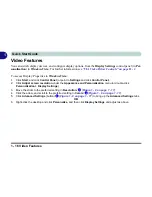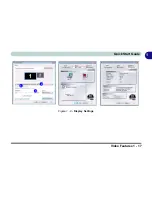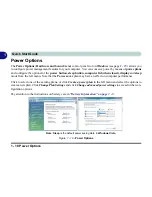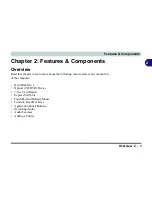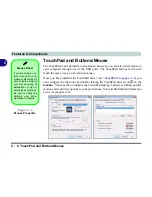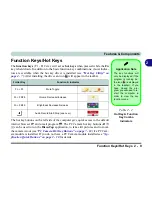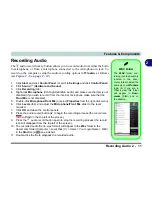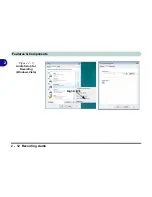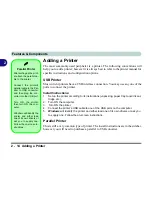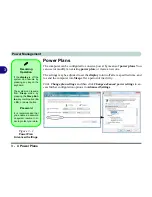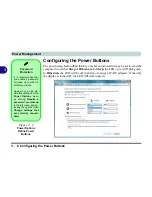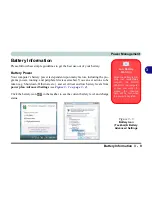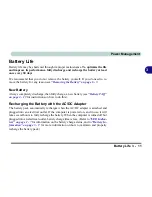Features & Components
2 - 10 Application Quick Buttons
2
Application Quick Buttons
Note that the application quick button utility is designed to allow use of the hot key
buttons in absence of the optional PC Camera (
only install the application quick
button utility if the PC Camera is not installed
). You will need to install the
Quick Button Utility
(see
“Quick Button Utility” on page 4 - 7
) to enable the func-
tions.
The quick buttons give instant access to user-defined applications, with one quick
button press. To configure a program to open when the buttons
(see
Table 1
- 3, on page 1 - 8
) are pressed, follow the instructions below.
The quick buttons will
function as long as the program is running (the icon
will appear in the taskbar).
If the program is not running you will need to restart the computer.
1.
Press a button
or right-click the icon
in the
taskbar
.
2.
Select
Setup
from the menu, scroll to
AP1/2/3
and select
Custom
.
3.
An
Open
dialog box will appear on the screen.
4.
Browse
to the directory where the desired application
.exe
(see sidebar) program
exists.
5.
Double-Click
on the program file or choose
Open
.
Application.exe
You will need to locate
the actual
application
executable (.exe) file
,
not just the
shortcut
. To
find the application right-
click its
shortcut
on the
desktop and click
Prop-
erties
.
Click the
short-
cut
(tab) and see where
the executable file is lo-
cated by clicking the
Open File Location
(button).
Figure 2 - 7
Quick Button
Configuration
Screens
Summary of Contents for M665S
Page 1: ......
Page 2: ......
Page 20: ...XVIII Preface ...
Page 37: ...Video Features 1 17 Quick Start Guide 1 Figure 1 9 Display Settings 1 2 3 ...
Page 68: ...Power Management 3 16 3 ...
Page 88: ...BIOS Utilities 5 12 5 ...
Page 110: ...Modules Options 7 12 PC Camera Module 7 Right click Figure 7 8 Audio Setup for PC Camera ...
Page 114: ...Modules Options 7 16 7 ...
Page 126: ...Troubleshooting 8 12 8 ...
Page 130: ...Interface Ports Jacks A 4 A ...
Page 144: ...Specifications C 6 C ...
Page 152: ...Windows XP Information D 8 Recording Audio D Figure D 5 Audio Setup for Recording Windows XP ...
Page 187: ...Windows XP Information PC Camera Module D 43 D Figure D 20 Audio Setup Windows XP ...