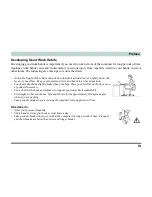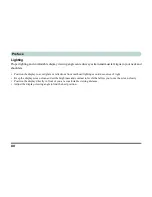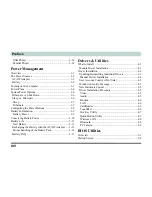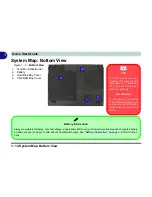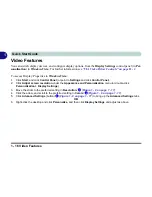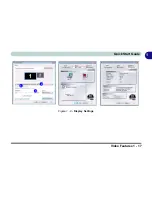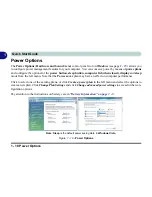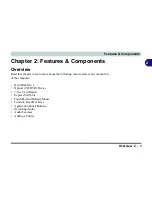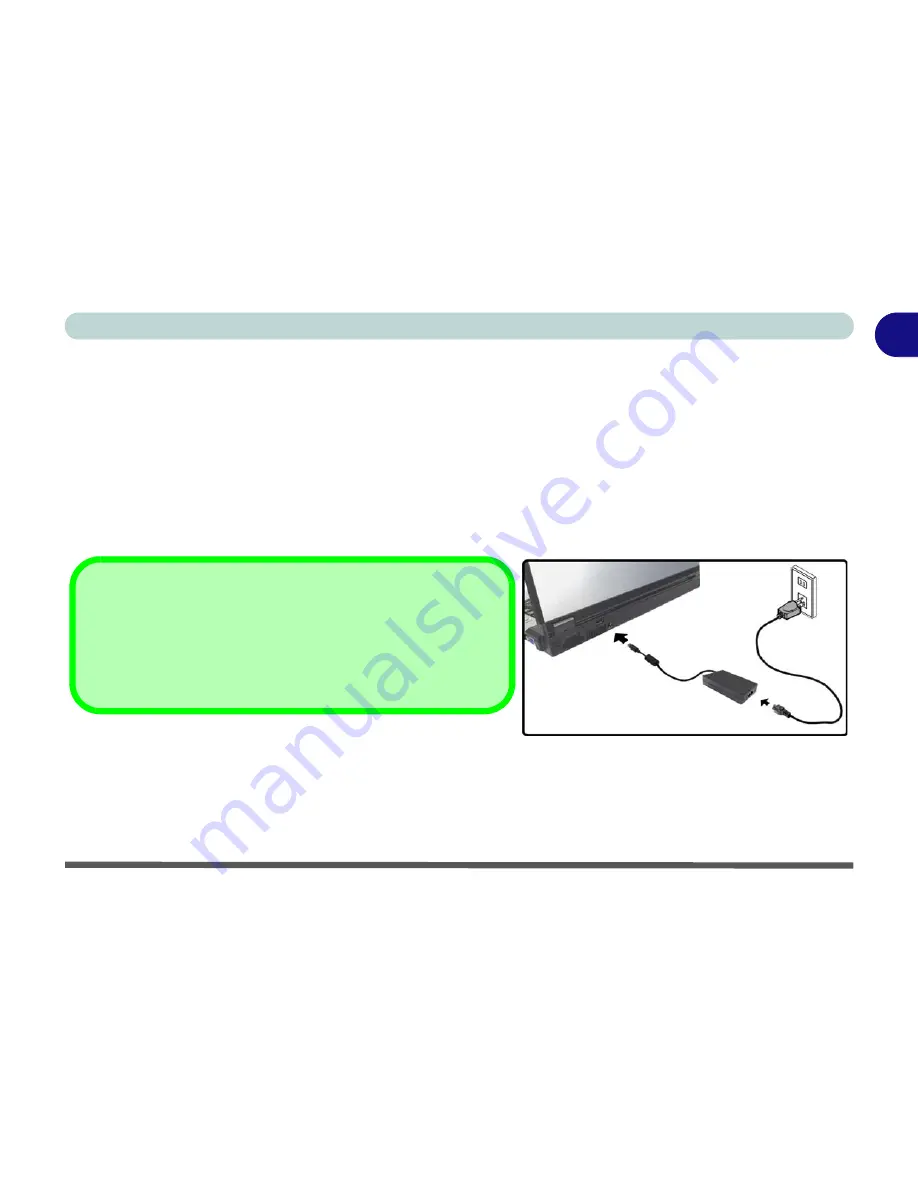
System Startup 1 - 5
Quick Start Guide
1
System Startup
1.
Remove all packing materials.
2.
Place the computer on a stable surface.
3.
Securely attach any peripherals you want to use with the notebook (e.g. keyboard and mouse) to their ports.
4.
Attach the AC/DC adapter to the DC-In jack at the rear of the computer, then plug the AC power cord into an
outlet, and connect the AC power cord to the AC/DC adapter.
5.
Raise the lid/LCD to a comfortable viewing angle, and press the power button to turn the computer “on”.
6.
Adjust the LCD panel to a comfortable viewing angle.
7.
The LED indicators show the power and battery status of the computer.
Figure 1 - 1 - AC/DC Adapter In
Shutdown
Note that you should always shut your computer down by choosing
the
Shut Down
command from the
Lock
Button Menu
in
Win-
dows Vista
. This will help prevent hard disk or system problems.
Summary of Contents for M665S
Page 1: ......
Page 2: ......
Page 20: ...XVIII Preface ...
Page 37: ...Video Features 1 17 Quick Start Guide 1 Figure 1 9 Display Settings 1 2 3 ...
Page 68: ...Power Management 3 16 3 ...
Page 88: ...BIOS Utilities 5 12 5 ...
Page 110: ...Modules Options 7 12 PC Camera Module 7 Right click Figure 7 8 Audio Setup for PC Camera ...
Page 114: ...Modules Options 7 16 7 ...
Page 126: ...Troubleshooting 8 12 8 ...
Page 130: ...Interface Ports Jacks A 4 A ...
Page 144: ...Specifications C 6 C ...
Page 152: ...Windows XP Information D 8 Recording Audio D Figure D 5 Audio Setup for Recording Windows XP ...
Page 187: ...Windows XP Information PC Camera Module D 43 D Figure D 20 Audio Setup Windows XP ...