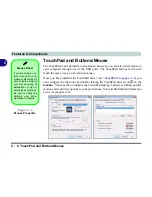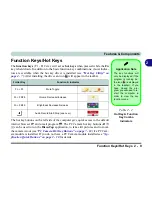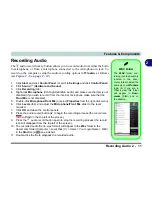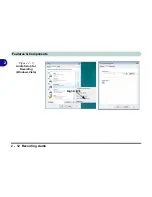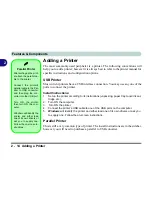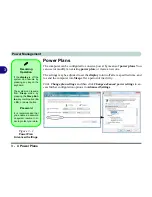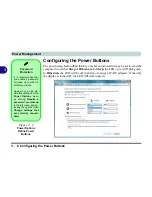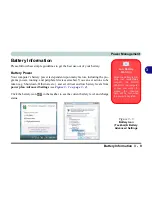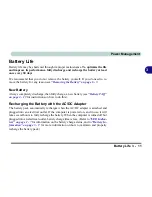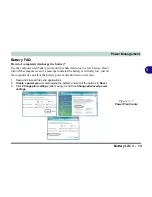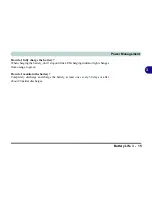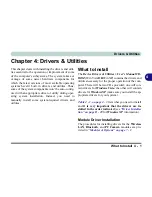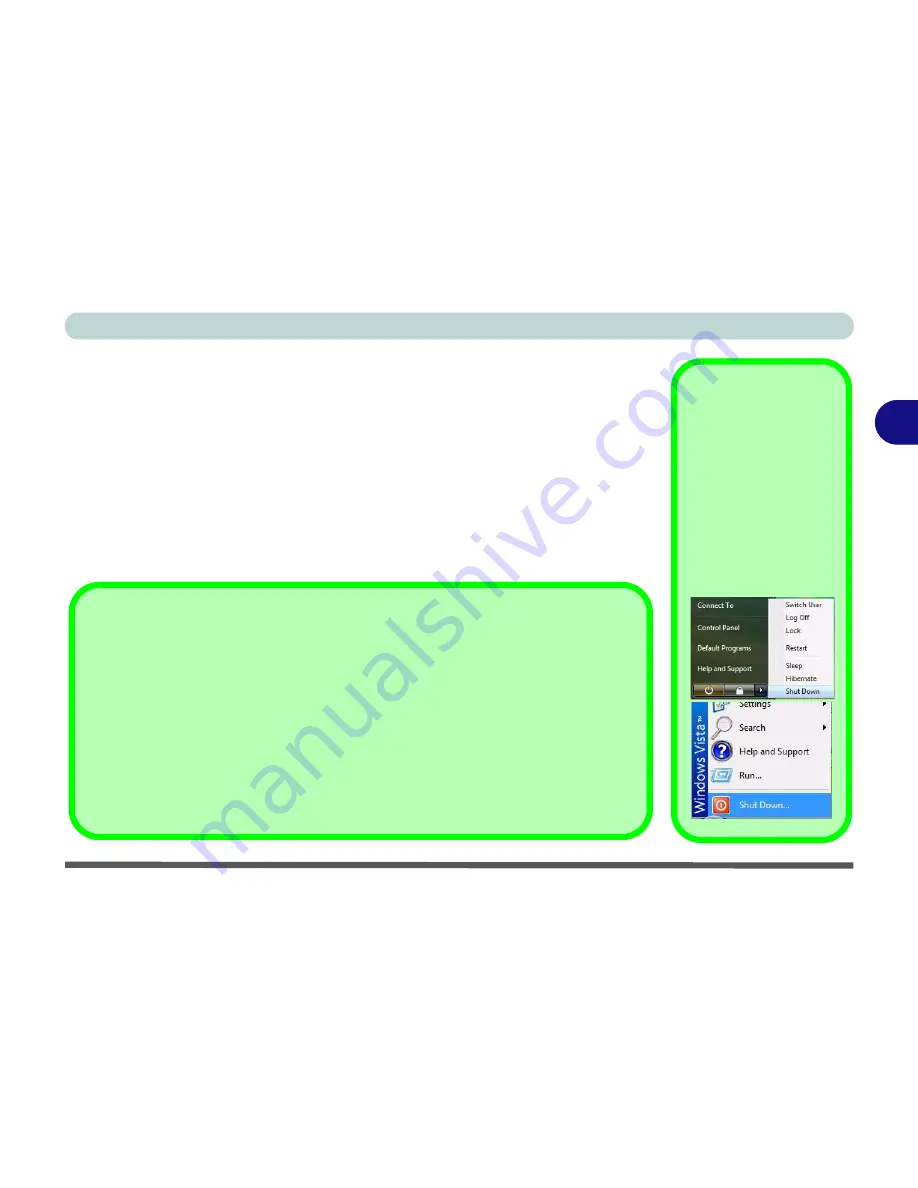
Power Management
Turning on the Computer 3 - 3
3
Turning on the Computer
Now you are ready to begin using your computer. To turn it on simply press the pow-
er button on the front panel.
When the computer is on, you can use the power button as a Sleep/Hibernate hot-
key button when it is pressed for less than
4 seconds
(pressing and holding the power
button for longer than this will shut the computer down). Use
Power Options
(
Hardware and Sound
menu) control panel in
Windows Vista
to configure this fea-
ture.
Shut Down
Note that you should al-
ways shut your comput-
er down by choosing the
Shut Down
command
from the
Lock
Button
Menu
in
Windows Vis-
ta
. This will help prevent
hard disk or system
problems.
Forced Off
If the system “hangs”, and the
Ctrl + Alt + Del
key combination doesn’t work, press the pow-
er button for
4 seconds
, or longer, to force the system to turn itself off.
Power Button Sleep
Sleep
is the default power mode when the power button is pressed for less than 4 seconds.
You may configure the options for the power button from the
Power Options
(
Hardware
and Sound
menu) control panel in
Windows Vista
(see your OS’s documentation, or
“Configuring the Power Buttons” on page 3 - 8
for details).
Summary of Contents for M665S
Page 1: ......
Page 2: ......
Page 20: ...XVIII Preface ...
Page 37: ...Video Features 1 17 Quick Start Guide 1 Figure 1 9 Display Settings 1 2 3 ...
Page 68: ...Power Management 3 16 3 ...
Page 88: ...BIOS Utilities 5 12 5 ...
Page 110: ...Modules Options 7 12 PC Camera Module 7 Right click Figure 7 8 Audio Setup for PC Camera ...
Page 114: ...Modules Options 7 16 7 ...
Page 126: ...Troubleshooting 8 12 8 ...
Page 130: ...Interface Ports Jacks A 4 A ...
Page 144: ...Specifications C 6 C ...
Page 152: ...Windows XP Information D 8 Recording Audio D Figure D 5 Audio Setup for Recording Windows XP ...
Page 187: ...Windows XP Information PC Camera Module D 43 D Figure D 20 Audio Setup Windows XP ...