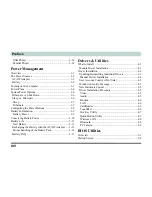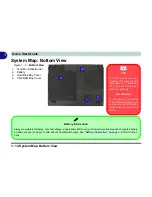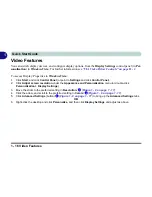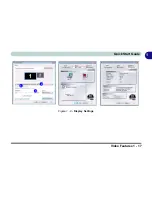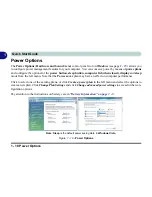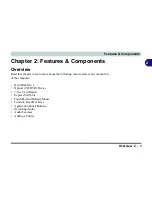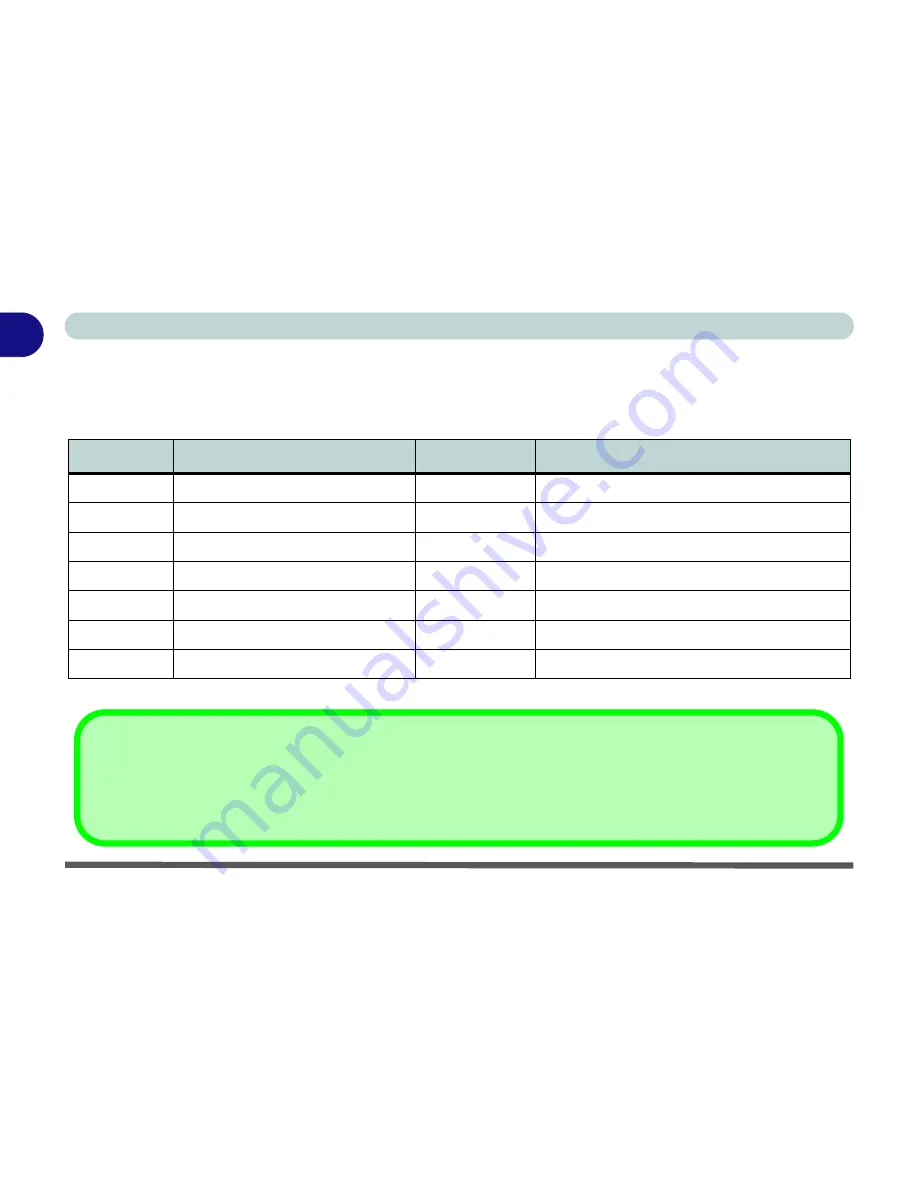
1 - 10 Function Keys
Quick Start Guide
1
Function Keys
The function keys (
F1 - F12
etc.) will act as hot keys when pressed while the
Fn
key is held down (see
“Func-
tion Keys/Hot Keys” on page 2 - 9
).
Table 1 - 4 - Function Keys
Key
Function
Key
Function
Fn
Function Key
Fn + F8
Decrease LCD Brightness
Fn + F1
TouchPad Toggle
Fn + F9
Increase LCD Brightness
Fn + F3
Mute Toggle
Fn + F10
PC Camera Module Power Toggle
Fn + F4
Sleep Toggle
Fn + F11
Wireless LAN Module Power Toggle
Fn + F5
Decrease Audio Volume
Fn + F12
Bluetooth Module Power Toggle
Fn + F6
Increase Audio Volume
Fn + NumLk
Number Lock Toggle
Fn + F7
Display Toggle
Fn + ScrLk
Scroll Lock Toggle
Special Characters
Some software applications allow the number-keys to be used with
Alt
to produce special characters. These special characters can only
be produced by using the numeric keypad. Regular number keys (in the upper row of the keyboard) will not work. Make sure that
NumLk
is on.
Summary of Contents for M665S
Page 1: ......
Page 2: ......
Page 20: ...XVIII Preface ...
Page 37: ...Video Features 1 17 Quick Start Guide 1 Figure 1 9 Display Settings 1 2 3 ...
Page 68: ...Power Management 3 16 3 ...
Page 88: ...BIOS Utilities 5 12 5 ...
Page 110: ...Modules Options 7 12 PC Camera Module 7 Right click Figure 7 8 Audio Setup for PC Camera ...
Page 114: ...Modules Options 7 16 7 ...
Page 126: ...Troubleshooting 8 12 8 ...
Page 130: ...Interface Ports Jacks A 4 A ...
Page 144: ...Specifications C 6 C ...
Page 152: ...Windows XP Information D 8 Recording Audio D Figure D 5 Audio Setup for Recording Windows XP ...
Page 187: ...Windows XP Information PC Camera Module D 43 D Figure D 20 Audio Setup Windows XP ...