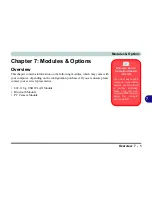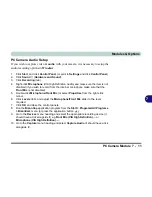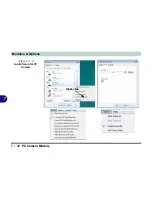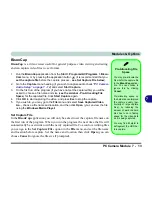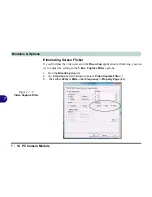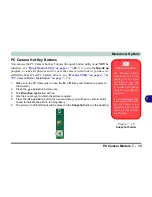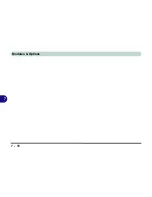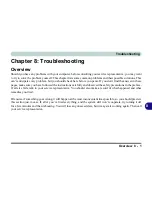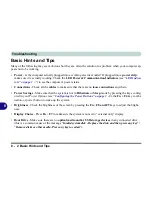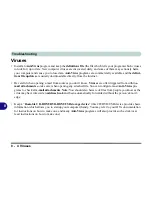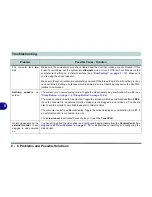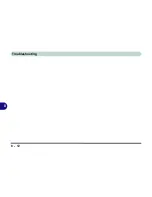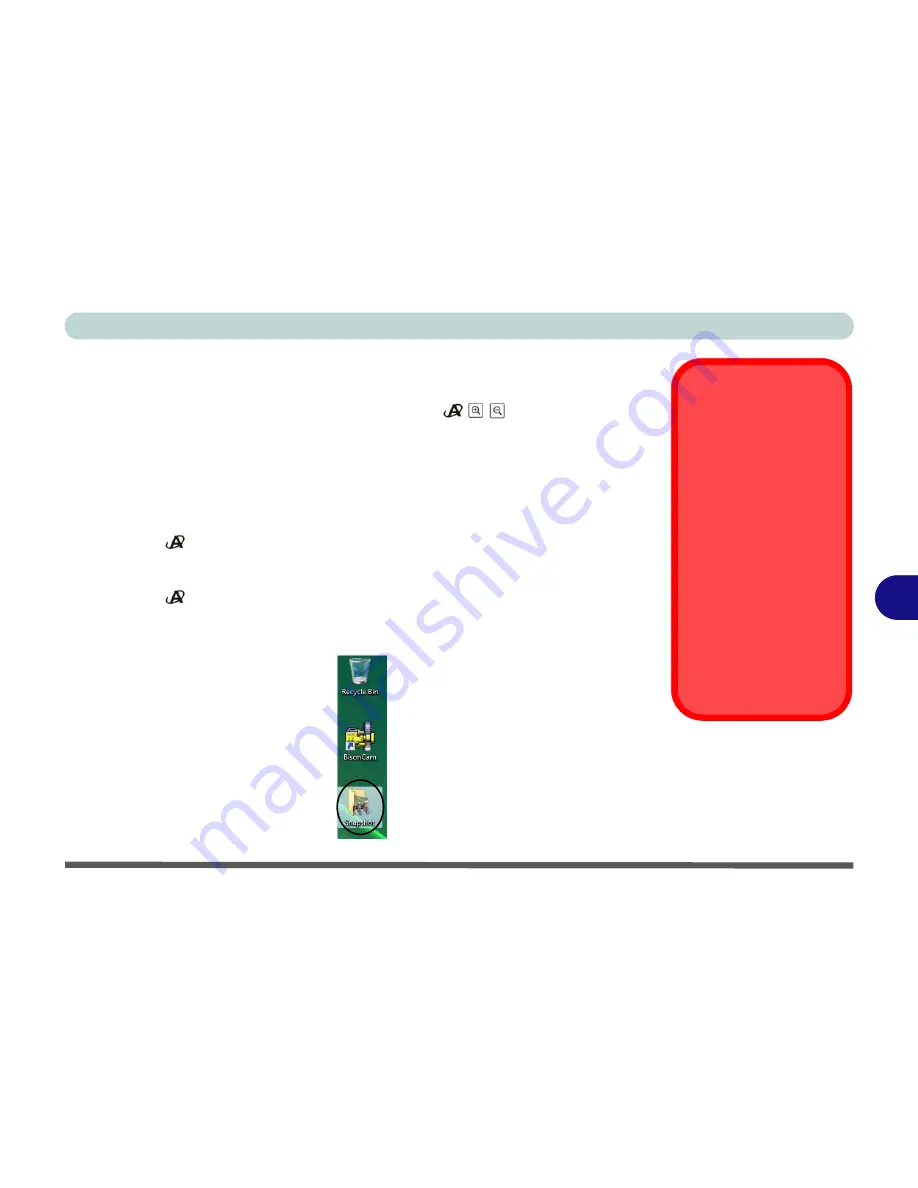
Modules & Options
PC Camera Module 7 - 15
7
PC Camera Hot Key Buttons
You can use the PC Camera hot key buttons (the quick button utility must
NOT
be
installed - see
“Quick Button Utility” on page 4 - 7
)
to run the
BisonCap
program, to take still pictures and to zoom the camera in and out (if you have in-
stalled the hot key and PC Camera drivers - see
“Hot Key Utility” on page 4 - 7
&
“PC Camera Driver Installation” on page 7 - 13
).
1.
Make sure the PC Camera is on (use the
Fn + F10
key combination to power on
the camera).
2.
Press the
application button once.
3.
The
BisonCap
application will run.
4.
Use the zoom keys to obtain the picture required.
5.
Press the
application button for a second time (you will hear a camera motor
sound to indicate the picture is being taken).
6.
The picture (in JPEG format) will be placed in the
Snapshot
folder on the desktop.
Snapshot Folder
The Snapshot folder’s
default location is on the
desktop. Do not move
this folder or an error
may appear when you
try to take a still picture
using the application hot
key button.
If you accidentally de-
lete or move the folder,
you can create a new
Snapshot folder on the
desktop in order to cap-
ture the files.
Figure 7 - 10
Snapshot Folder
Summary of Contents for M665S
Page 1: ......
Page 2: ......
Page 20: ...XVIII Preface ...
Page 37: ...Video Features 1 17 Quick Start Guide 1 Figure 1 9 Display Settings 1 2 3 ...
Page 68: ...Power Management 3 16 3 ...
Page 88: ...BIOS Utilities 5 12 5 ...
Page 110: ...Modules Options 7 12 PC Camera Module 7 Right click Figure 7 8 Audio Setup for PC Camera ...
Page 114: ...Modules Options 7 16 7 ...
Page 126: ...Troubleshooting 8 12 8 ...
Page 130: ...Interface Ports Jacks A 4 A ...
Page 144: ...Specifications C 6 C ...
Page 152: ...Windows XP Information D 8 Recording Audio D Figure D 5 Audio Setup for Recording Windows XP ...
Page 187: ...Windows XP Information PC Camera Module D 43 D Figure D 20 Audio Setup Windows XP ...