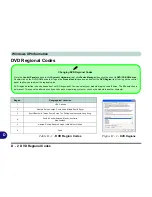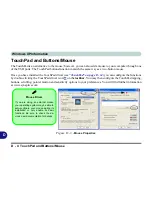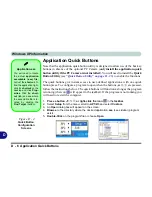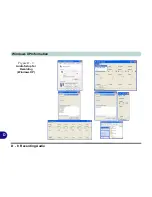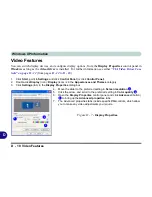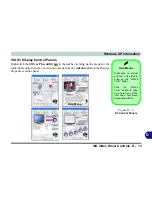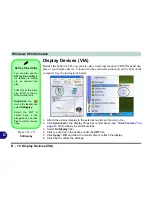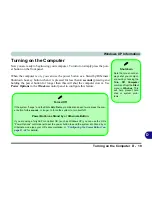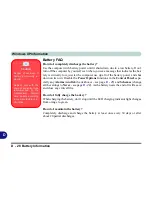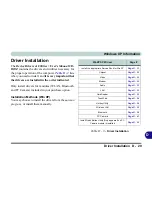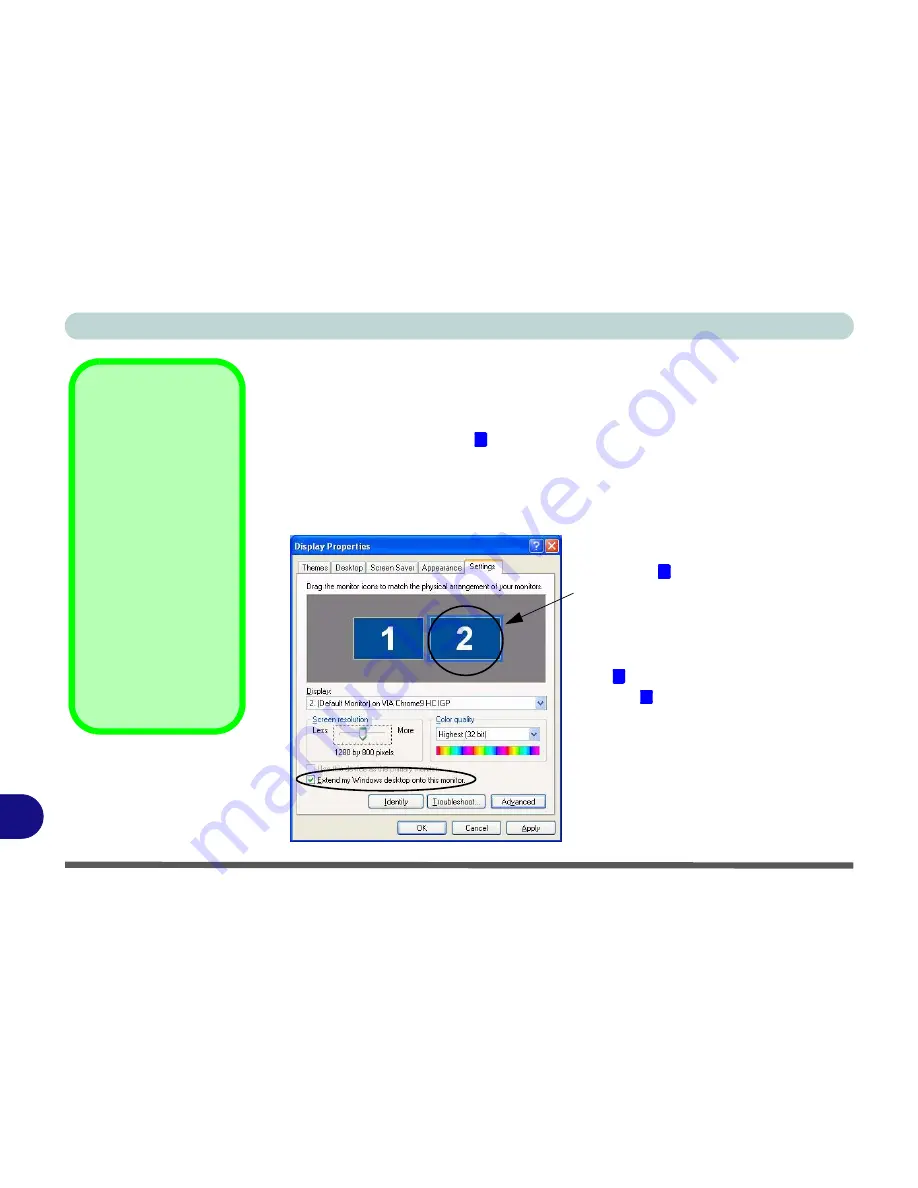
Windows XP Information
D - 16 Display Modes (VIA)
D
To Enable Extended Desktop (Display Properties)
1. Attach the external display to the external monitor port and turn it on.
2. Go to the Display Properties control panel (see
“Video Features” on page D - 10
)
and click
Settings
(tab).
3. Click the monitor icon (e.g. ), and click to put a tick in the “
Extend my Windows
desktop onto this monitor
.” box, and then click
Apply
.
4. As long as the appropriate monitor icon is selected you can adjust the screen
resolution, color quality etc.
5. Click
Apply > Yes
to confirm any setting changes
Display Settings
Extended Desktop
Use the control panel
to drag the monitors to
match the physical ar-
rangement you wish to
use.
You can drag any
icons or windows
across to either display
desktop, which makes
it possible to have one
program visible in one
of the displays, and a
different program visi-
ble in the other display.
Figure D - 11
Display Properties
(Extended
Desktop)
2
Click the appropriate monitor
icon (e.g. ) to be able to select
the option to extend the desktop
on to it.
In this example the Primary mon-
itor is on the left, the secondary
display is on the right.
2
1
2
Summary of Contents for M665S
Page 1: ......
Page 2: ......
Page 20: ...XVIII Preface ...
Page 37: ...Video Features 1 17 Quick Start Guide 1 Figure 1 9 Display Settings 1 2 3 ...
Page 68: ...Power Management 3 16 3 ...
Page 88: ...BIOS Utilities 5 12 5 ...
Page 110: ...Modules Options 7 12 PC Camera Module 7 Right click Figure 7 8 Audio Setup for PC Camera ...
Page 114: ...Modules Options 7 16 7 ...
Page 126: ...Troubleshooting 8 12 8 ...
Page 130: ...Interface Ports Jacks A 4 A ...
Page 144: ...Specifications C 6 C ...
Page 152: ...Windows XP Information D 8 Recording Audio D Figure D 5 Audio Setup for Recording Windows XP ...
Page 187: ...Windows XP Information PC Camera Module D 43 D Figure D 20 Audio Setup Windows XP ...