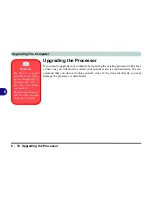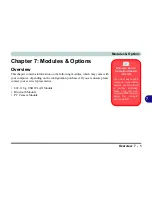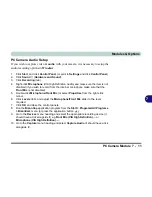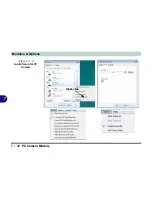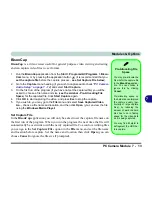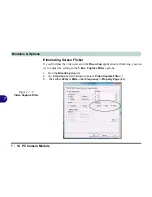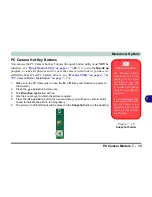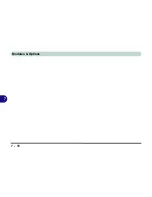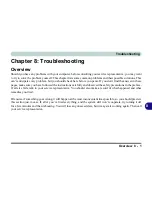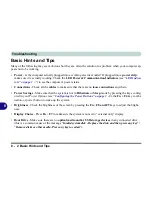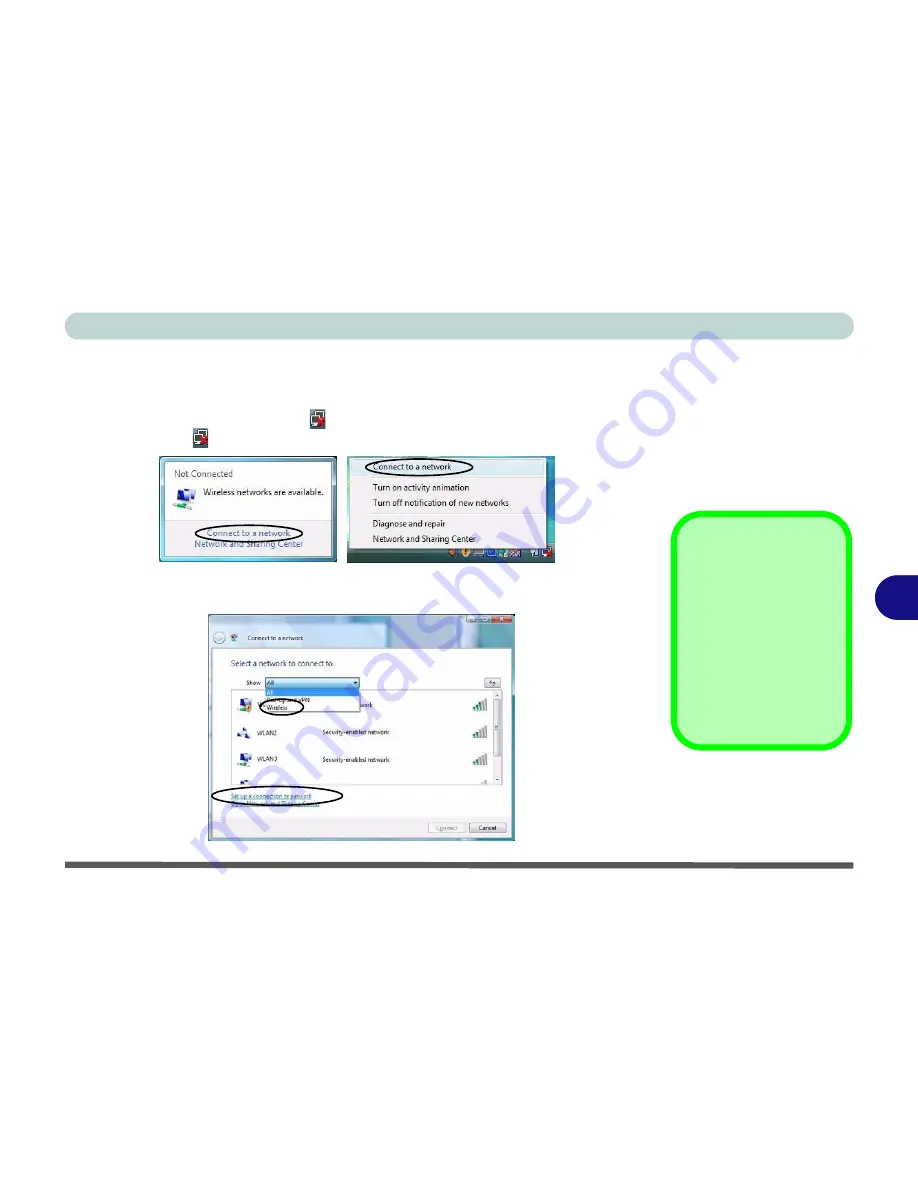
Modules & Options
802.11 b/g USB WLAN Module 7 - 3
7
Connecting to a Wireless Network
Make sure the Wireless LAN module is turned on.
1.
Click
the taskbar wireless icon
, and then click
Connect to a network
(or
right-
click
the icon
, and then click
Connect to a network
).
2.
In the
Show
list, click to choose
Wireless
from the drop-down menu.
3.
A list of currently available networks will appear.
Figure 7 - 1
Taskbar Menus
Network and
Sharing Center
You can also use the
Network and Sharing
Center
control panel in
Windows (
Network and
Internet
) to connect to
any available wireless
networks.
Figure 7 - 2
Connect to a
Network
Click icon
Right-click icon
Summary of Contents for M665S
Page 1: ......
Page 2: ......
Page 20: ...XVIII Preface ...
Page 37: ...Video Features 1 17 Quick Start Guide 1 Figure 1 9 Display Settings 1 2 3 ...
Page 68: ...Power Management 3 16 3 ...
Page 88: ...BIOS Utilities 5 12 5 ...
Page 110: ...Modules Options 7 12 PC Camera Module 7 Right click Figure 7 8 Audio Setup for PC Camera ...
Page 114: ...Modules Options 7 16 7 ...
Page 126: ...Troubleshooting 8 12 8 ...
Page 130: ...Interface Ports Jacks A 4 A ...
Page 144: ...Specifications C 6 C ...
Page 152: ...Windows XP Information D 8 Recording Audio D Figure D 5 Audio Setup for Recording Windows XP ...
Page 187: ...Windows XP Information PC Camera Module D 43 D Figure D 20 Audio Setup Windows XP ...