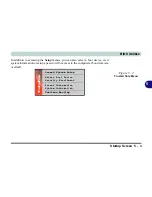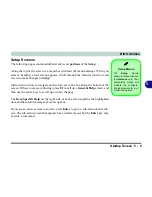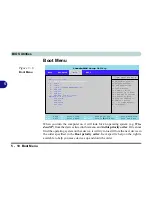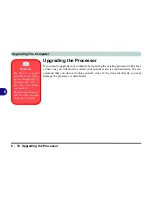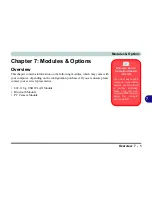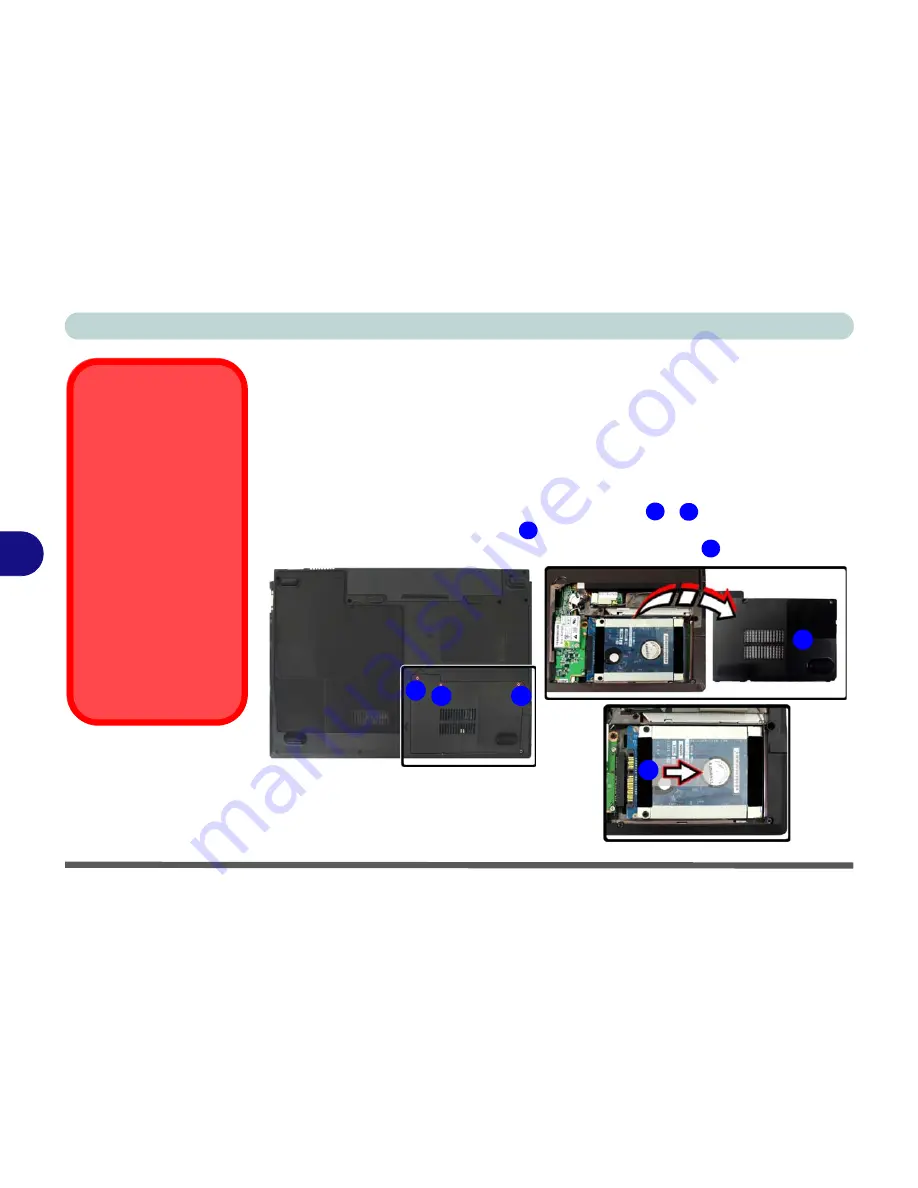
Upgrading The Computer
6 - 4 Upgrading the Hard Disk Drive
6
Upgrading the Hard Disk Drive
The hard disk drive can be taken out to accommodate other 2.5" serial (SATA) hard
disk drives with a height of 9.5mm (h) (see
“Storage” on page C - 3
). Follow your
operating system’s installation instructions, and install all necessary drivers and util-
ities (see
“Driver Installation” on page 4 - 2
), when setting up a new hard disk.
1.
Turn
off
the computer, and turn it over and remove the battery.
2.
Locate the hard disk bay cover and remove screws
-
.
3.
Remove the hard disk bay cover
.
4.
Grip the tab and slide the hard disk in the direction of arrow
.
HDD System
Warning
New HDD’s are blank. Be-
fore you begin make sure:
You have backed up any
data you want to keep from
your old HDD.
You have all the CD-ROMs
and FDDs required to in-
stall your operating system
and programs.
If you have access to the in-
ternet, download the latest
application and hardware
driver updates for the oper-
ating system you plan to in-
stall. Copy these to a
removable medium.
Figure 6 - 2
Hard Disk Bay &
Screw
1
3
4
5
3
2
1
4
5
Summary of Contents for M665S
Page 1: ......
Page 2: ......
Page 20: ...XVIII Preface ...
Page 37: ...Video Features 1 17 Quick Start Guide 1 Figure 1 9 Display Settings 1 2 3 ...
Page 68: ...Power Management 3 16 3 ...
Page 88: ...BIOS Utilities 5 12 5 ...
Page 110: ...Modules Options 7 12 PC Camera Module 7 Right click Figure 7 8 Audio Setup for PC Camera ...
Page 114: ...Modules Options 7 16 7 ...
Page 126: ...Troubleshooting 8 12 8 ...
Page 130: ...Interface Ports Jacks A 4 A ...
Page 144: ...Specifications C 6 C ...
Page 152: ...Windows XP Information D 8 Recording Audio D Figure D 5 Audio Setup for Recording Windows XP ...
Page 187: ...Windows XP Information PC Camera Module D 43 D Figure D 20 Audio Setup Windows XP ...