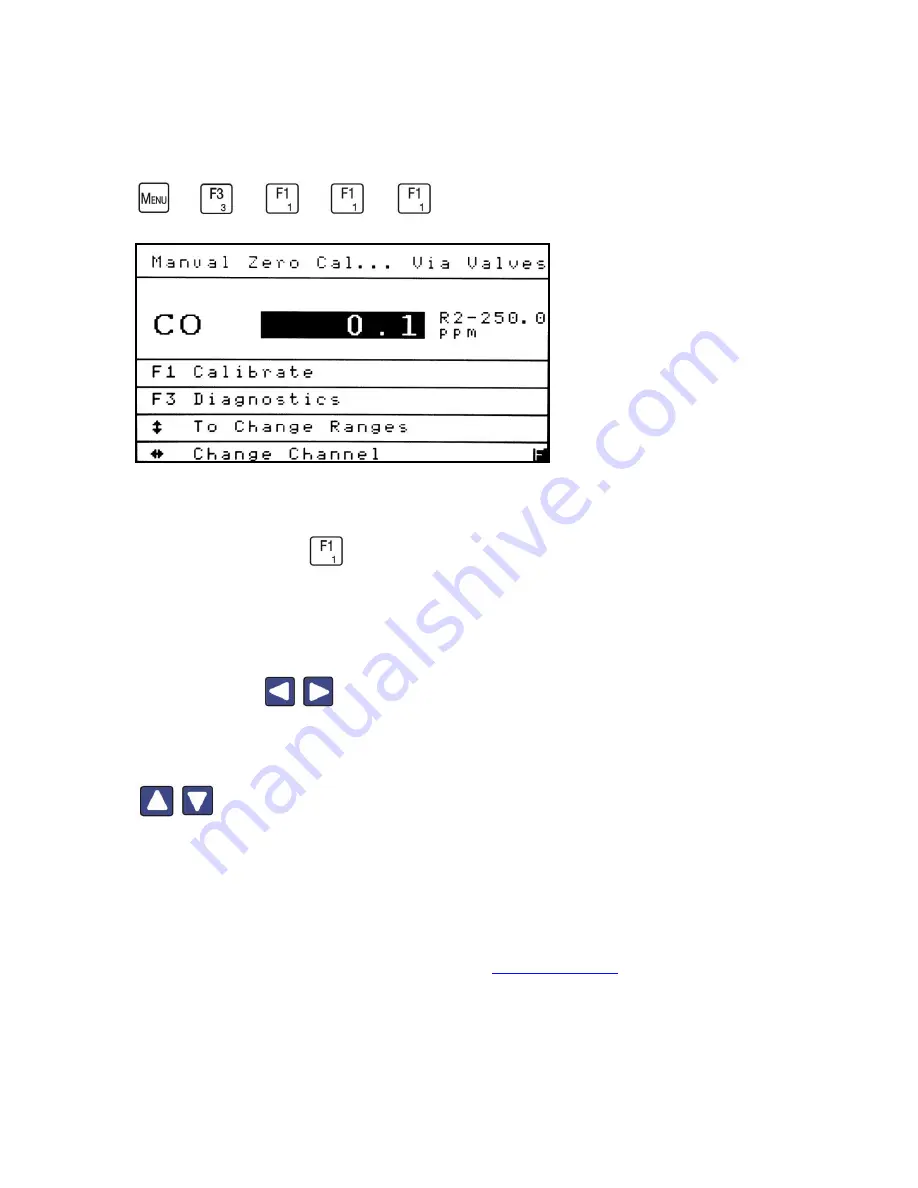
700 NDIR Analyzer
6-20-2017
43
Zero
→
→
→
→
A Zero calibration should be performed before a span calibration.
From the Manual
Calibration menu press
to access the Manual Zero Calibration screen.
If the analyzer is equipped with multiple channels, make sure you are calibrating the right
component (CO shown above). If this is not the component you want to calibrate, use the
Right/Left arrow
to change the channel to the desired component.
Make sure the analyzer is in the range you wish to calibrate. Use the Up/Down arrows
to go to the desired range. The screen illustration above shows the range (R2)
next to the maximum range limit (250 ppm).
In the upper-right corner of the screen, you will see a status line that indicates how the
calibration gas is being introduced into the analyzer. In this case, Cal Via valves is
displayed. The other option is Cal via Pump. See
Calibration Setup
for details.
Summary of Contents for 700 NDIR
Page 1: ...700 NDIR Analyzer 6 20 2017 1 ...
Page 32: ...700 NDIR Analyzer 6 20 2017 32 ...
Page 99: ...700 NDIR Analyzer 6 20 2017 99 Comp Factors or ...
Page 100: ...700 NDIR Analyzer 6 20 2017 100 T P Compensation H2O Compensation ...
Page 101: ...700 NDIR Analyzer 6 20 2017 101 Gas Compensation ...






























