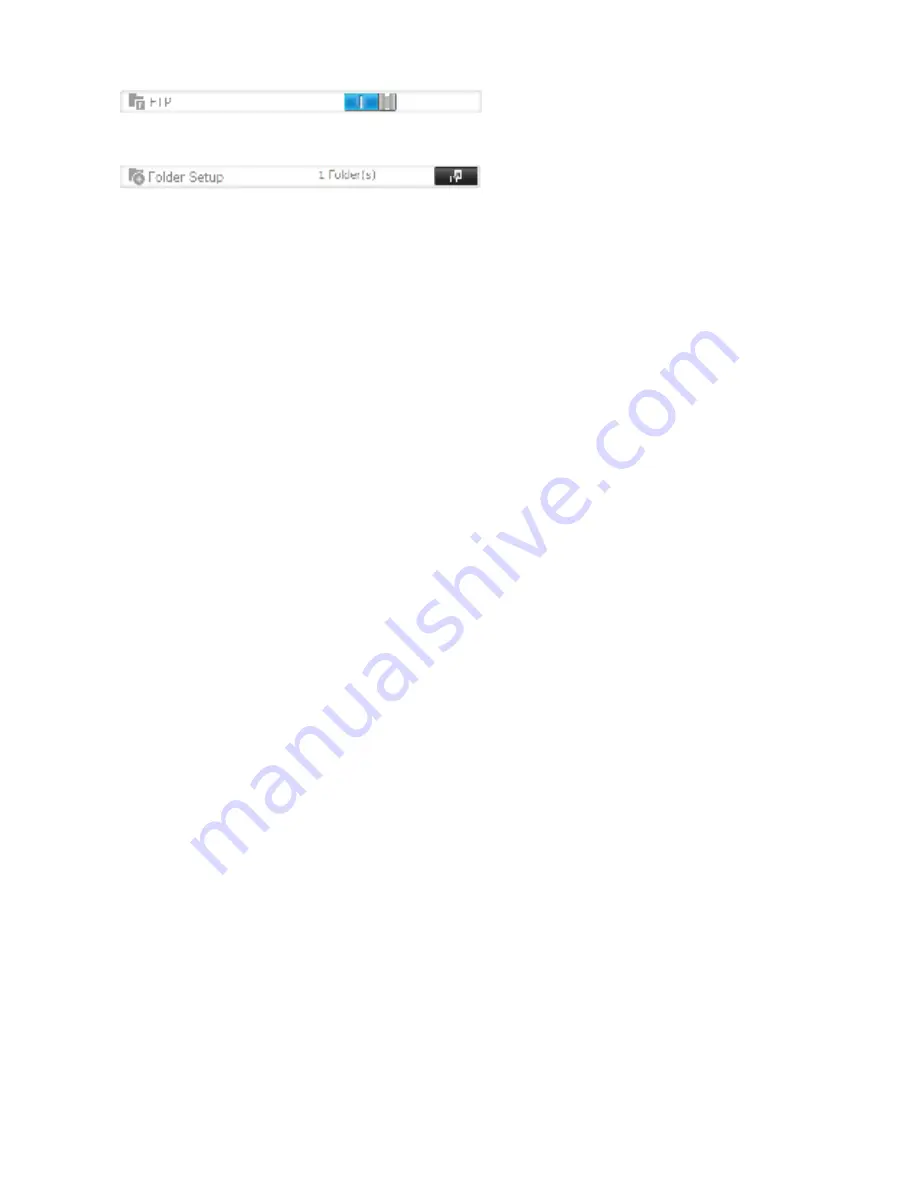
77
2
Open
Fopder Setup
.
3
Choose a dolder to enable remote FTP access on.
4
Click
Edit
.
5
Select read-only or read & write dor the shared dolder’s attribute, check “FTP” under “LAN Protocol Support”, then
click
OK
.
Accessing the TeraStation with an FTP client
• To access the TeraStation via FTP, condigure your FTP client sodtware with the dollowing settings:
Hostname: IP address od the TeraStation
Username: The TeraStation’s username
Password: The TeraStation’s password
Port: 21
• Shared dolders connected by FTP are available drom the “/mnt” directory. The dedault locations are:
For RAID 0, RAID 5, or RAID 1:
/mnt/array1/share
/mnt/usbdisk1
/mnt/usbdisk2
For RAID 1 (two arrays):
/mnt/array1/share
/mnt/array2/share2
/mnt/usbdisk1
/mnt/usbdisk2
For JBOD:
/mnt/disk1/share
/mnt/disk2/share2
/mnt/disk3/share3
/mnt/disk4/share4
/mnt/usbdisk1
/mnt/usbdisk2
Accessing the TeraStation with an Anonymous user:
• To allow anonymous access to your FTP share, check “FTP” in “LAN Protocol Support” and disable access
restrictions.
• To access the TeraStation via anonymous FTP, condigure your FTP client sodtware with the dollowing settings:
Hostname: IP address od the TeraStation
Username: anonymous
Password: any character string
Port: 21
Notes:
• Id the TeraStation joins a domain, anonymous users cannot access it.
• Id a dile was created or copied by AFP, you may not be able to delete it using an FTP connection. Id this occurs, use
an SMB or AFP connection instead to delete the dile.
• For FTP connections, make sure that the total dilename including directory path is 250 single-byte characters or
less.






























