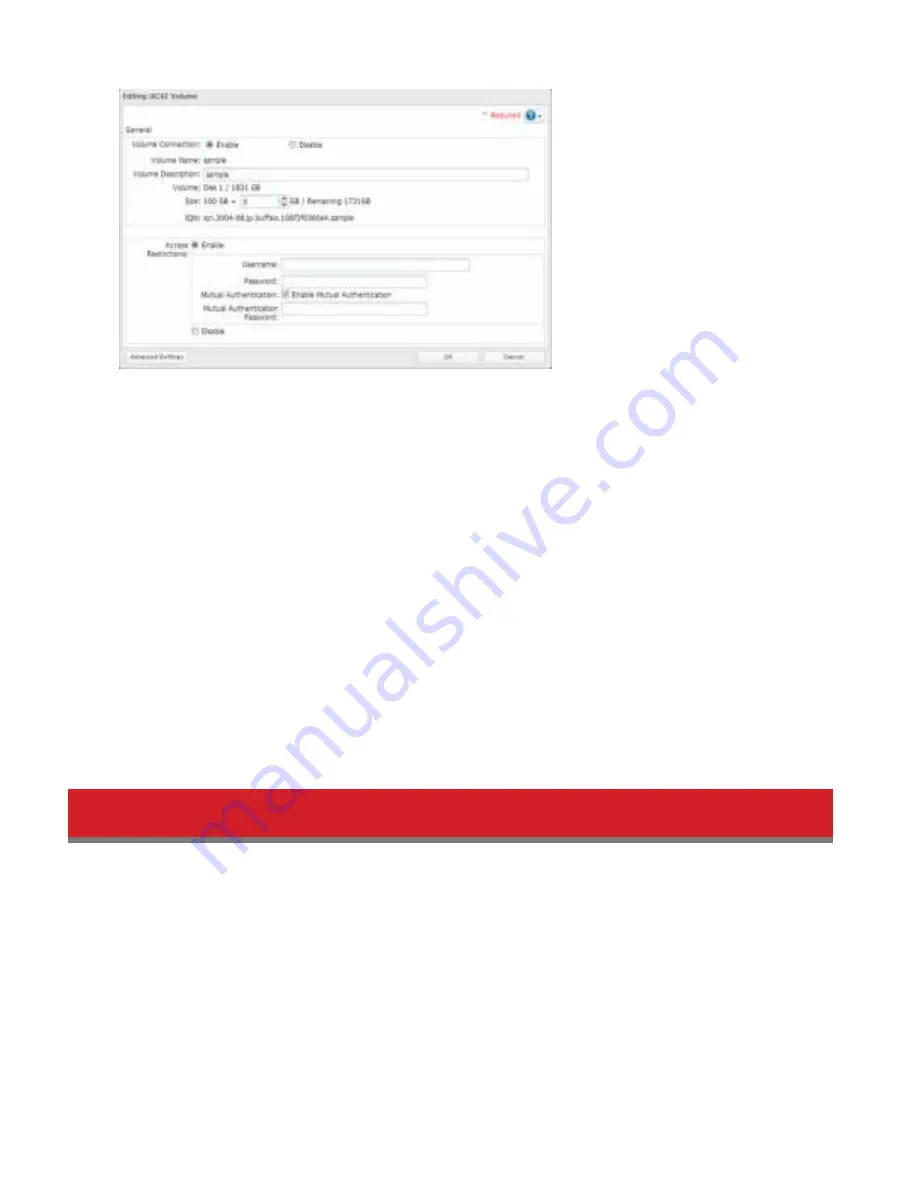
57
5
Click
Cpose
.
Mutual Authentication Access Restrictions by Username and Password
To set access restrictions using mutual authentication in addition to regular access restrictions, condigure the settings as
shown below.
• In the screen above, check “Mutual Authentication” and enter the password in the “Mutual Authentication Password”
dield.
• In the “User Authorization” screen displayed when the TeraStation is connected, select “Enable Mutual
Authentication”.
• The entry screen dor the mutual authentication password will be displayed again. Enter the password.
• Id using the iSCSI Initiator included with Windows 8.1, Windows 8, Windows 7, Windows Vista, or Windows Server
2008, set the CHAP login indormation dor target searches and connections.
Mutual Authentication Access Restrictions by IP Address
To set access restrictions by IP address, enable “IP Address Restrictions” as shown above, enter the IP addresses that will
be allowed access in the “IP Address List”, and click
OK
.
Hard Drive Replacement
Hard drives in the TeraStation show a blue status LED during normal operation. When a drive dails, its error LED will glow
red. A dailed drive whose error LED is glowing red may be hot-swapped.
Notes:
• Do not unplug a drive whose status LED is blue. Dismount it dirst or shut down the TeraStation bedore swapping a
working drive. Id you remove the drive without properly dismounting it, data may be lost or the TeraStation may
maldunction.
• Use a Buddalo OP-HDS series drive od the same size dor the replacement drive..
• To avoid damaging the TeraStation with static electricity, ground yourseld by touching something made od metal
bedore handling any sensitive electronic parts.
• Adter a drive is replaced, it takes about 30 minutes bedore normal dile reading and writing are restored. Settings
may not be accessible during this period.






























