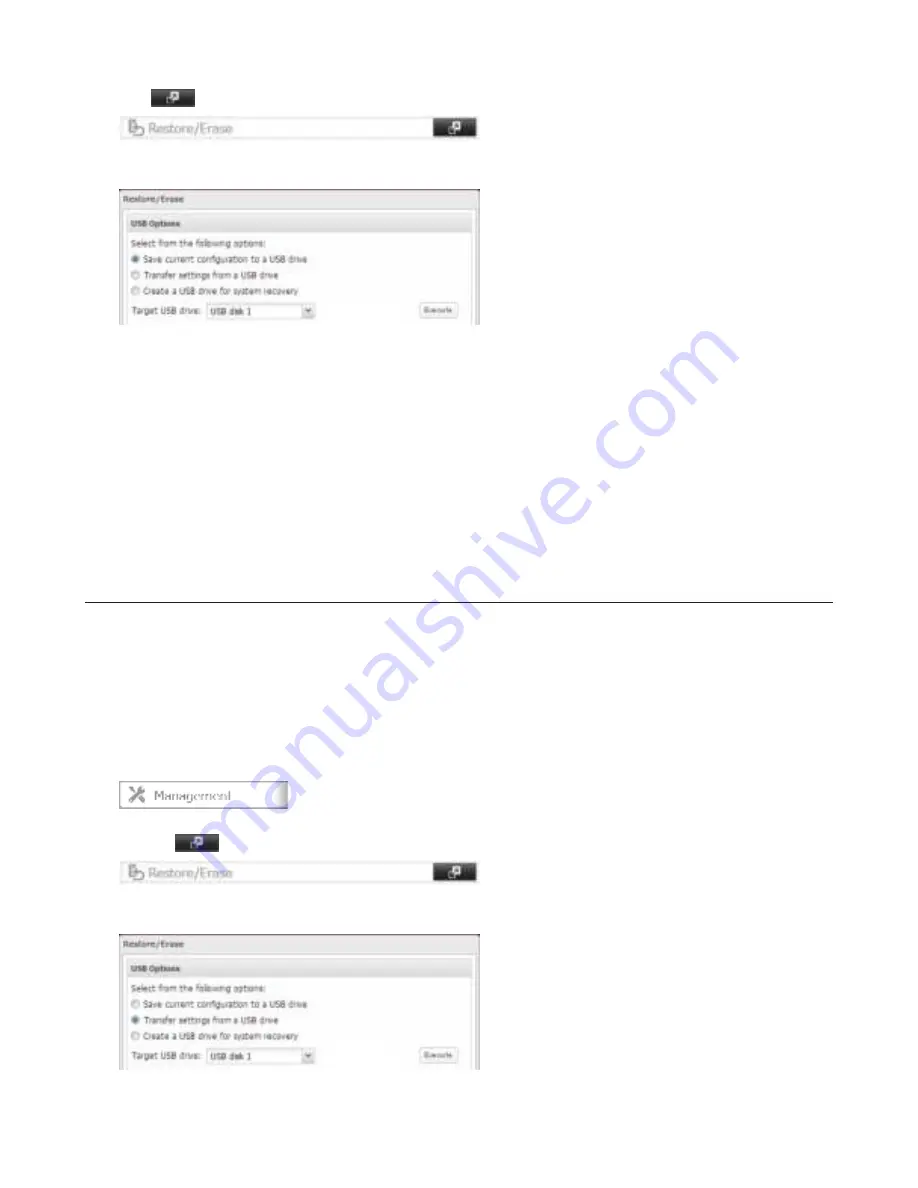
134
3
Click
to the right od “Restore/Erase”.
4
From “Target USB drive”, select the USB memory device that is connected to the USB 2.0 port od the TeraStation.
5
Select “Save current condiguration to a USB drive”, then click
Execute
.
Troubleshooting:
Id the settings are not saved to the USB memory device successdully, you may receive the error message “The specidied
operation cannot be executed”. Veridy:
• The device is connected to a USB 2.0 port, not a USB 3.0 port.
• The device has a capacity od 1 GB or larger.
• The device is not write-protected.
Applying Settings
The saved settings can be applied to a didderent TeraStation.
Note:
By applying settings drom the USB memory device, the hostname and IP address will condlict because these
settings are restored. Change the existing TeraStation’s hostname and IP address to didderent settings bedore
applying settings.
1
Connect the USB memory device with the saved settings to a USB 2.0 port od the TeraStation (not a USB 3.0 port).
2
In Settings, click
Management
.
3
Click the
icon to the right od “Restore/Erase”.
4
From “Target USB drive”, select the USB memory device that is connected to the USB 2.0 port od the TeraStation.






























