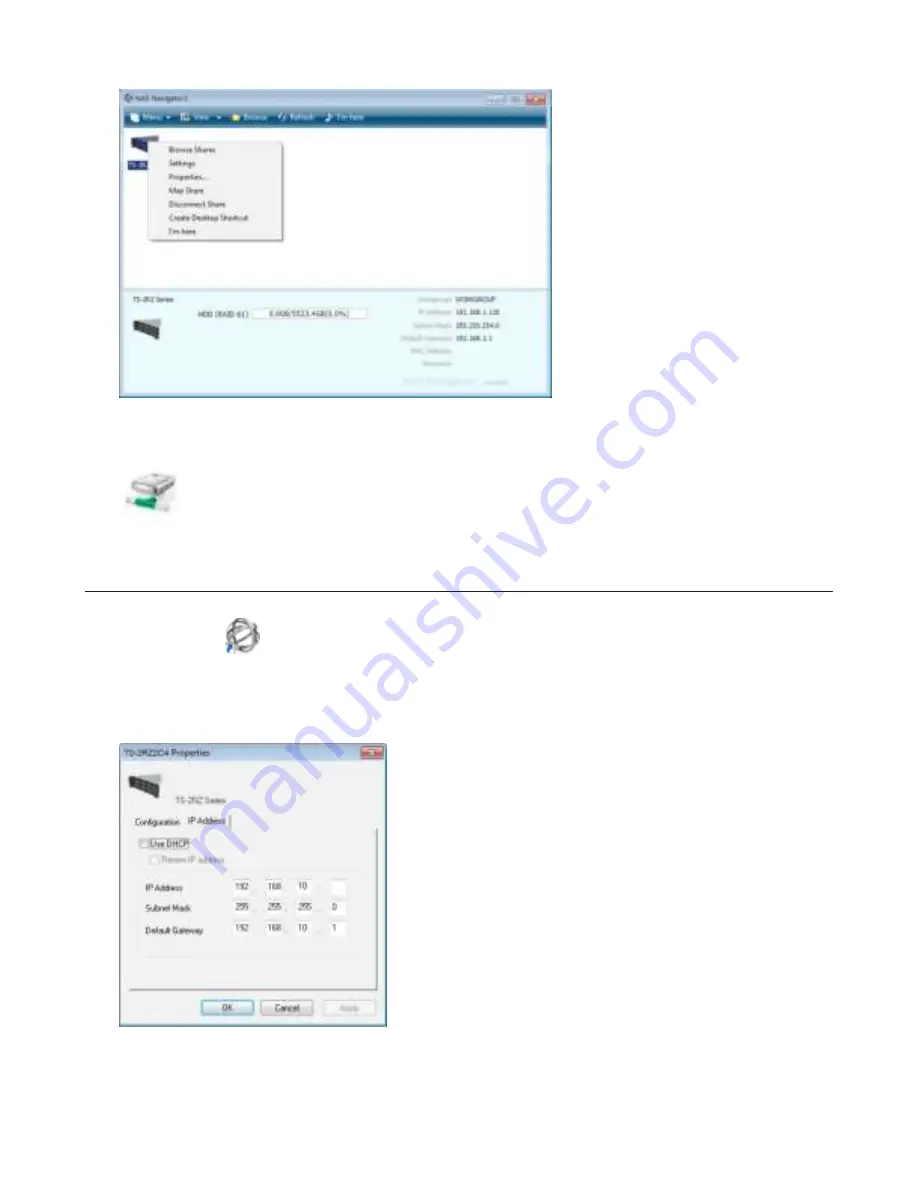
148
3
An icon dor the mapped share will appear in Computer or My Computer. You can use this network drive just like
any other hard drive.
Changing the IP Address
1
Double-click the
icon on the desktop. NAS Navigator2 will start.
2
Right-click on your TeraStation’s icon and choose
Properties
-
IP Address
.
3
Uncheck “Use DHCP” and enter the desired settings, then click
OK
.
Notes:
• Changing the IP address drom NAS Navigator2 is not supported dor LAN ports on expansion cards. Navigate to
Network
-
IP Address
in Settings to change the IP addresses od LAN ports on expansion cards.



























