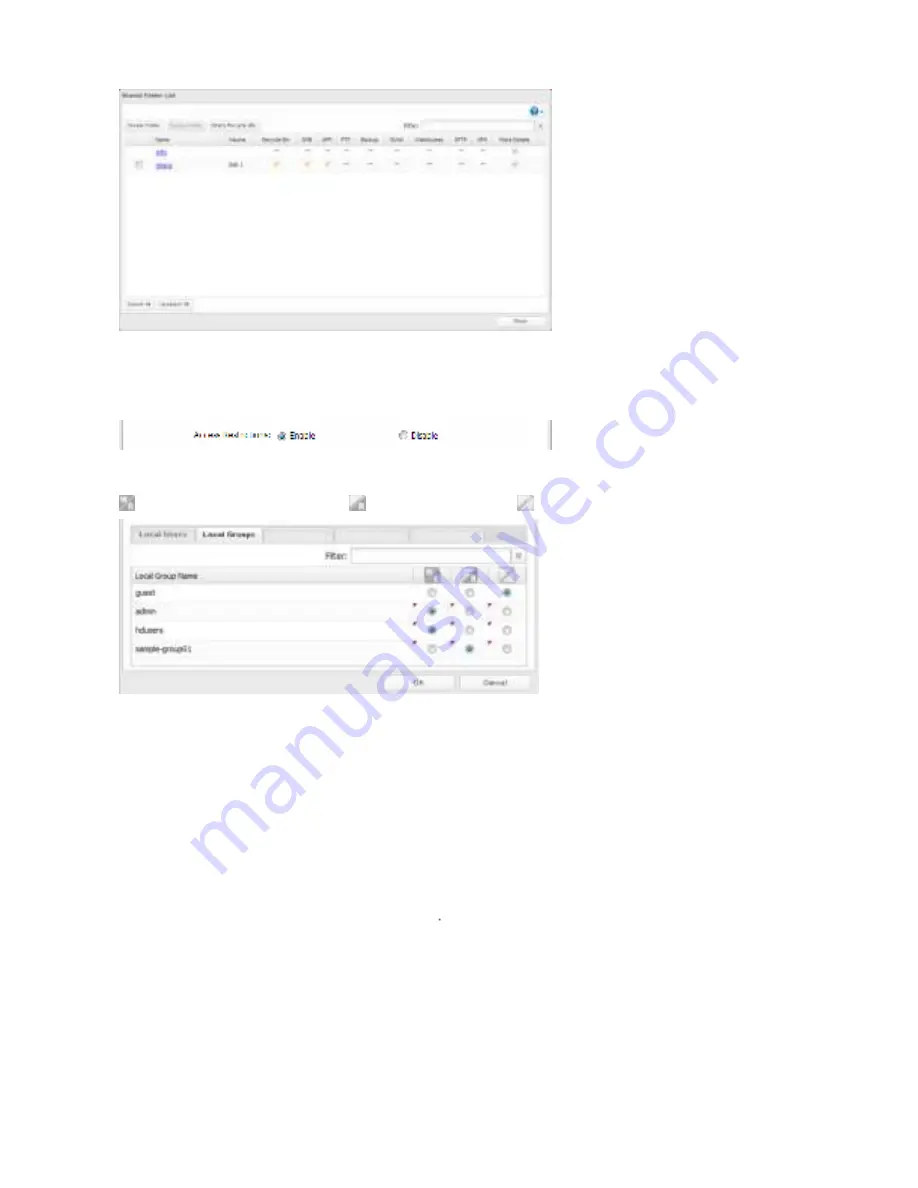
25
3
Click
Edit
.
4
Enable “Access Restrictions”.
5
Select the level od access dor the user or group you added.
: Read and write access allowed
: Read access allowed
: Access prohibited
6
Click
OK
.
Notes
• The example above shows access restriction by user. To restrict access by group, click the
Locap Groups
tab and select
group permissions.
• Id both read-only and read & write permissions are given to a user, the user will have read-only access. The most
restrictive access always applies.
• The dollowing characters are handled didderently by Mac OS and Windows. Avoid using these characters when
sharing data between Mac OS and Windows:
• Windows does not support some characters that Mac OS and the TeraStation allow. Id you create a dilename on a Mac
with any od the dollowing characters, it will not display correctly on a Windows computer. With OS X 10.2 or later, you
may have to connect to the TeraStation via AFP in order to display or copy any od the dollowing characters.
? ] / \ = + < > ; : “ , | *
• Do not use any od the dollowing words as a username or group name: root, bin, daemon, sys, adm, tty, disk, lp, sync,
shutdown, halt, operator, nobody, mail, news, uucp, dtp, kmem, utmp, shadow, users, nogroup, all, none, hdusers,
admin, guest, man, www, sshd, administrator, dtpuser, apache, mysql, splx
• Do not use any od the dollowing words as the name od a shared dolder. These words are reserved dor internal use by






























