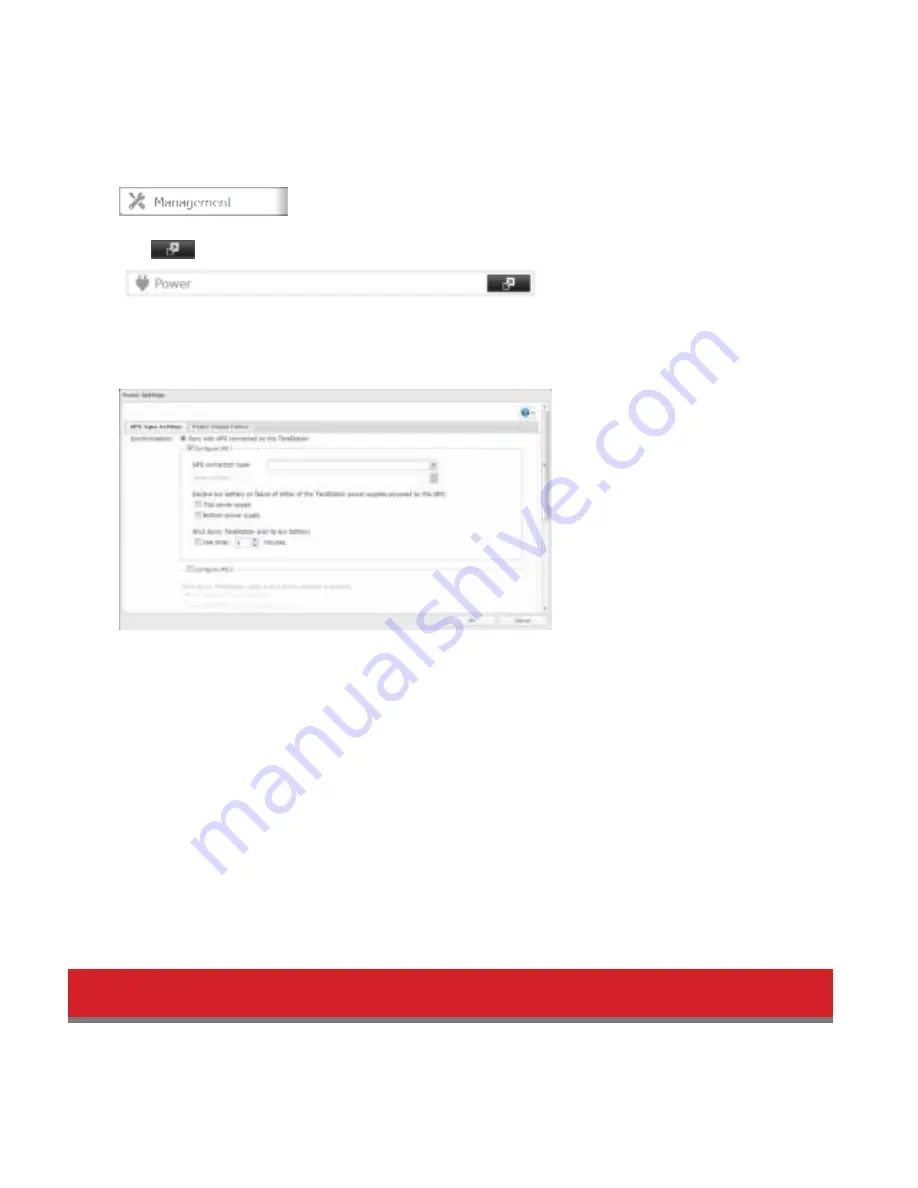
117
3
Connect the UPS and TeraStation using a USB cable or serial cable.
4
Turn on the UPS, then the TeraStation.
5
In Settings, click
Management
.
6
Click
to the right od “Power”.
7
Click
Edit
.
8
Condigure the desired settings, then
OK
.
9
Reboot your TeraStation. Settings are applied adter the TeraStation restarts.
Notes:
• Id the TeraStation is connected directly to a UPS, select “Sync with the UPS connected to this TeraStation”. Id a
didderent TeraStation is connected to the UPS, select “Sync with the UPS connected to another TeraStation on the
same network.” Adter making this selection, enter the IP address od the TeraStation that will be the sync source in
“Other TeraStation’s IP Address”.
• Id you have only one UPS, then condigure “UPS 1”. Don’t select “Condigure UPS 2” unless you have already condig-
ured UPS 1 and have a second UPS to condigure.
• When the TeraStation is rebooted adter an automatic shutdown (such as drom a power outage or power supply
problem), veridy that the power supply has been restored. Id the TeraStation is turned on while it is still running on
the UPS and without the power supply restored, automatic shutdown is not perdormed, even adter the specidied
time has elapsed.
• Id the power supply drom the UPS to the TeraStation is stopped and restarted when UPS recovery is enabled, the
TeraStation is automatically restarted.
Connecting a Printer
You can connect a printer to the USB port on the TeraStation.
Notes:
• Only one USB printer can be connected to the TeraStation.






























