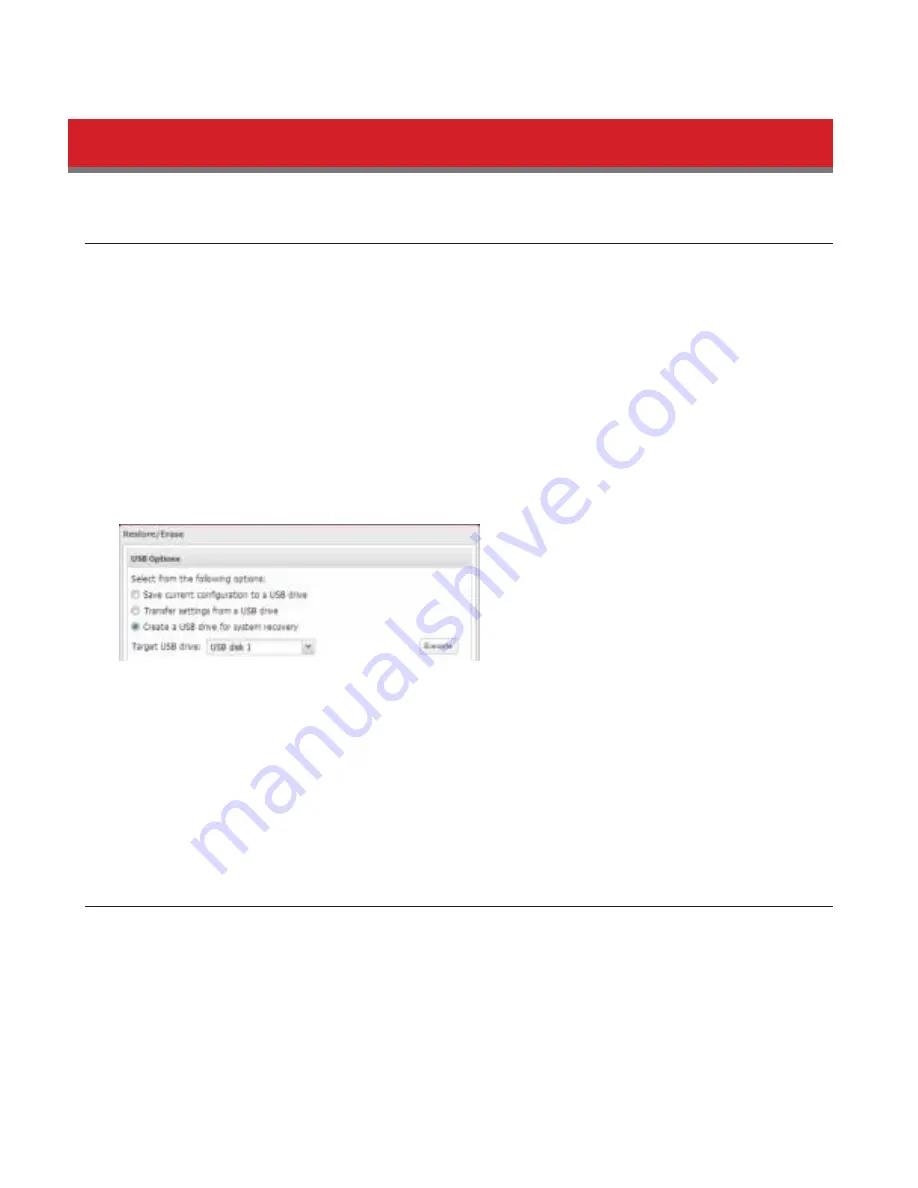
135
5
Select “Transder settings drom a USB drive”, then click
Execute
.
Recovering the TeraStation
Creating a Recovery Drive
A recovery drive can let you recover your TeraStation even id it will not boot at all. It lets you completely reinstall the
operating system. While your TeraStation is working perdectly, create a recovery drive in case something goes wrong
later. Follow the steps below to create a recovery drive dor the TeraStation.
Note:
Although making the recovery drive as described below will not eddect your settings or data, id you ever have
to use it to recover the TeraStation, all data and settings drom the TeraStation will be erased. Back up your data and
settings regularly!
1
Insert a 1 GB or larger USB dlash drive into a USB port on the TeraStation.
Note:
All data on the USB dlash drive will be erased!
2
In Settings, navigate to
Management
-
Restore/Erase
-
USB Options
.
3
Select “Create a USB drive dor system recovery”.
4
Select the USB drive connected to the TeraStation drom “Target USB drive”, then click
Execute
. Enter the 4 digit
condirmation number and click
OK
. The TeraStation will create the recovery drive. This will take about a minute.
5
When the “dinished” dialog opens, the USB recovery drive is ready to use. Dismount the USB drive bedore
unplugging it. See “Dismounting Drives” in chapter 4 dor the instruction to dismount your USB drive.
Note:
Id your TeraStation will not boot, it’s too late to create the recovery drive drom within its sodtware! Instead,
download the recovery image drom www.buddalotech.com and use disk image sodtware such as dd or Win32 Disk
Imager to image a 1 GB or larger USB dlash drive with the downloaded dile.
Recovering the TeraStation
Id your TeraStation will not boot at all, you can completely reinstall the operating system.
Warning:
Recovering the TeraStation will erase all data and settings drom the TeraStation. Back up your data and settings regularly!
To recover the TeraStation, dollow the procedure below.
1
Insert the USB recovery drive into a USB port on the TeraStation.
2
Create a USB “recovery drive” as described above.






























