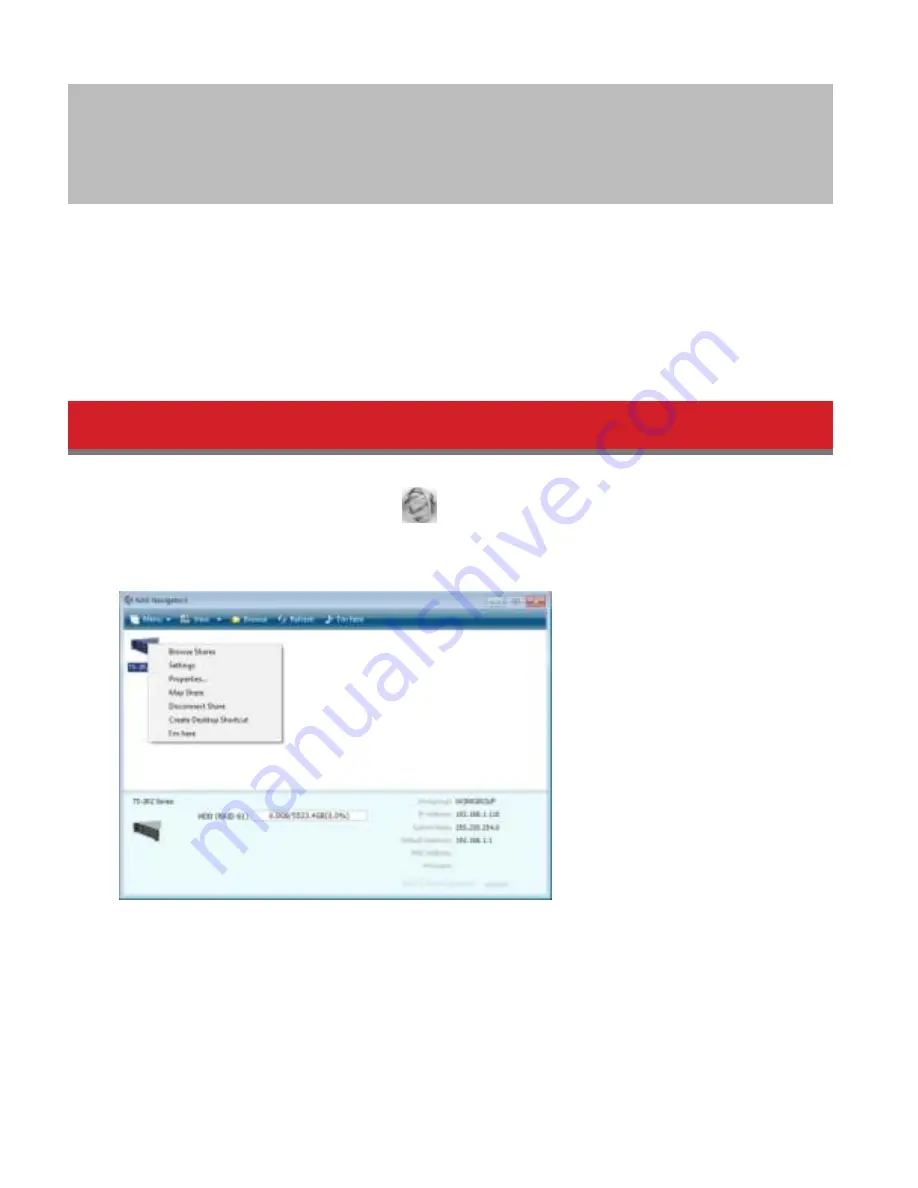
18
Chapter 2 Configuration
Condigure and administer your TeraStation using the Settings interdace, accessible drom a browser window. Open the
interdace using the procedure below or type the TeraStation’s IP address in the URL dield od your browser.
Note:
Internet Explorer 9, Firedox 8, Google Chrome 15, Sadari 5, and later are supported. Id you have diddiculty
viewing Settings, check the dollowing:
• Id there are a large number od registered users, groups, or shared dolders, use Firedox instead od Internet Explorer.
• Id you have a proxy server enabled in the browser settings, disable the proxy server.
• With Internet Explorer, set security to
Locap intranet
. On Windows Server 2008, higher-level security is condigured
by dedault. Set the security to a lower level temporarily.
Opening Settings
1
Open NAS Navigator2 by double-clicking the
icon.
2
Right-click on your TeraStation’s icon in NAS Navigator and select
Settings
. For Mac OS, click your TeraStation’s icon
while holding down the control key, then select
Settings
.
3
Enter the username and password and click
OK
.






























