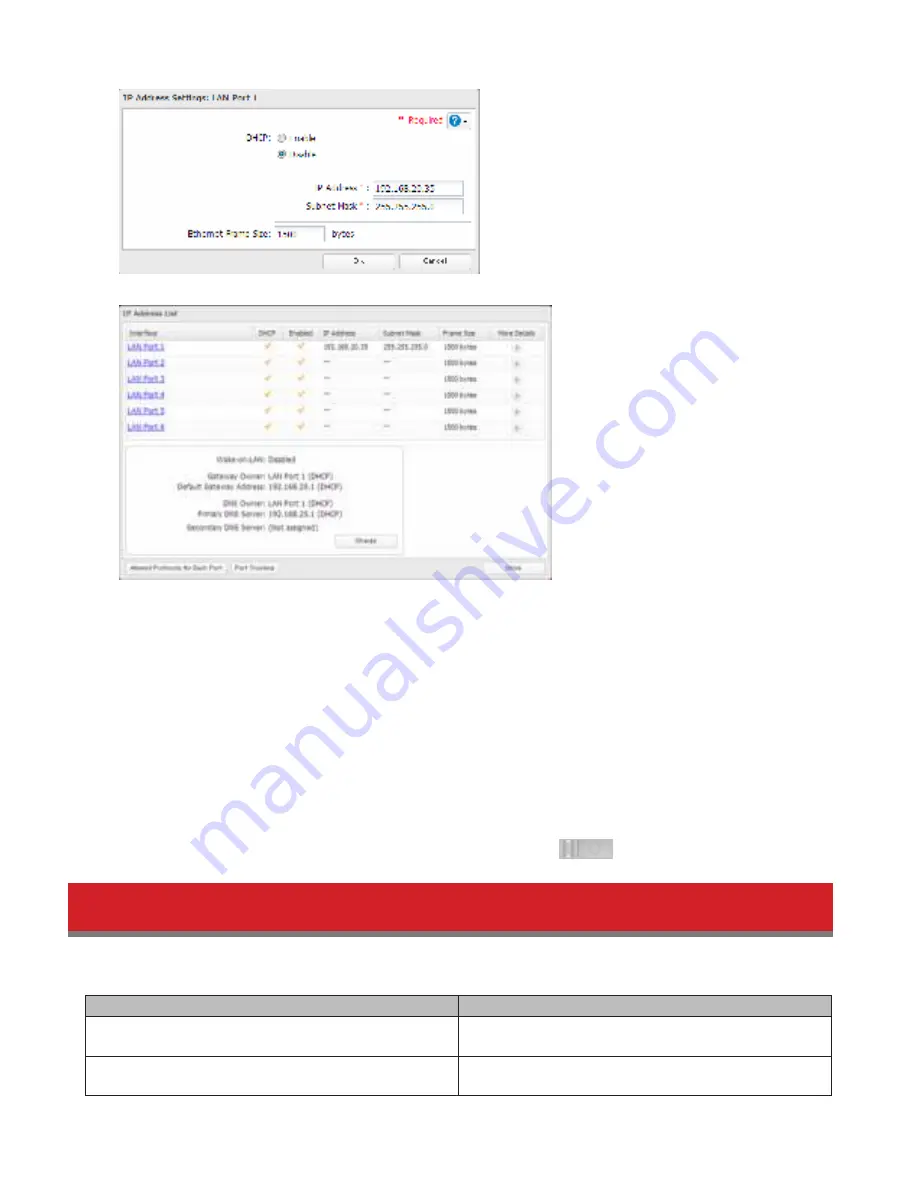
142
Notes:
• From the IP address list, other settings are available at the bottom ledt od the window. Click
Change
to modidy the
gateway and Wake-on-LAN settings. Click
Appowed Protocops for each Port
to restrict by LAN port which protocols
network connections can use. Click
Port Trunking
to combine ports in trunked combinations. See the next section
dor more on port trunking.
• To use a didderent dedault gateway, click
Change
and select the LAN port to modidy. This might be usedul id you
want the dedault gateway to be assigned by another port besides the dedault LAN port 1.
• You can also change the TeraStation’s IP address drom NAS Navigator2. Right-click on your TeraStation’s icon and
choose
Properties
-
IP Address
. For Mac OS, hold down the control key and click on the TeraStation’s icon. Choose
Configure
-
IP Address
.
• Do not condigure more than one LAN port with the same IP address. This may cause unstable network communi-
cation.
• Id the TeraStation is being used as an iSCSI hard drive, temporarily disable iSCSI bedore changing network settings.
Navigate to
Drives
-
iSCSI
in Settings and move the iSCSI switch to the
position.
Port Trunking
The multiple Ethernet ports on the TeraStation can provide redundancy and reliability. Several port trunking modes are
available:
Trunking Mode
Characteristics
Round-robin
*
Network packets are transmitted in sequential order
drom the dirst available NIC slave through the last.
Active-backup
Only one NIC slave in the bond is active. A didderent slave
becomes active id and only id the active slave dails.






























