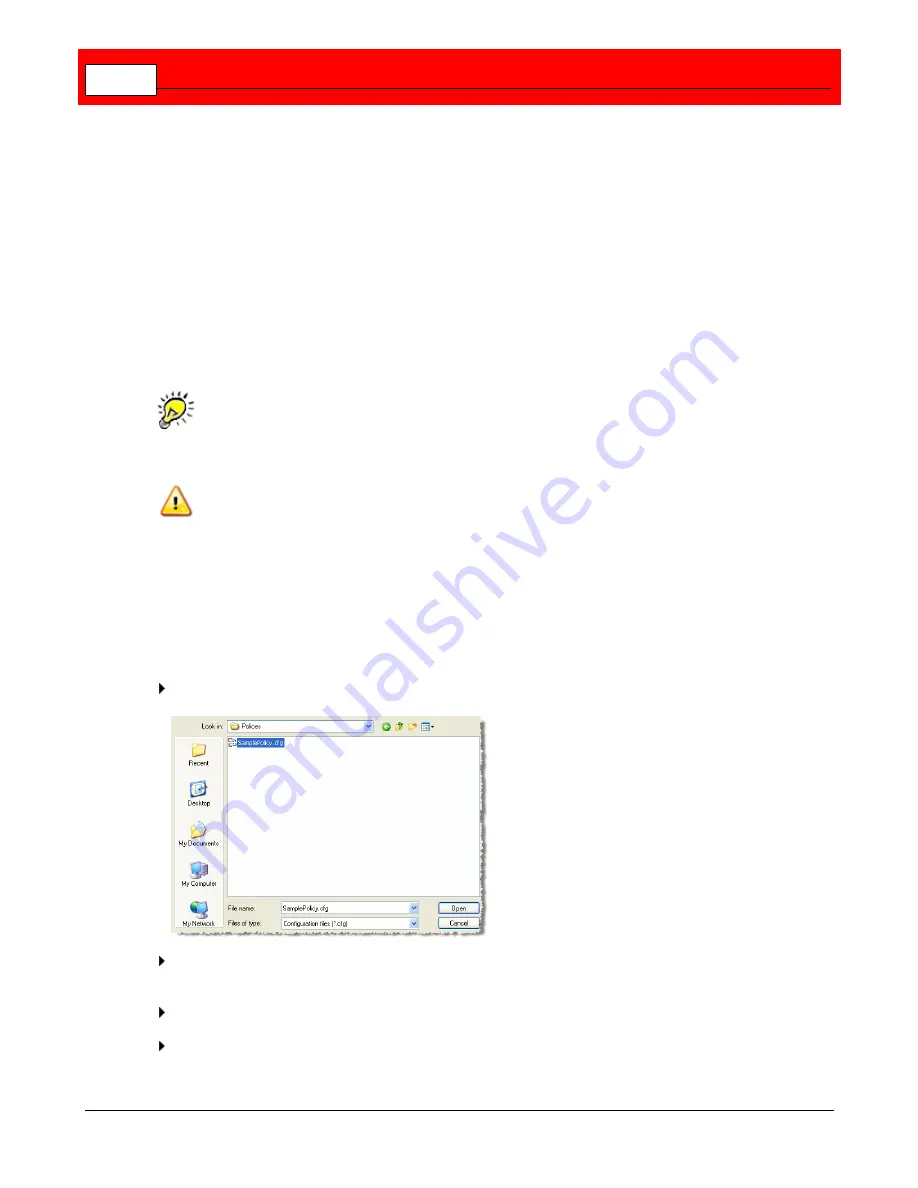
Buffalo Surveillance Server
88
exporting functionality allows you to save policies, restore policies, and copy sets of policies
from one computer to another. After creating a set of policies, Export them to a policy file.
Later, if you want to re-implement the set of policies or implement them for the first time on
another computer, simply Import them. Use the import and export functionality to take a
snapshot of the working policy configuration, bring new computers on-line, test different policy
configurations, or restore user corrupted policy configurations.
By default, recording policies are exported to
CameraPolicies.cfg
. Data service policies are
exported to
DataSvcsSvc.cfg
.
Although each policy editor uses only one policy set at a time, multiple policy sets exported to
policy files can be used. Create, name, and use any file naming convention for policy files, and
be sure to keep track of where policies are exported to if it is a location other than the default
location (the user's home directory).
Before restoring a set of policies to a computer that currently has policies set up, be sure
to delete all of the current policies before importing other policies - otherwise imported
policies are added to current policies.
Data Service policies are incompatible with other client policies and vice versa. If you try
to import a Data Service policy into a non-Data Services policies client (or vice versa),
you will get an error message, and no policies are added.
Import Policies
When you import policies, they are added to the policies that are already in the policy editor.
In the Policy Editor menu, click
File
>
Import from
. The Import From window appears.
If you are not importing policies from your local computer, navigate to the networked
computer that contains the policies that you need.
Select the policy file that contains the policies that you want to use.
Click
Open
. The policies in the configuration file are implemented.
Summary of Contents for Surveillance Server
Page 1: ...Administrator s Guide Surveillance Server by Version 5 6 19 Buffalo...
Page 2: ...This page left blank intentionally...
Page 18: ...Buffalo Surveillance Server 18 Click Next The Camera Information window appears...
Page 302: ...Buffalo Surveillance Server 302 Query block Type Valid Token Values Description Default...
Page 397: ...Glossary 397...






























