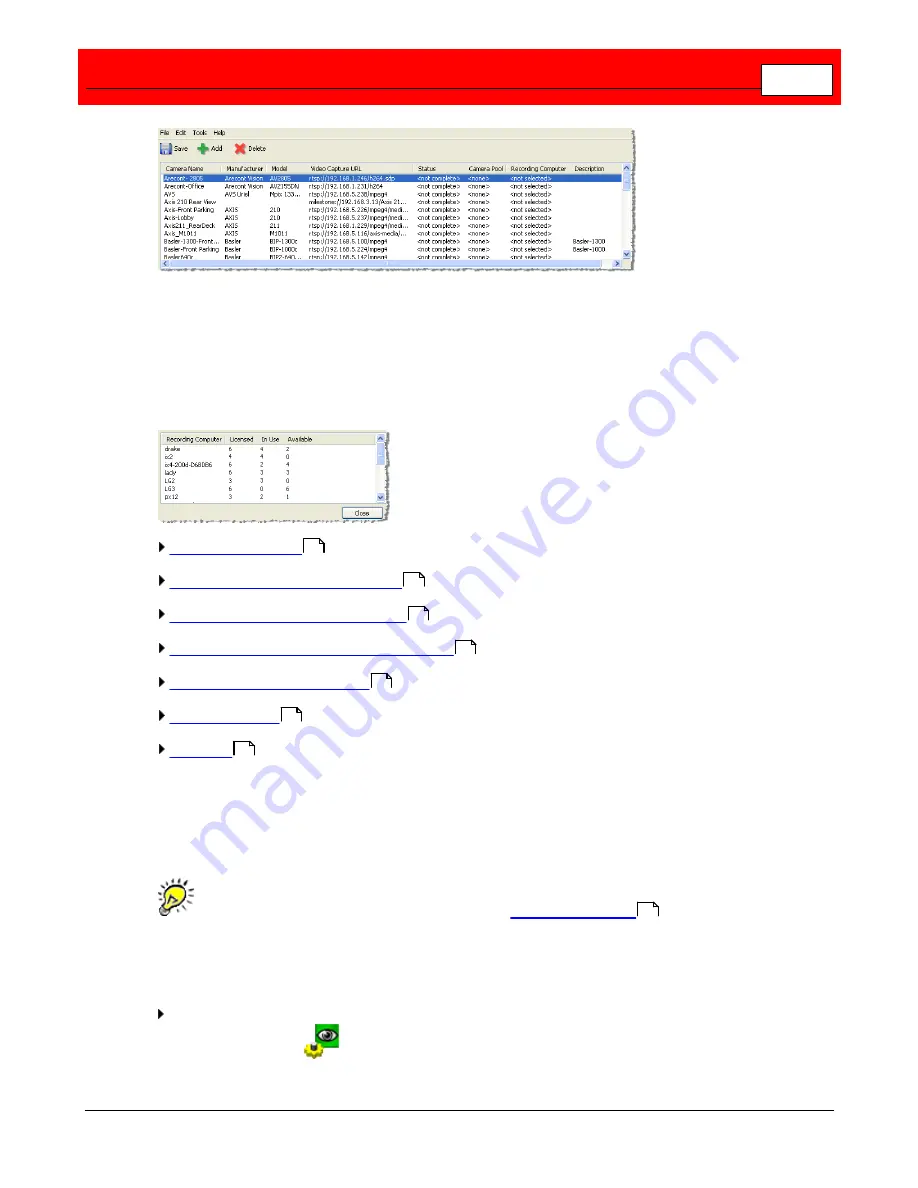
Record and Capture Video Feeds
53
Camera Allocation
In Camera Configurations window, from the
Tools
menu, select
Camera Allocation
. This is an
informational window to show how many cameras are licensed, how many cameras are being
used, and how many cameras are available for each recording computer. Use this information
to manage and change where cameras are allocated using functions in the Camera
Configurations window.
Add Camera Wizard
Add an IP Camera - Standard Mode
Add an IP Camera - Advanced Mode
Add a VMS-managed Camera Configuration
Modify a Camera Configuration
Delete a Camera
Licensing
Add Camera Wizard
The Add New Camera Wizard is generally the quickest and easiest way to set up a camera
and start to record video into the Buffalo Surveillance Server Information Repository.
The Add New Camera Wizard cannot be used if
extended metadata
(the
MetadataExtensions.cfg file) is in use. Add cameras manually using Camera
Configuration when using extended metadata.
To add a camera and start to record video:
From the suite of Buffalo Surveillance Server applications on your computer, open the Camera
Policies application.
53
63
66
71
77
77
344
295
Summary of Contents for Surveillance Server
Page 1: ...Administrator s Guide Surveillance Server by Version 5 6 19 Buffalo...
Page 2: ...This page left blank intentionally...
Page 18: ...Buffalo Surveillance Server 18 Click Next The Camera Information window appears...
Page 302: ...Buffalo Surveillance Server 302 Query block Type Valid Token Values Description Default...
Page 397: ...Glossary 397...






























