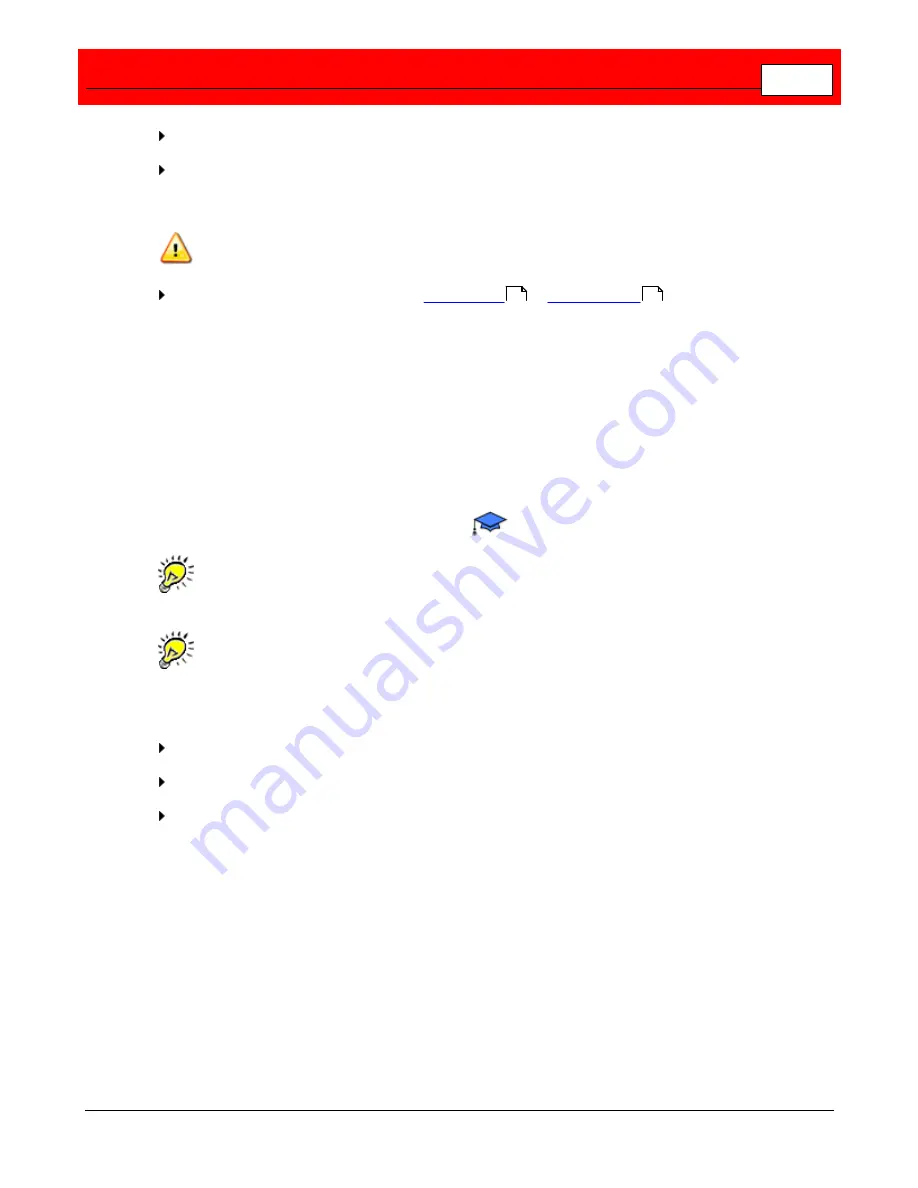
Add or Remove Vaults
381
When ready to add the new Vault, click
Next
. The Completed window appears.
Click
Finish
to exit the Add or Remove Vault Wizard. Restart the computer for the new Vault
activation. To add another Vault or remove a Vault, launch the Add or Remove Vault Wizard
again.
If you do not restart your computer, the new Vault will not start or be available for use.
After restarting your computer, Launch
Vault Admin
to
prepare media
for the Vault just
added. See the Administrator's Guide > Vault Admin > Actions > Prepare Media for
directions.
Disable SCSI Devices on a Windows Computer
To ensure that Windows does not interfere with Buffalo Surveillance Server's management of
SCSI tape drives and libraries ("Medium Changers"), disable Windows' use of these devices.
This is done via the Windows
Device Manager
.
Disabling these devices in the Windows Device Manager only disables Windows use of
the device and does not affect Buffalo Surveillance Server's use of the device.
Devices that are active (not disabled) in Windows will not be visible to or used by Buffalo
Surveillance Server.
To access the
Device Manager
:
Click
Start
on the Windows desktop.
Right-click
My Computer
.
Click
Manage
. The
Computer Management
window appears.
204
235
Summary of Contents for Surveillance Server
Page 1: ...Administrator s Guide Surveillance Server by Version 5 6 19 Buffalo...
Page 2: ...This page left blank intentionally...
Page 18: ...Buffalo Surveillance Server 18 Click Next The Camera Information window appears...
Page 302: ...Buffalo Surveillance Server 302 Query block Type Valid Token Values Description Default...
Page 397: ...Glossary 397...






























