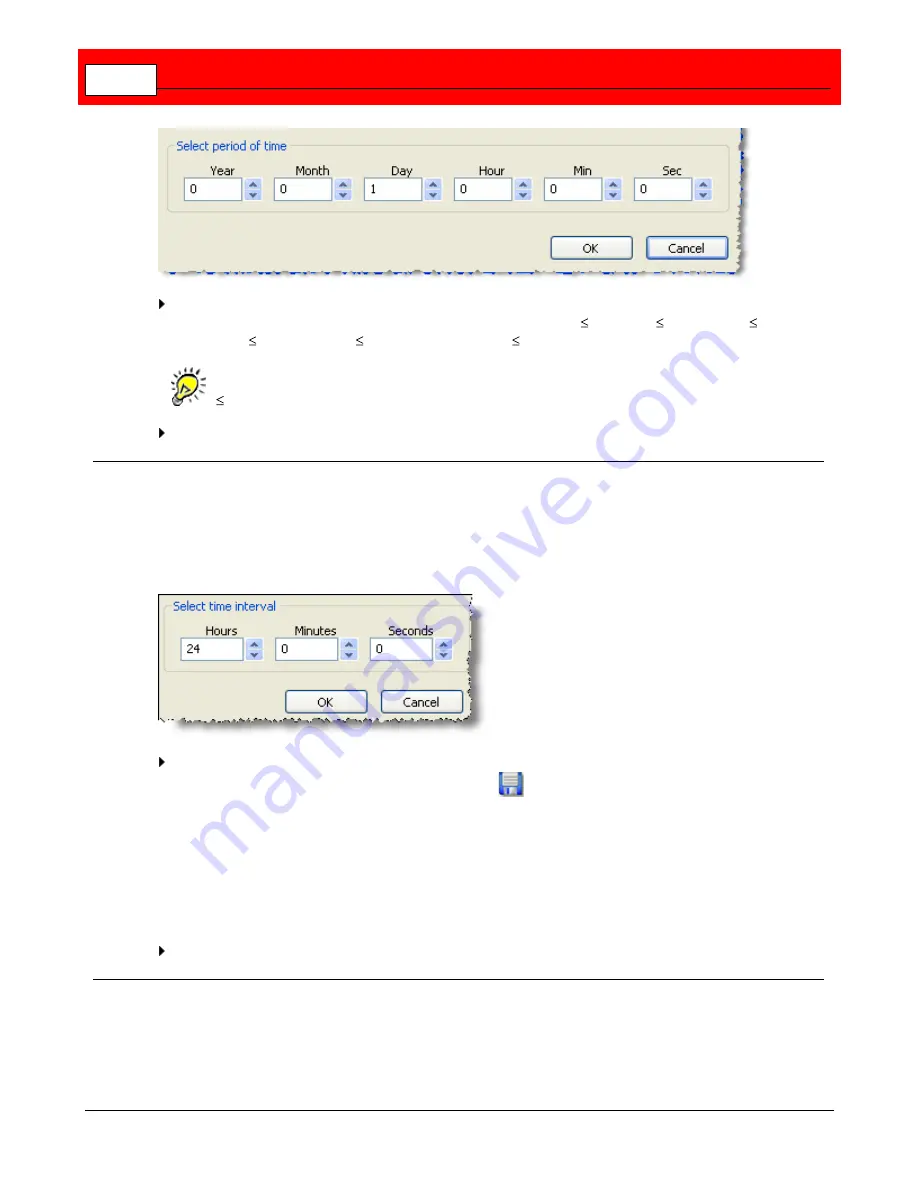
Buffalo Surveillance Server
388
Enter a period of time in terms of years, months, days, hours, minutes, AND/OR seconds.
You may enter any combination or up to a maximum period of
10 Years, 100 Months,
1000 Days, 100000 Hours, 1000000 Minutes, and 1000000 Seconds.
" " means "less than or equal to".
Click
[ OK ]
. The text box from which you started will display the value that you have entered.
Time Interval Window
Follow the directions below to set the interval at which the jobs will be run. The job will run at the
interval that you enter until you change it. To stop a job that is using the repeat setting, you must edit
or delete the policy.
Enter the interval, in hours, minutes, and seconds, at which the job is to run. The clock for
the interval begins as soon as you save the policy
.
So, if you want a job to run every three hours, enter 3:00:00. If you want the job to run once a
day, enter 24:00:00; Every two days, 48:00:00. For example, if you enter 3:30:30, the job will
repeat every three hours, thirty minutes, and thirty seconds from the time that you first save
the policy. So, if you save your policy at exactly 12:00 AM, the job will run at 12:00 AM,
3:30:30 AM, 7:01:00 AM, 10:31:30 AM, 2:02:00 PM etc. If you enter 72:00:00 and start the
job on Monday at exactly noon, it will again run on Thursday at exactly noon.
Click
[ OK ]
. The job interval will be displayed in the text box from which you started.
Time Window
Follow the directions below to select a time.
Summary of Contents for Surveillance Server
Page 1: ...Administrator s Guide Surveillance Server by Version 5 6 19 Buffalo...
Page 2: ...This page left blank intentionally...
Page 18: ...Buffalo Surveillance Server 18 Click Next The Camera Information window appears...
Page 302: ...Buffalo Surveillance Server 302 Query block Type Valid Token Values Description Default...
Page 397: ...Glossary 397...






























