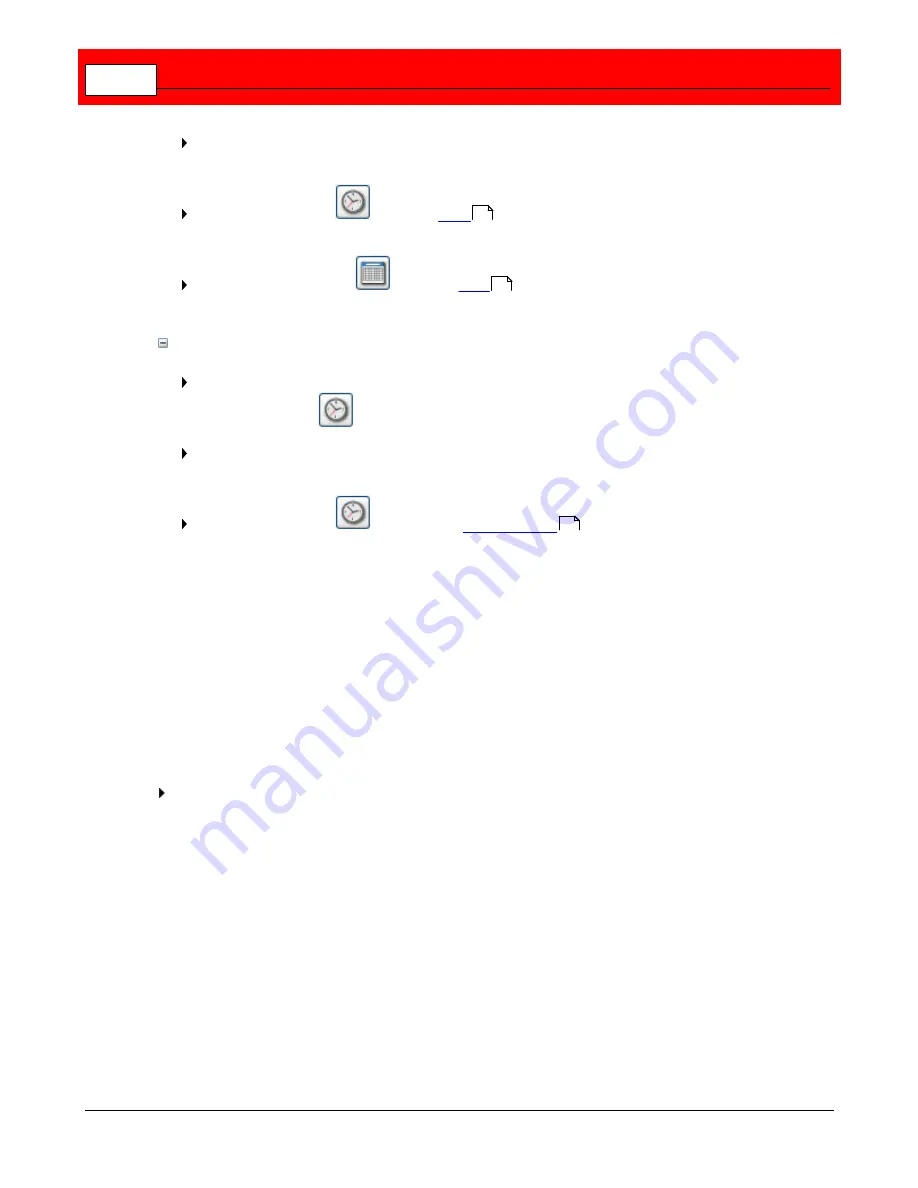
Buffalo Surveillance Server
182
Select
Accessed
or
Stored
. The text in the
Time
pull-down list changes to reflect your
selection.
Select the clock icon
to launch
Time
window, and then enter a time. The time
you enter is displayed in the
Time
pull-down list.
Select the calendar icon
to launch
Date
window, and then enter a date. The
date you enter is displayed in the
Time
pull-down list.
Process files relative to when they were last accessed or stored
Select one of the options that includes an interval of time (such as "Accessed in the past
x
"). The clock icon
and Accessed/Modified icon are activated.
Select
Accessed
or
Stored
. The text in the
Time
pull-down list changes to reflect your
selection.
Select the clock icon
to launch the
Period of Time
window, and then enter a
period of time in terms of years, months, days, hours, minutes, AND/OR seconds. The
period of time you enter is displayed in the pull-down list.
File Size
Refine your file selection criteria further by specifying a minimum or maximum file size
associated with the policy.
If you enter a file size in the text box and select
Minimum file size
, the policy manipulates
only files that are larger than the size you have specified. If you enter a number and select
Maximum file size
, the policy manipulates only files that are smaller than the size specified.
If you want data to be processed according to maximum or minimum files size, enter the files
size, select the unit of measurement (bytes, KB, MB, GB), and then select
Maximum
or
Minimum
.
388
386
387
Summary of Contents for Surveillance Server
Page 1: ...Administrator s Guide Surveillance Server by Version 5 6 19 Buffalo...
Page 2: ...This page left blank intentionally...
Page 18: ...Buffalo Surveillance Server 18 Click Next The Camera Information window appears...
Page 302: ...Buffalo Surveillance Server 302 Query block Type Valid Token Values Description Default...
Page 397: ...Glossary 397...






























