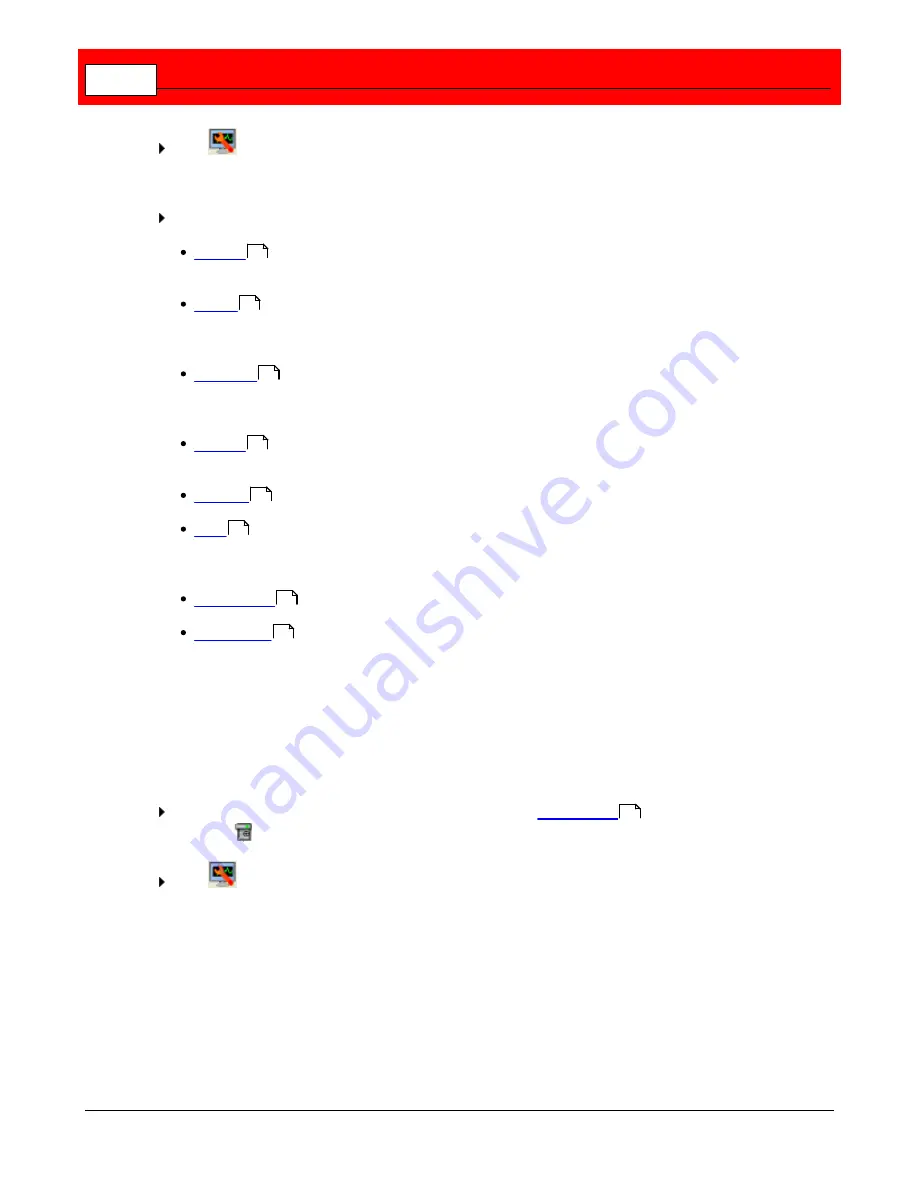
Buffalo Surveillance Server
212
Click
to launch the <Vault Name> Properties window, or right-click the Vault name and
select
Properties
. The Properties window features several tabs; each responsible for some
aspect of Vault functionality. It opens to the
General
tab.
Select a tab from those listed below:
General
- Rename the Vault and view the Vault type and status information, including
location, software version, and start time.
Device
- View SCSI information for Vaults as well as maximum files kept in a directory
and maximum number of data streams. Also, change the amount of virtual memory used
for each data stream cache for tape and hard disk Vaults.
Database
- View the database pathname. Also, change the time when the database is
optimized, set the number of maximum open files, and set the amount maximum virtual
memory used.
License
- Access your Host Id and view license summary, activate a product key, and
change, delete or import a license file.
Security
- Define Vault access for users, groups, and domains.
Logs
- Activate activity logging, define an activity log pathname, set maximum log
size, set what action to take when logs reach their maximum size, and define the error
log pathname.
Notifications
- Set where events and email notifications are sent.
Diagnostics
- Define where output messages are sent, the type of messages sent,
and the level of message detail.
General
Use the
General
tab to change the name of the selected Vault and view Vault type, location,
software version, and start time.
Open the Vault Admin application. In the left pane of the
Vault Admin
main window, select
the Vault
to modify.
Click
to launch the <Vault Name> Properties window, or right-click the Vault name and
select
Properties
. The Properties window features several tabs; each responsible for some
aspect of Vault functionality. It opens to the
General
tab.
212
213
217
219
222
226
229
231
204
Summary of Contents for Surveillance Server
Page 1: ...Administrator s Guide Surveillance Server by Version 5 6 19 Buffalo...
Page 2: ...This page left blank intentionally...
Page 18: ...Buffalo Surveillance Server 18 Click Next The Camera Information window appears...
Page 302: ...Buffalo Surveillance Server 302 Query block Type Valid Token Values Description Default...
Page 397: ...Glossary 397...






























