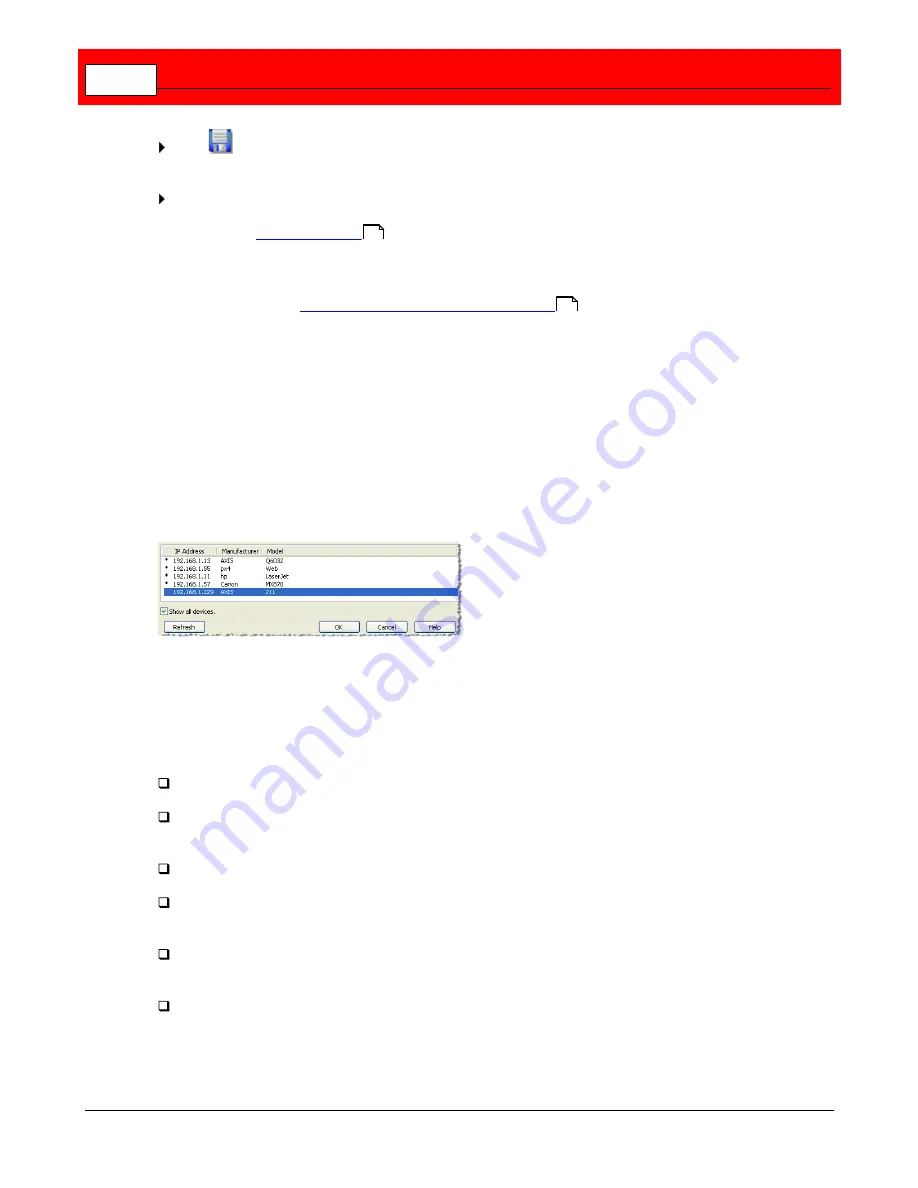
Buffalo Surveillance Server
70
Click
to save the new camera configurations and add the camera to the Information
Repository.
Repeat this process for each camera to add.
When you use
Camera policies
to add a Buffalo Surveillance Server supported RTSP
enabled IP camera, the Buffalo Surveillance Server automatically configures camera settings
and preserves motion detection metadata along with captured video. This data is then used by
the Surveillance Video Manager (SVM) application to create histograms of detected motion.
See the section titled
Motion Detection Camera Configuration
for information about
supported cameras and configuration.
Search Results window
From the Add New Camera window, click the
Find Cameras
button for the Search Results
window to appear, showing a list of cameras found on the network. The camera list is pulled
from a pre-populated list of manufacturers. If your camera is not on the list, select the
Show
all devices
check box for any additional cameras on the network and other devices to display.
If your camera still does not display, you can add it manually in Camera Configurations. In the
Search Results window, cameras in use appear grayed-out and available cameras for
configuration have an asterisk (*) in the first column. Select a camera and click
OK
, or double-
click the camera item for the camera information to configure.
Troubleshoot Camera Connection Problems
This section is to help diagnose camera configuration problems that may be preventing the
Buffalo Surveillance Server from working with the RTSP enabled IP camera. If the RTSP URL
has been entered and the camera did not work when you clicked
Test
, ensure that:
The camera is properly connected to the network.
You selected the correct manufacturer in the Buffalo Surveillance Server camera
configuration.
You selected the correct model in the Buffalo Surveillance Server camera configuration.
You entered the correct IP address in the Buffalo Surveillance Server camera configuration.
Check the camera's documentation to determine how to detect the correct IP address.
The correct path was entered by the Buffalo Surveillance Server or you entered the correct
path. Check your camera's documentation to determine the correct path.
If your camera has security enabled, the user name and password in the Buffalo Surveillance
Server camera configuration are correct for viewing or managing the camera.
49
145
Summary of Contents for Surveillance Server
Page 1: ...Administrator s Guide Surveillance Server by Version 5 6 19 Buffalo...
Page 2: ...This page left blank intentionally...
Page 18: ...Buffalo Surveillance Server 18 Click Next The Camera Information window appears...
Page 302: ...Buffalo Surveillance Server 302 Query block Type Valid Token Values Description Default...
Page 397: ...Glossary 397...






























