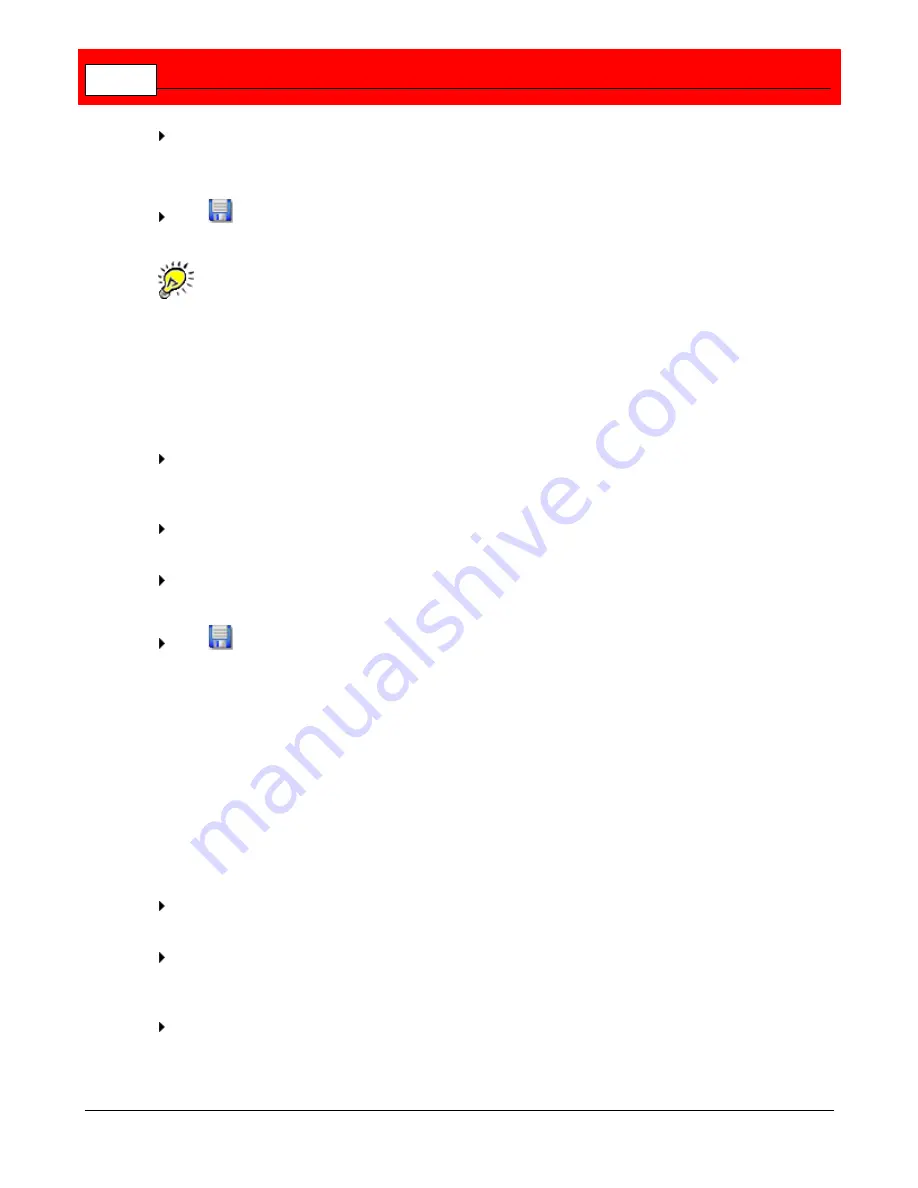
Buffalo Surveillance Server
78
If you are certain that you want to delete the camera configuration from Information
Repository, select
Yes
. The camera is deleted from your Information Repository and the list
in the
Camera Configurations
window.
Click
at the top of the Camera Configurations window to save the modified camera
configurations.
Right-click the camera of interest for easy access to edit, live view, manage, and delete
functionality.
Delete All Camera Configurations
To delete all camera configurations:
From the menu at the top of the Camera Policies application, select
Tools
>
Cameras
. The
Camera Configurations
window appears, populated with a list of all of the cameras
configured for your system.
From the menu at the top of the window, select
Edit
>
Delete All Cameras
. A confirmation
window appears.
If you are certain that you want to delete all camera configurations from your entire
Information Repository, select
Yes
.
Click
at the top of the Camera Configurations window to save changes.
Import and Export Camera Configurations
This overview is intended for advanced users. It provides directions for exporting and importing
camera configurations, and it details the format of the file that is created whenever you export
camera configurations from Camera Policies. While it is best to use Camera Policies to change
your camera configurations, you can also do so by creating and importing a specially formatted
file.
Export Current Camera Configurations to a File
From the menu at the top of the Camera Policies application, select
Tools
>
Camera
Configurations
. The
Camera Configurations
window appears.
From the menu at the top of the
Camera Configurations
window, select
File
>
Export to
.
The
Export to
window appears. The default file name is
Cameras.cfg
. You can use whatever
filename you wish.
Select the location to which you want to export the file, and then click
Save
. The file is saved
to the location you selected.
Summary of Contents for Surveillance Server
Page 1: ...Administrator s Guide Surveillance Server by Version 5 6 19 Buffalo...
Page 2: ...This page left blank intentionally...
Page 18: ...Buffalo Surveillance Server 18 Click Next The Camera Information window appears...
Page 302: ...Buffalo Surveillance Server 302 Query block Type Valid Token Values Description Default...
Page 397: ...Glossary 397...






























