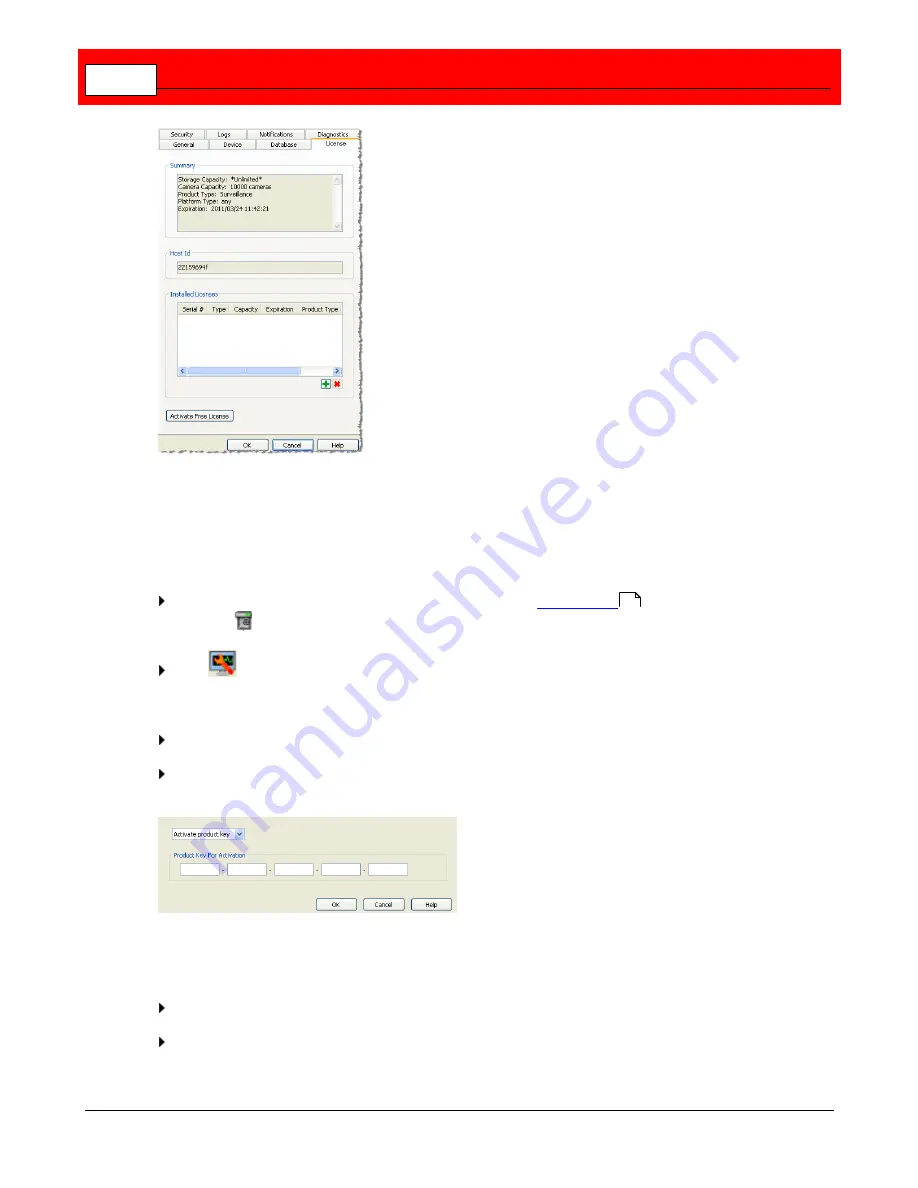
Buffalo Surveillance Server
220
Add license and activate product key - Connected to Internet
Once you have received your product key, and you are connected to the Internet, follow the
steps below to activate your license.
Open the Vault Admin application. In the left pane of the
Vault Admin
main window, select
the Vault
to modify.
Click
to launch the <Vault Name> Properties window, or right-click the Vault name and
select
Properties
. The Properties window features several tabs; each responsible for some
aspect of Vault functionality. It opens to the
General
tab.
Select the
License
tab.
Click the
Add
button. When the Add window appears, select
Activate Product Key
, and
type the product key into the required text box.
Add license and activate product key - Not connected to Internet
If you have received a product key, and are not connected to the internet, follow these steps:
Find a computer with internet access.
Go to Buffalo's website and locate the product key activation page.
204
Summary of Contents for Surveillance Server
Page 1: ...Administrator s Guide Surveillance Server by Version 5 6 19 Buffalo...
Page 2: ...This page left blank intentionally...
Page 18: ...Buffalo Surveillance Server 18 Click Next The Camera Information window appears...
Page 302: ...Buffalo Surveillance Server 302 Query block Type Valid Token Values Description Default...
Page 397: ...Glossary 397...






























