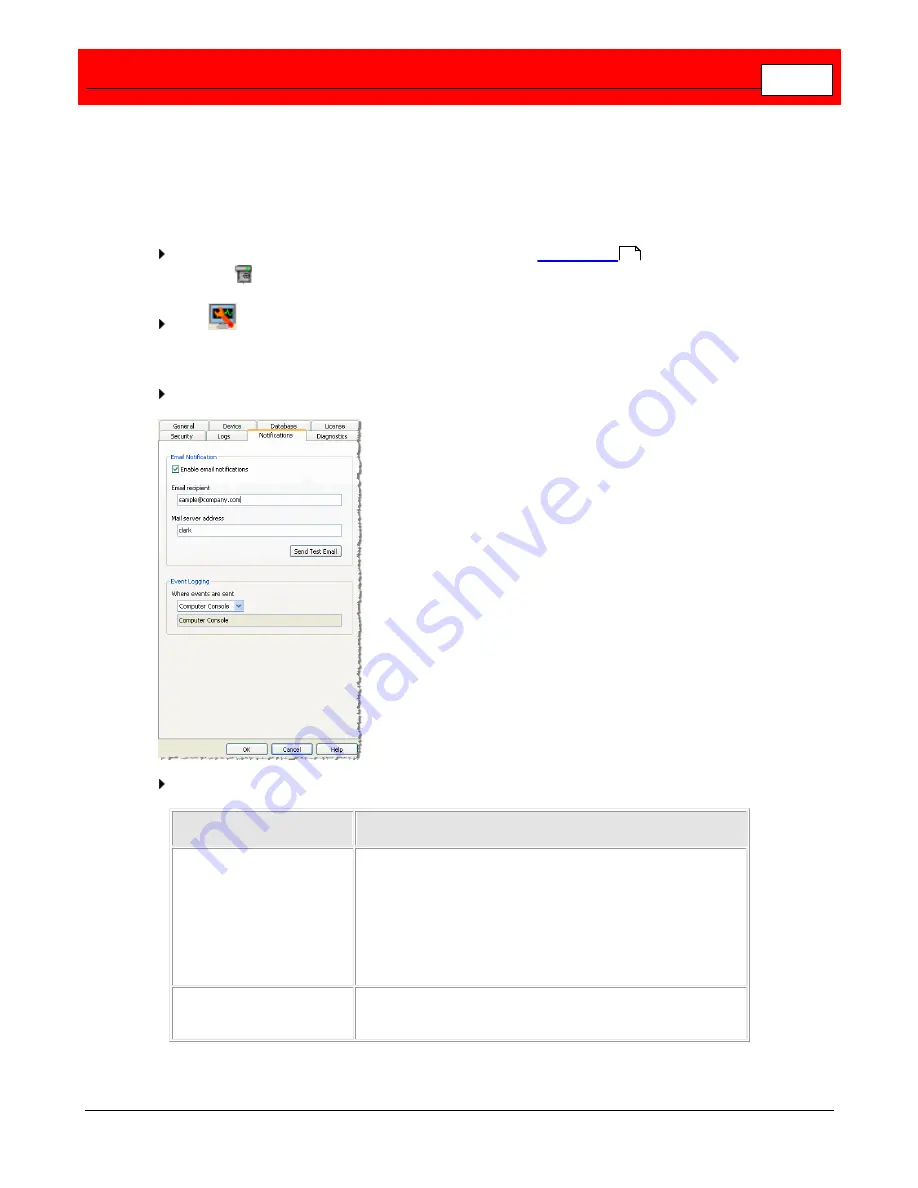
Manage Data and the Information Repository: Data Service Policies and Vault Admin
229
Notifications
Use the
Notifications
tab to set how Buffalo Surveillance Server event notifications are
published and to enable the selected Vault's email notification, set the email recipient, and set
the mail server address. Events include anything of interest for managing a Vault, including
Vault start, Vault stop, media requests, etc. Notifications are always enabled.
Open the Vault Admin application. In the left pane of the
Vault Admin
main window, select
the Vault
to modify.
Click
to launch the <Vault Name> Properties window, or right-click the Vault name and
select
Properties
. The Properties window features several tabs; each responsible for some
aspect of Vault functionality. It opens to the
General
tab.
Select the
Notifications
tab.
Select or enter the values for the Vault:
Field
Meaning and Directions
Enable email
notification
Enable optional email notifications and the email
notification fields listed below.
When enabled, receive an email whenever an event occurs
of interest for managing a Vault. These events include
Vault start, Vault stop, media requests, etc., and are the
same as those recorded for notifications.
Email recipient
Type the email address of the user receiving email
notifications about Buffalo Surveillance Server events.
204
Summary of Contents for Surveillance Server
Page 1: ...Administrator s Guide Surveillance Server by Version 5 6 19 Buffalo...
Page 2: ...This page left blank intentionally...
Page 18: ...Buffalo Surveillance Server 18 Click Next The Camera Information window appears...
Page 302: ...Buffalo Surveillance Server 302 Query block Type Valid Token Values Description Default...
Page 397: ...Glossary 397...






























