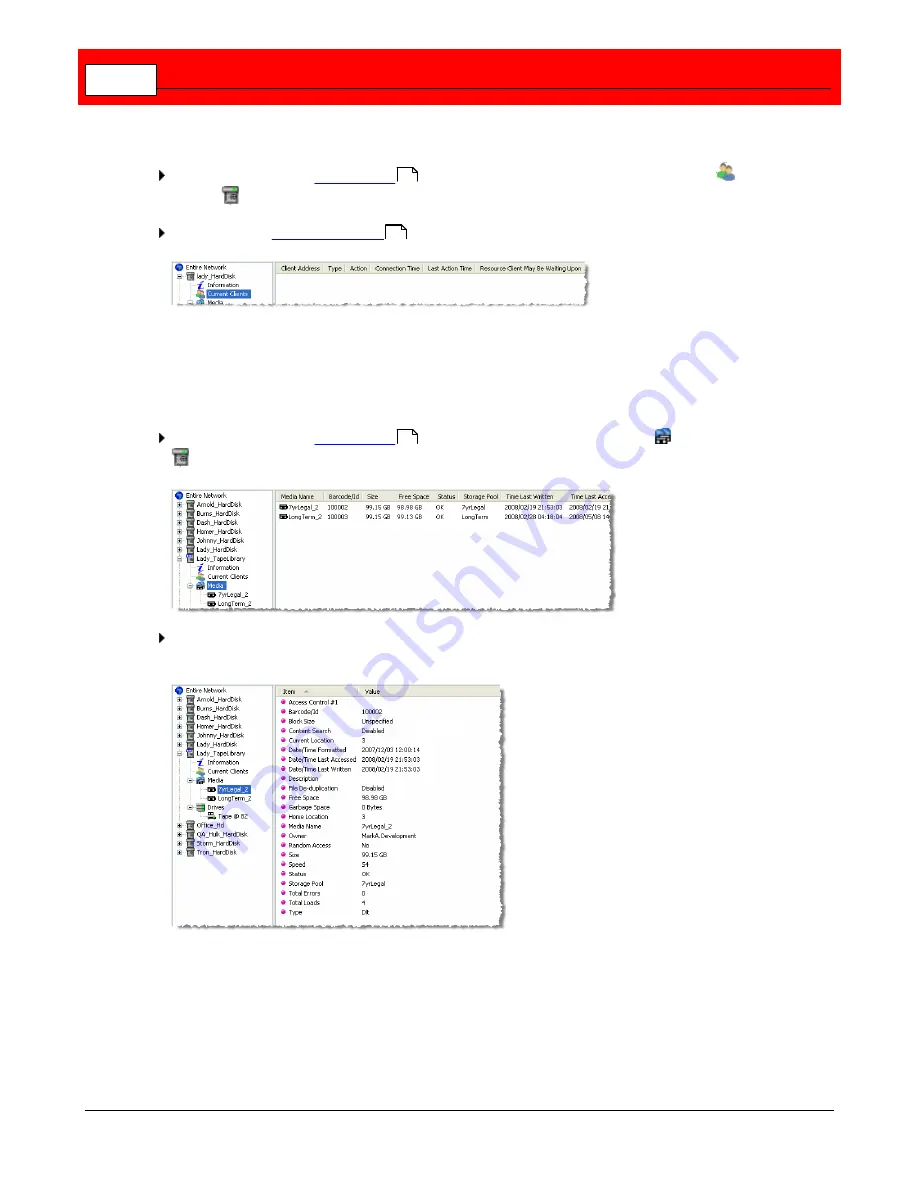
Buffalo Surveillance Server
264
currently working.
In the left frame of the
Vault Admin
main window, click the
Current Clients
icon
under
a Vault
to see a list of computers with which the Vault is currently working.
Use
Options >
Address Format
to modify the view of the details in the right frame.
Media
This view displays a list of the media in the Vault that you select and, after you select a
particular unit of media, the specific details about the unit of media.
In the left frame of the
Vault Admin
main window, click the
Media
icon
under a Vault
to see a list of media in the Vault.
Click a particular unit of media from the directory tree or from the right frame to see detailed
information about the media, as illustrated below:
Access Control #1
(ACL): The first of sixteen controls that can be assigned to the selected
unit of media.
Barcode/ID
(tape media only): The barcode number or label assigned to the media selected. (If
the storage device has a barcode reader, the data for this field is assigned by the physical
barcode label on the media, and any other information in this field is ignored by the Information
Repository.)
204
260
204
Summary of Contents for Surveillance Server
Page 1: ...Administrator s Guide Surveillance Server by Version 5 6 19 Buffalo...
Page 2: ...This page left blank intentionally...
Page 18: ...Buffalo Surveillance Server 18 Click Next The Camera Information window appears...
Page 302: ...Buffalo Surveillance Server 302 Query block Type Valid Token Values Description Default...
Page 397: ...Glossary 397...






























