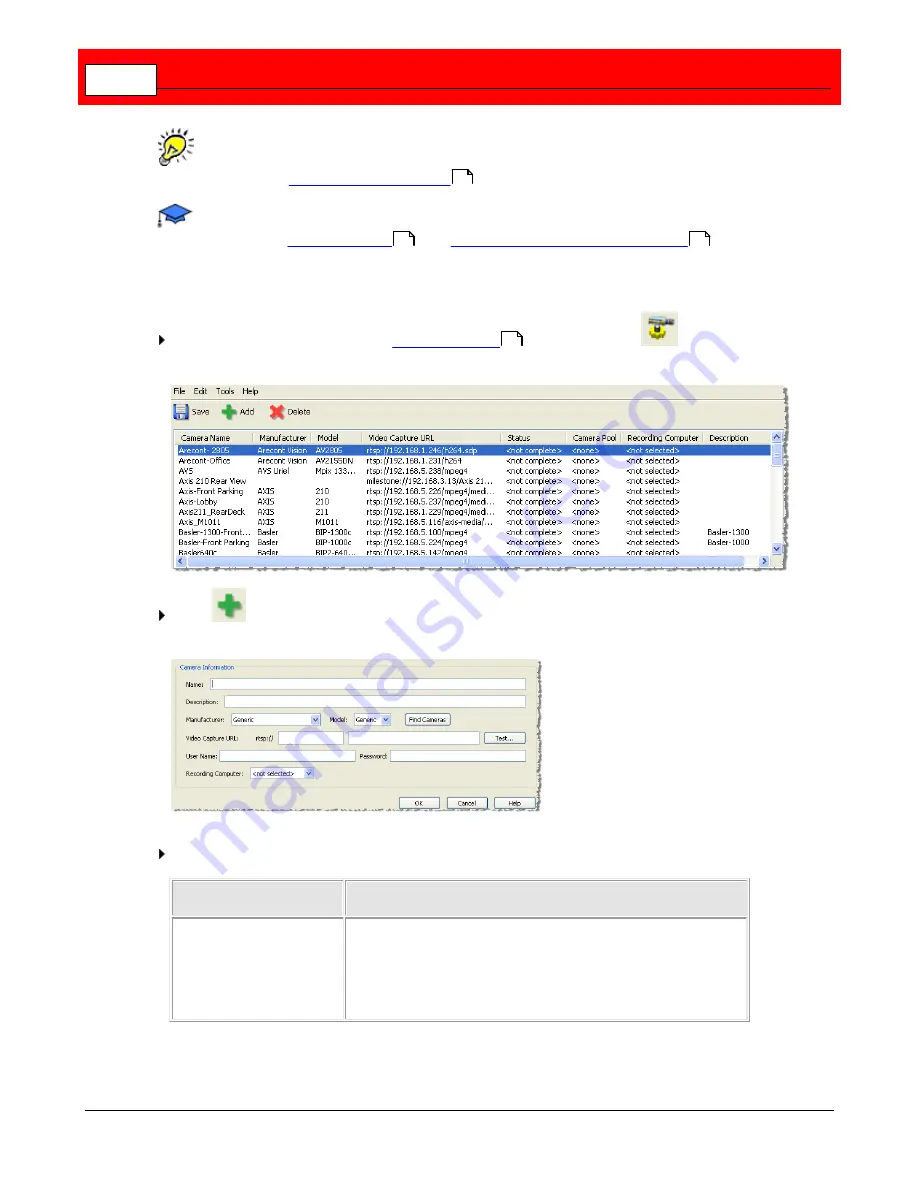
Buffalo Surveillance Server
64
To learn how to view live feeds, see the section titled Search for & Export Surveillance
Video Files >
View Live Camera Feeds
.
This procedure assumes that you are using the standard mode for Camera Policies. If
you are using
Advanced Mode
, see
Add an IP Camera - Advanced Mode
.
To add an IP Camera Configuration:
From the toolbar at the top of the
Camera Policies
application, click
to open the
Camera Configurations window:
Click
to add a camera. The
Add New Camera
window appears:
Fill in or select the following fields as needed:
Field
Results
Name and/or Location
A user defined value used in the menus and configuration
file, this is the name of the camera.
The name entered is for identification purposes only. It is
best to use a naming convention and a descriptive name.
284
51
66
49
Summary of Contents for Surveillance Server
Page 1: ...Administrator s Guide Surveillance Server by Version 5 6 19 Buffalo...
Page 2: ...This page left blank intentionally...
Page 18: ...Buffalo Surveillance Server 18 Click Next The Camera Information window appears...
Page 302: ...Buffalo Surveillance Server 302 Query block Type Valid Token Values Description Default...
Page 397: ...Glossary 397...






























