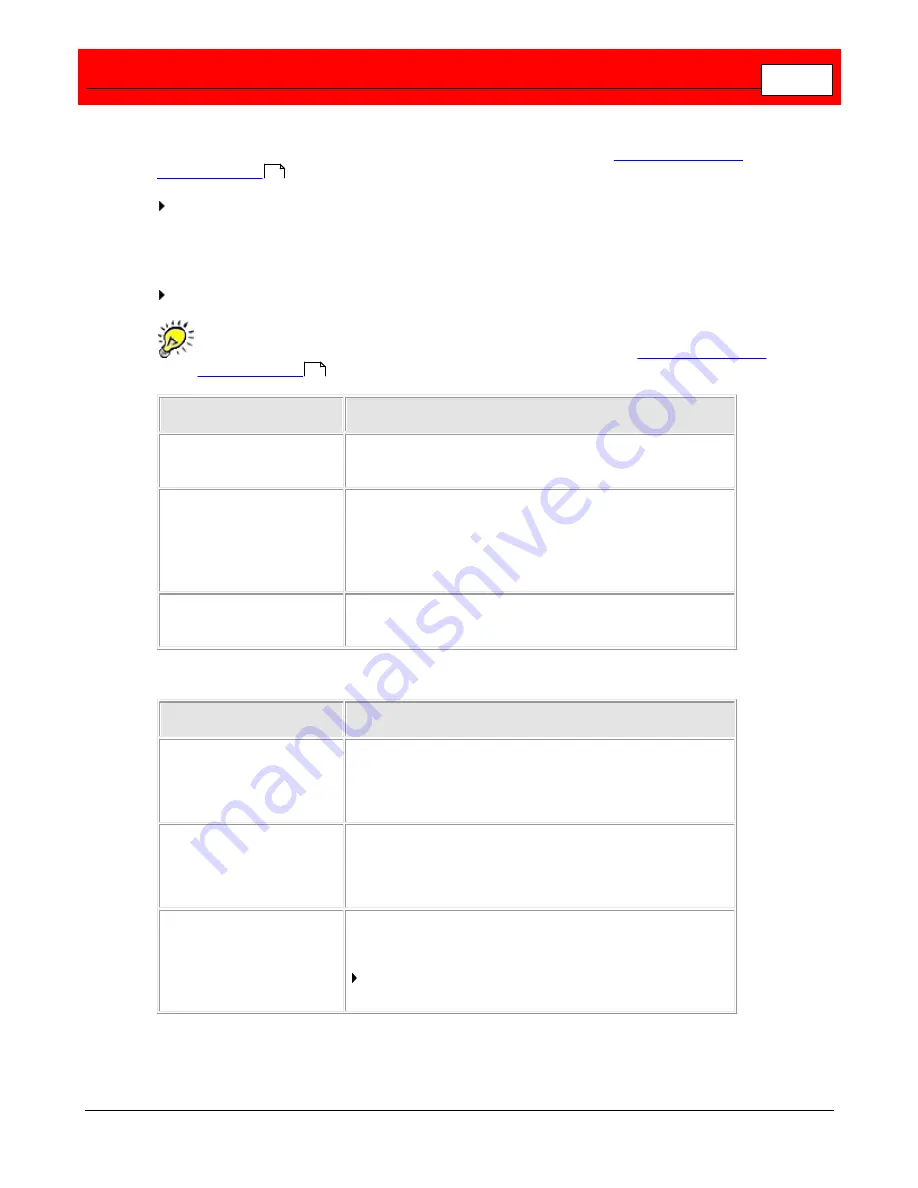
Record and Capture Video Feeds
105
The first field of this tab displays all configured RTSP and VMS-managed camera targets. If you
want to add and configure a camera for use with multiple policies, see
Add, Configure, and
Delete Cameras
.
Select the camera to be used for this policy. The Camera Info fields are populated
automatically with the information entered when the camera was initially configured..
Add Camera Information
The camera options available depend on the Camera selected.
If you need to change the configuration of a configured camera, see
Add, Configure, and
Delete Cameras
.
Field
What it does
Camera
This drop-down lists all available cameras. Once selected
the fields below pre-populate.
Name
A user defined value used in the menus and configuration
file, this is the name of the camera.
The name entered is for identification purposes only. It is
best to use a naming convention and a descriptive name.
Description
A user defined value used in the menus and configuration
file, this is a description of the camera.
Additional Target Camera fields for RTSP IP enabled cameras:
Field
What it does
Manufacturer
The manufacturer of the camera. The Video Capture URL
populates automatically.
Model
A user defined value, this is the camera's model number.
Video Capture URL populates automatically.
Video Capture URL
The RTSP URL of the camera that enables the Buffalo
Surveillance Server to capture video feeds.
The text box displays the IP address for the selected
camera.
63
63
Summary of Contents for Surveillance Server
Page 1: ...Administrator s Guide Surveillance Server by Version 5 6 19 Buffalo...
Page 2: ...This page left blank intentionally...
Page 18: ...Buffalo Surveillance Server 18 Click Next The Camera Information window appears...
Page 302: ...Buffalo Surveillance Server 302 Query block Type Valid Token Values Description Default...
Page 397: ...Glossary 397...
















































