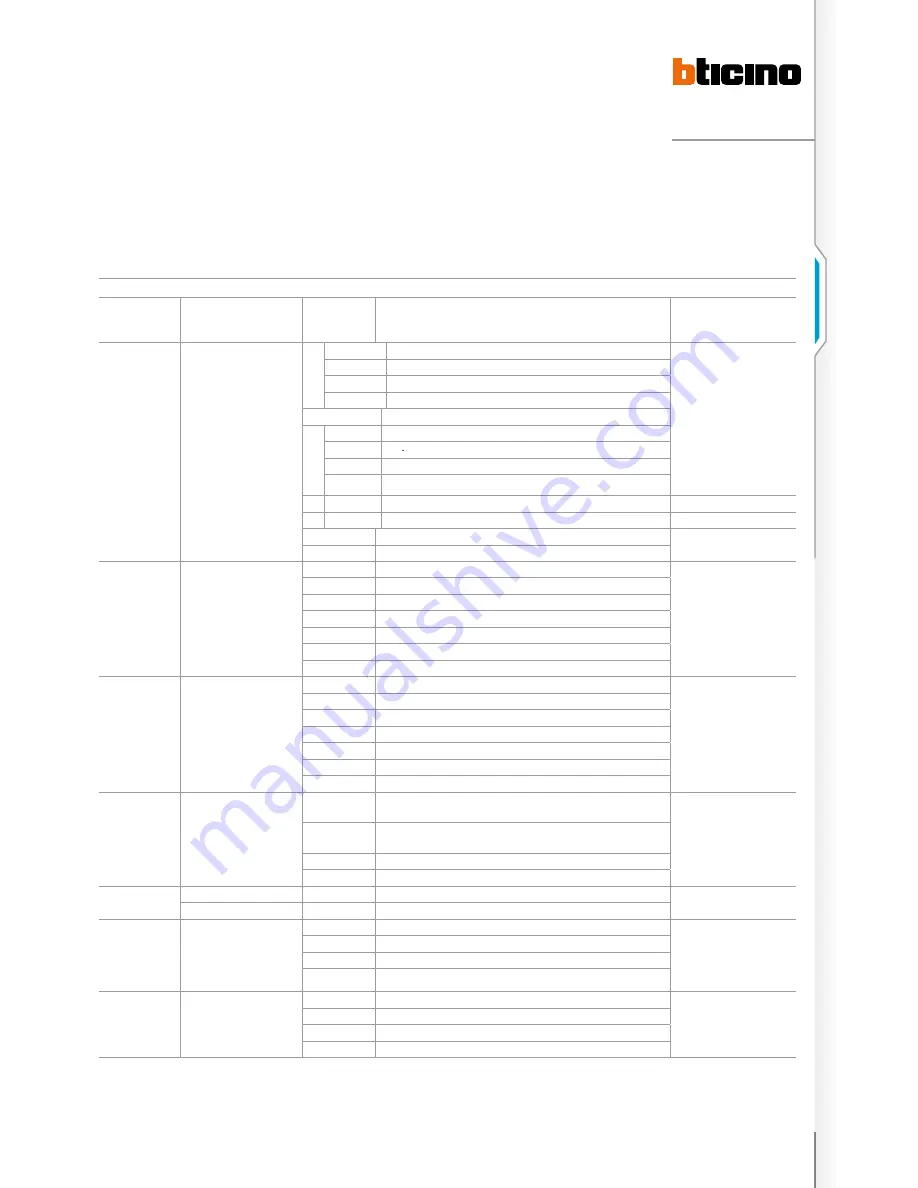
23
D
45
VIDEO
DOOR
ENTR
Y SY
STEM
insTallaTion seTTing operaTion lisT Table
seTup
operaTion code and
lighT sTaTus
nexT
operaTion
Meaning and inForMaTion For The operaTion
reMark
Set infrared sensor
23#
Message light is off. 8 alarm lights
will indicate status of infrared
sensor. Setting: infrared sensor: light
of this alarm zone will be on. Non-
infrared sensor, light of this alarm
defence area zone will be off.
5#
1
infrared sensor for alarm zone 5: LED 5 on, 1 long tone
0
non- infrared sensor for alarm zone 5: LED 5 on, 1 long tone
*
return to previous menu, 1 short tone
other
unsuccessful operation: 3 short tones
……
… …
Note: 1/2/3/4 alarm zone are defined
as infrared alarm zones, door alarm,
smoke alarm, gas alarm. They cannot
be changed. 5/7 are defaulted as
infrared alarm zones s. 6/8 alarm are
defaulted as non-infrared alarm zones
8#
1
infrared sensor for alarm zone 8: LED 8 on, 1 long tone
0
Non- infrared sensor for alarm zone 8: LED 8 on, 1 long tone
*
return to previous menu, 1 short tone
other
unsuccessful operation: 3 short tones
*
return to main menu of installation setup, 1 short tone
other
unsuccessful operation: 3 short tones
Setting for Time delay
after alarm set
24#
The light of the zone indicates
the parameter For example, if the
parameter is 3, then LED 3 will on
1
delay 40 s: 1 long tone, only LED 1 will on
Default: 100 s
only for thief area alarm
2
delay 100 s: 1 long tone, only LED 2 will on
3
delay 150 s: 1 long tone, only LED 3 will on
4
delay 210 s: 1 long tone, only LED 4 will on
5
delay 255 s: 1 long tone, only LED 5 will on
*
return to main menu of installation setup, 1 short tone
Other
unsuccessful operation: 3 short tones
Setting for Time delay
after alarm happens
25#
The light of defence area give the
parameter. For example, if the
parameter is 3, then LED 3 will on
1
delay 40 s: 1 long tone, only LED 1 will on
Default: 40 s
only for thief area alarm
2
delay 100 s: 1 long tone, only LED 2 will on
3
delay 150 s: 1 long tone, only LED 3 will on
4
delay 210 s: 1 long tone, only LED 4 will on
5
delay 255 s: 1 long tone, only LED 5 will on
*
return to main menu of installation setup, 1 short tone
other
unsuccessful operation: 3 short tones
Enable and disable
sound alarm for thief
26#
The Information LED indicates the
setup state
1
enabled: if there is a burglar alarm, loudspeaker will emit a sound. Message light on, 1
long tone
Default: no sound
0
disabled: if there is a burglar alarm, loudspeaker will not emit a sound. Message light off,
1 long tone.
*
return to main menu of installation setup, 1 short tone
other
unsuccessful operation: 3 short tones
*
exit main menu of installation setup, 1 short tone
other
unsuccessful operation: 3 short tones
1)
Doorbell function
setup(if is doorbell
function , it is not
Small EP function)
16#
The information LED to give setup
state
1
Enable doorbell function, the information LED is on, 1 long tone.
Default: is not doorbell function, tt is
Small EP function.
0
Disable doorbell function, the information LED is off, 1 long tone
*
return to main menu of installation setup, 1 short tone
other
unsuccessful operation: 3 short tones
2)
Handset connection to
Apartment interface
function setup
13#
The information LED to give setup
state
1
handset has connected to the Apartment interface the information LED is on, 1 long tone, Default: Handset not connected to
the Apartment interface.
0
handset has not connected to the Apartment interface, the information LED is off, 1 long tone.
*
return to main menu of installation setup, 1 short tone
other
unsuccessful operation: 3 short tones
1) To Install doorbell function complete the two steps below:
connect the Small EP connector to R2, and the R3 pin to the doorbell switch;
To use the doorbell function the setup procedure must be completed. The Small EP
function cannot be used.
2)The handset can communicate with the 323009 device when powered or set.
Based on the communication result, the handset can change the setup parameters.
If the handset is to be connected to 323009, then the handset number will be
changed to 101 automatically.
Summary of Contents for D45
Page 1: ...D45 System technical guide TECHNICAL GUIDE 2011 D45 Release 01 September 2011 ...
Page 2: ......
Page 128: ......
Page 138: ......
Page 155: ......
















































