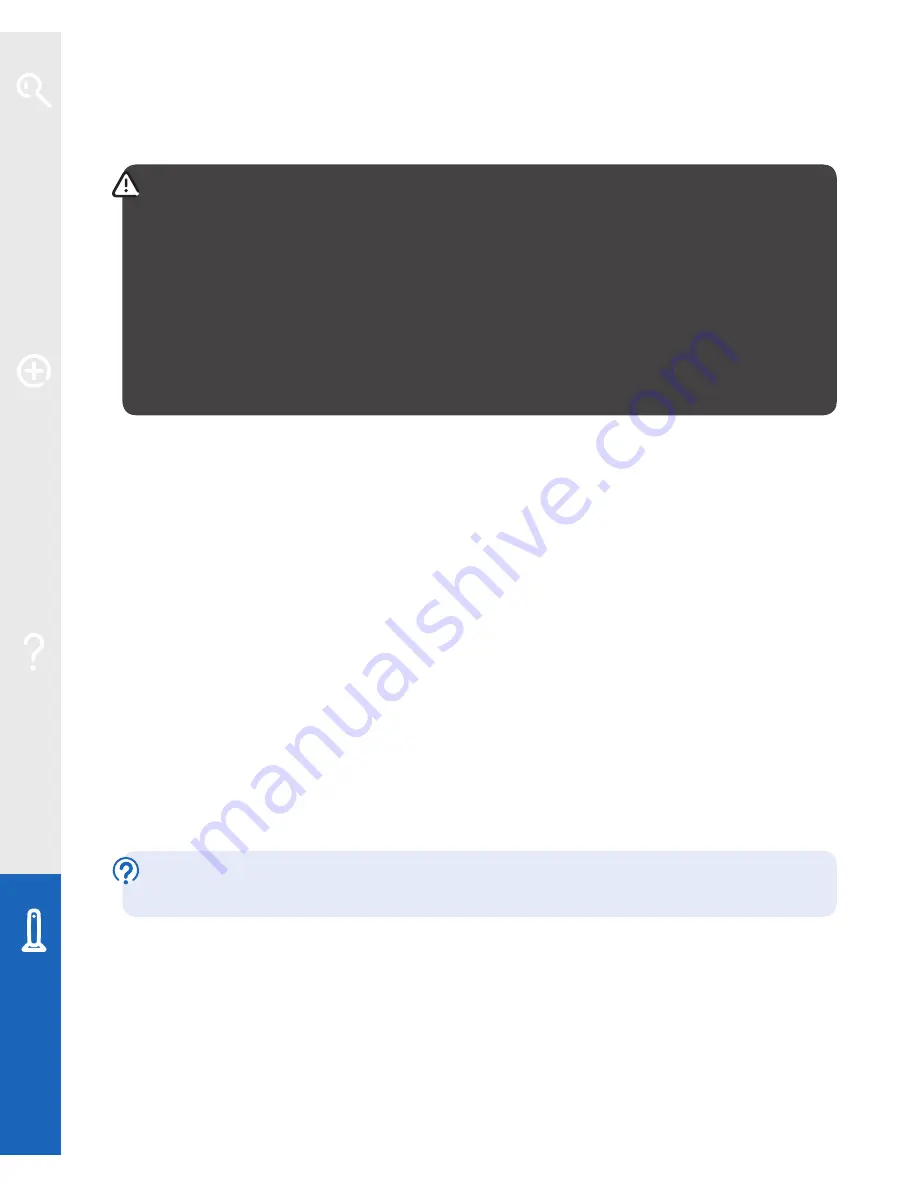
46
Your Fibre Hub and Openreach modem
Resetting your Fibre Hub
WARNING:
resetting your Fibre Hub means you also have to reapply any
changes you’ve made to the Fibre Hub software. These changes may include:
• activating BT Business Broadband Voice – see page 17
• any wireless settings you may have changed
• your Fibre Hub password and any Fibre Hub Manager changes – see pages
39 and 40
• port forwarding settings
To reset your Fibre Hub to its factory default settings, removing all personal settings:
1
use a pin or paperclip to press and hold the recessed
Reset
button on the back of
your Fibre Hub for 15 seconds until your Fibre Hub lights go out
2
stop pressing and wait for the Fibre Hub’s Broadband light to glow green – this
may take several minutes
Alternatively, you may reset your Fibre Hub using your Fibre Hub Manager.
1
Open your web browser and type
http://home
or
http://192.168.1.254
in the
address bar and press
Enter
or your return key.
2
Select the
Settings
tab, then the
Diagnostics
tab, followed by the
Resets
link.
3
In the
Reset to Factory Default State
, click the
Reset
button. You may be asked
to enter your password – if you haven’t changed it, the default password is the
same as the serial number on the bottom of your Fibre Hub.
Please note: BT Openzone will be enabled when you reset your Fibre Hub.
For more information on BT Openzone, see page 16.
Learn about…
Ex
tr
a f
eat
ur
es
Help
Your Fibr
e Hub























