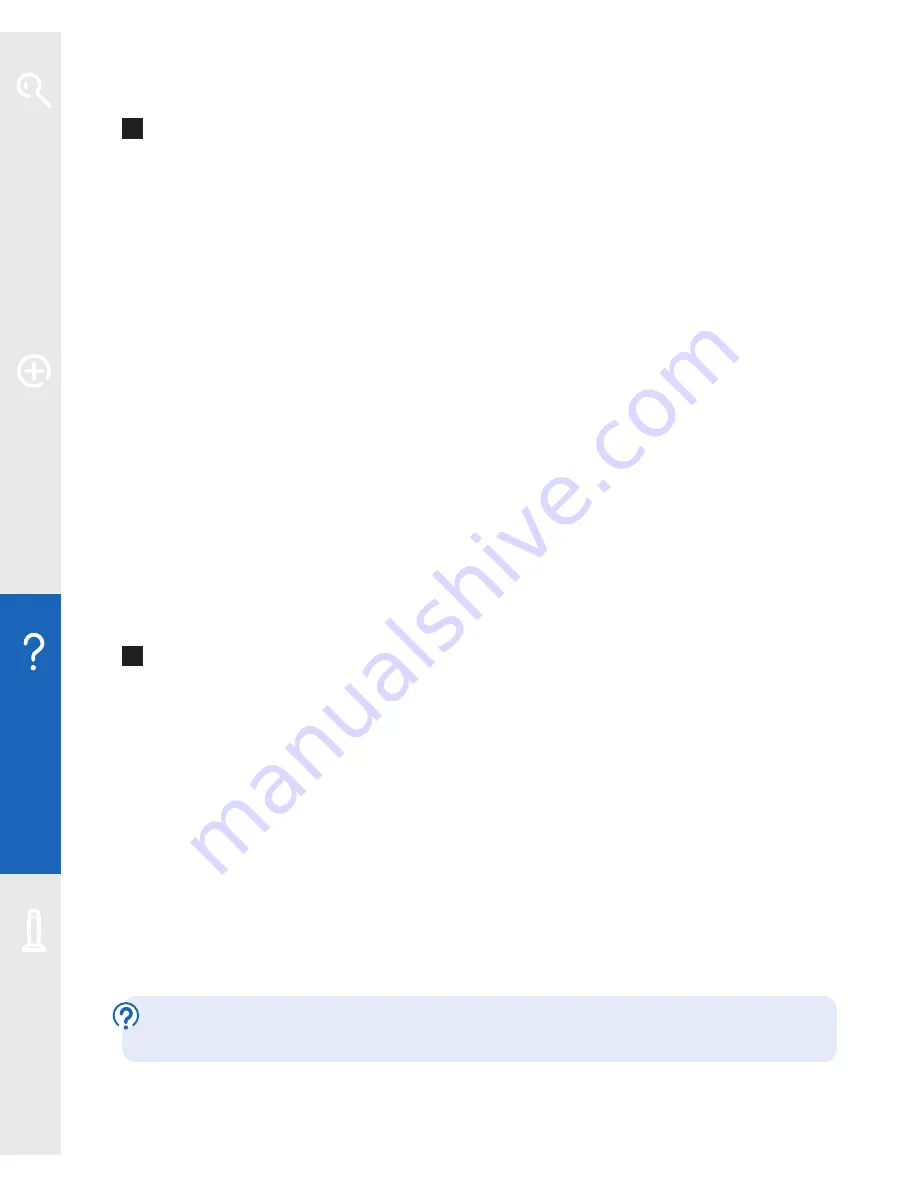
36
Help
Q
The wireless connection to my Fibre Hub is slow or unreliable.
What can I do?
We recommend that you keep your Fibre Hub and computers at least 20 feet away
from large electrical appliances. Thick walls, metallic surfaces (e.g. mirrors) and
other wireless networks can also cause slow or unreliable connections.
The distance between your computer and Fibre Hub can also affect your wireless
connection. When setting up a wireless connection for the first time, try to position
your computer close to your Fibre Hub, making sure there are no walls or barriers
between them. Once a wireless connection has been made, you can move your
computer farther away.
Your computer or wireless device should indicate the strength of the wireless signal
received. If you think your Fibre Hub is being affected by interference, try moving it and/
or adjusting its position. Your Fibre Hub will automatically select the most appropriate
channel and may select a new channel if a high level of interference is detected.
You can also sometimes improve your wireless signal by refreshing or changing the
wireless channel on your Fibre Hub (see ‘How do I change the wireless channel on
my Fibre Hub?’ below).
Q
How do I change the wireless channel on my Fibre Hub?
1
Access your Fibre Hub Manager by typing
http://home
or
http://192.168.1.254
in the address bar of your web browser and pressing
Enter
or your return key.
2
Click the
Wireless
icon.
3
In the
Network
section, select an alternative
Wireless Channel
.
4
Click
Save
. You may be asked to enter your password – if you haven’t changed
it, the default password is the same as the serial number on the bottom of your
Fibre Hub. Wait one minute for your device to pick up the new channel.
If you’re still experiencing problems, follow steps 1 to 3 again to choose an
alternative wireless channel, then click
Save
.
If you need help, go to
www.bt.com/business/help
(type ‘wireless channel’
in the search box and select ‘All of Help & Support’) or call 0800 169 3809.
Learn about…
Ex
tr
a f
eat
ur
es
Help
Your Fibr
e Hub






























