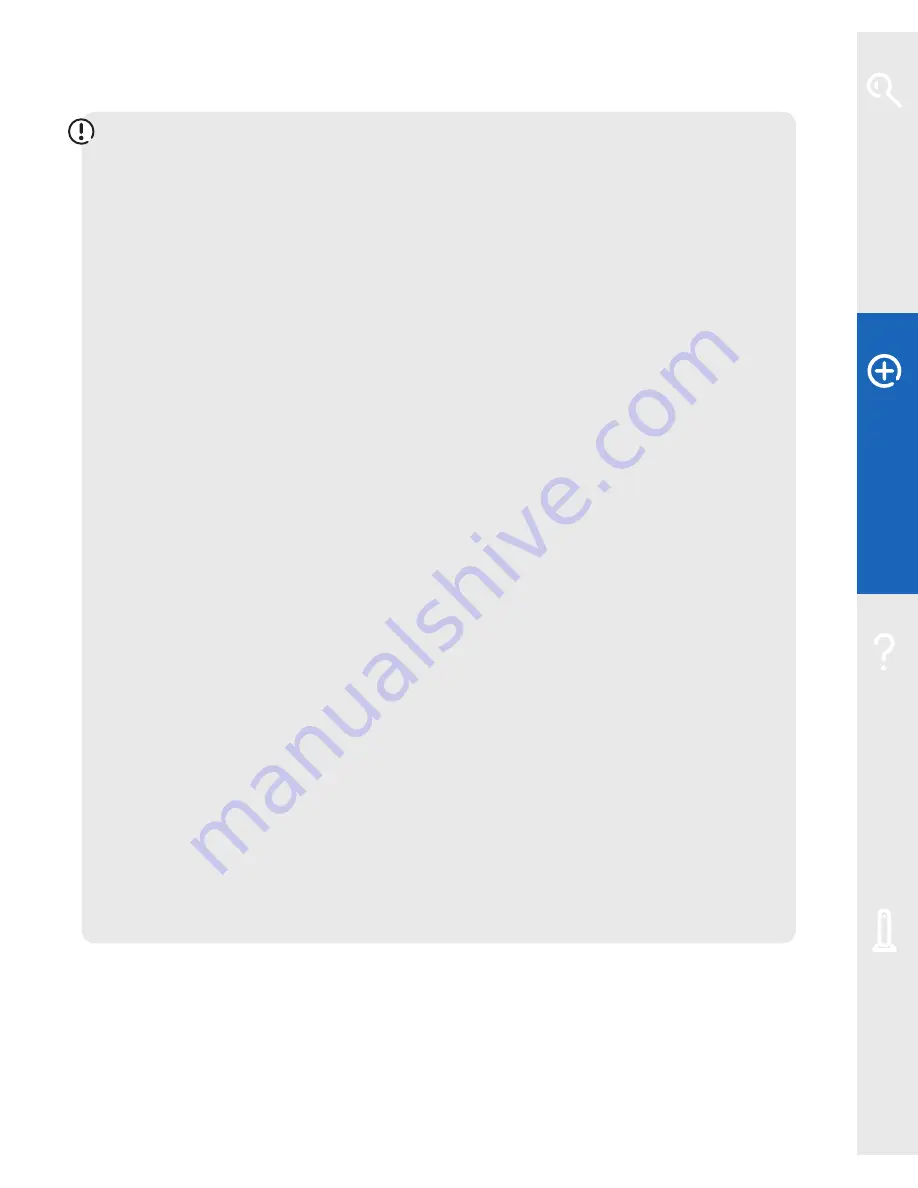
Extra features
15
IMPORTANT:
each time you change these settings, you’ll need to:
1 click
Save
to save your new settings. You may be asked to enter your
password – if you haven’t changed it, the default password is the same as
the serial number on the side of your Fibre Hub
2 release and renew the IP address of the computer to allow it to receive the
new public Static IP address
• To renew the IP address in Windows:
- click the Windows
Start
button, then select
Run
(or type in the Search
box in Windows 7)
- type
cmd
in the dialogue box, then click
OK
- an MS DOS window will appear – type in
ipconfig/release
and press
Enter
- you’ll see a number of lines of text and the prompt will appear again –
type in
ipconfig/renew
and click
Enter
- your public Static IP addresses will be listed
- when you’ve finished, close the MS DOS window
• To renew the IP address in Mac OS X:
- click the Apple icon, then select
System Preferences…
- click the
Network
icon to open Network preferences
- select your connection type (e.g. Built-in Ethernet for wired, or
AirPort for wireless)
- click
Advanced…
- select the
TCP/IP
tab and click
Renew DHCP Lease
- when you’ve finished, click
OK
, then close the Network window
Your Fibre Hub’s firewall will continue to protect the computers assigned to the
public Static IP address. You may have to open specific ports if you plan to host
certain applications.
Learn about…
Ex
tr
a f
eat
ur
es
Help
Your Fibr
e Hub






























