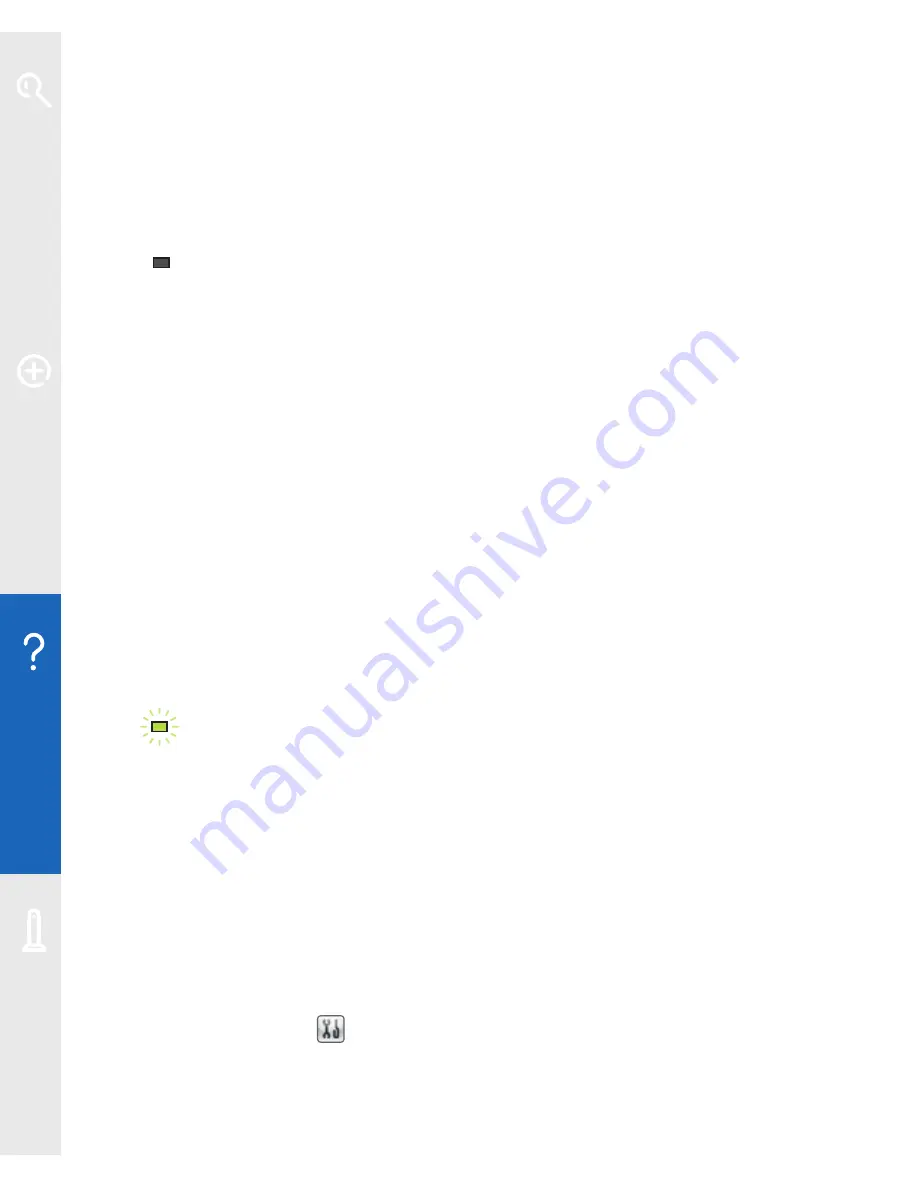
20
Help
When the update is complete, the Power light will flash green, then all the lights
will switch off as your Fibre Hub restarts. When your Fibre Hub restarts, the Power
light will glow steady green. After a few seconds, the other lights will start to come
back on and you can continue to use your Fibre Hub.
B
POWER
POWER
BROADBAND
BROADBAND
INTERNET
INTERNET
No lights
1
Turn off your Fibre Hub at the mains power socket and unplug your Fibre Hub’s
power cable.
2
Check that your Fibre Hub’s power cable is correctly inserted into the Power
socket on the back of your Fibre Hub.
3
Check that the mains power socket is working.
4
Plug your Fibre Hub’s power cable back into the mains power socket and turn on.
5
If no Fibre Hub lights are on, try resetting the Fibre Hub’s default settings.
See page 46.
6
Wait a couple of minutes for the Power light to glow green.
7
If there are still no lights on on your Fibre Hub after these steps, call
0800 169 3809 (please make sure you’re at your computer, and that it’s
switched on, when you call).
C
POWER
POWER
BROADBAND
BROADBAND
INTERNET
INTERNET
Broadband light is flashing green (rapidly)
Your Fibre Hub is connecting to broadband. Please wait a while then try the following:
1
restart your Fibre Hub by switching off at the mains power socket, waiting a
minute then switching back on again
2
check that the Broadband light is now a steady green. If it’s off or flashing, see
page 21
3
check the lights on your Openreach modem (see page 24)
4
use the CD (included in your Welcome Pack) to install and run Desktop Help (see
page 6) to help you fix connection problems. When you’ve installed Desktop
Help, you’ll see the
icon on your desktop.
Learn about…
Ex
tr
a f
eat
ur
es
Help
Your Fibr
e Hub






























