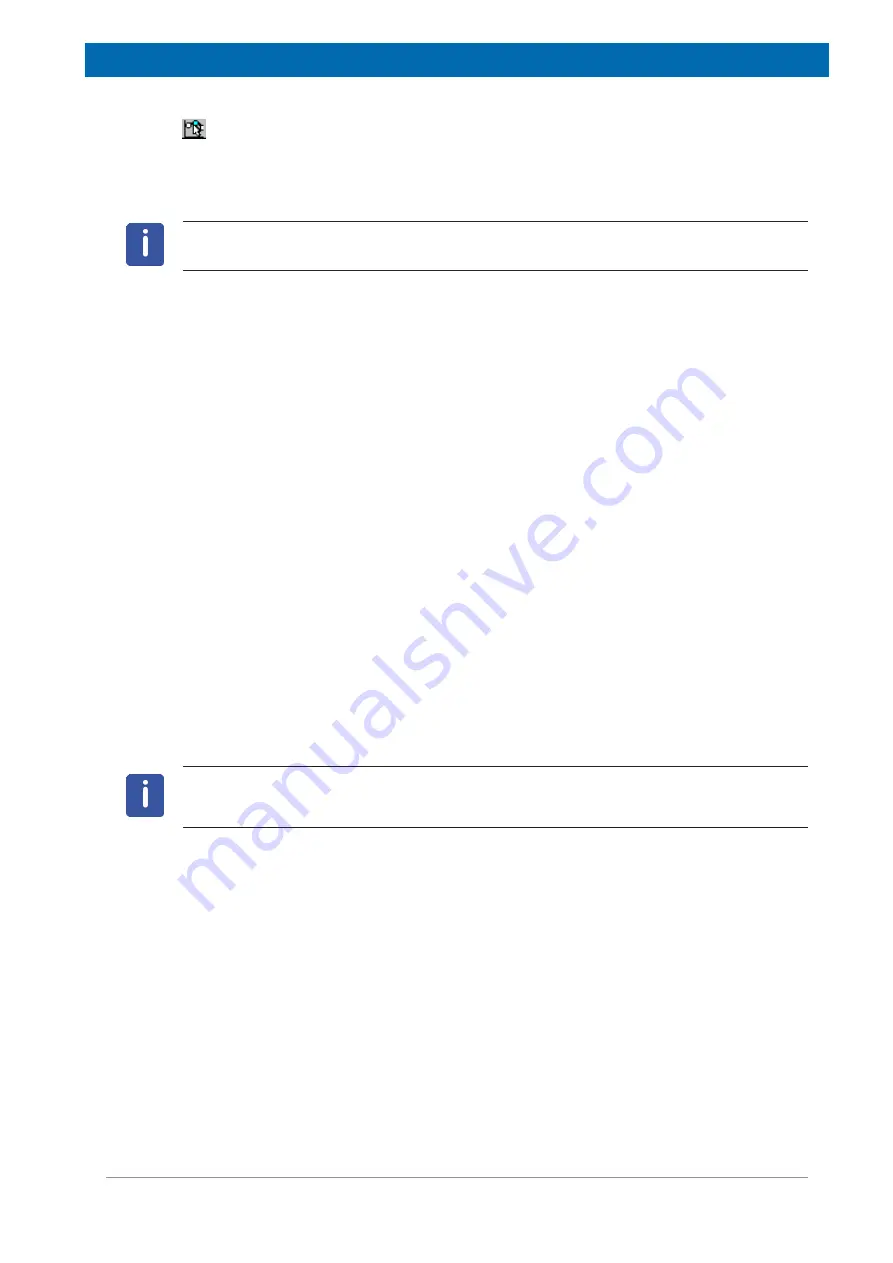
Operation
E164809_2_002
43 / 72
Marker Cursor
on / off. Use the mouse or the cursor keys to position the data cursor. You
can observe data point information (and the distance from the fitted value) in the Status Bar.
The field is only active if a calibrated data file for the application exists.
Note:
Zooming, data, distance and marker cursors can only be used exclusively.
The Welcome Box Command
On the BRUKER minispec program start, the software wakes up with the Welcome Box (see
also section Configuration of the Software, the Welcome Box). The Welcome Box offers the
possibility of adapting some software settings to the user’s purposes (e.g. selecting a
minispec application or connecting a minispec). To switch off the Welcome Box, uncheck
Display this Window on Startup
in the Welcome Box. On restarting BRUKER minispec
software, the last minispec connection and minispec applications will be reloaded
automatically. One can deselect loading the minispec application after program start via
switching off the option
Load Application on Startup
in the Welcome Box. You can also
switch on / off the Welcome Box by marking / unmarking the
Welcome Box
command in the
View
menu.
The Large Font Result Box Command
The information in the Result Window can be displayed using two different font sizes.
Marking this entry you will choose the larger font.
The Diagnostics View Command
With this command a window is opened up which displays various information for diagnostic
purposes. These options are helpful for checking the instrument status, connections, and
commands. Different diagnostics are available, depending on the active window. The transfer
of the diagnostic information from the minispec to the PC, and the display in the Diagnostics
View needs time and system resources, thus this command can be used to regulate
performance as required.
Note:
To ensure a failure-free operation use these options only for diagnostic purposes and
not in the background for standard measurements. Unmark Diagnostics View and all
diagnostic possibilities when they are not any longer required!
The Pulse Ram Diagnostics Command
This command is only available if the Editor Window is active. If you mark this command,
information is printed about the pulse pattern of the NMR pulse sequence into the
Diagnostics View.
The Connection, Commands and Suppress Status Diagnostics Commands
If Connection Diagnostics is marked, information will be printed about the connection
between the minispec software and the minispec connected. With
Commands Diagnostics
,
information will be printed about the data exchange into the Diagnostics View. Some status
information about the hardware is requested every second. These requests take also place if
the status has not changed during the last interval. For a clear and easy diagnostic it may be
useful to suppress the printing using the command
Suppress Status Diagnostics
.
Summary of Contents for minispec LF Series
Page 1: ...minispec minispec LF series User Manual Version 002 Innovation with Integrity AIC...
Page 8: ...Introduction 8 72 E164809_2_002...
Page 13: ...Safety E164809_2_002 13 72 Figure 2 2 Example of a Stray Field Plot for the LF90 Top View...
Page 14: ...Safety 14 72 E164809_2_002...
Page 18: ...Transport Packaging and Storage 18 72 E164809_2_002...
Page 50: ...Operation 50 72 E164809_2_002...
Page 56: ...Maintenance 56 72 E164809_2_002...
Page 58: ...Replacement of Parts 58 72 E164809_2_002...
Page 64: ...Technical Data 64 72 E164809_2_002 Figure 12 1 An Example of a minispec Rating Plate...
Page 66: ...Contact 66 72 E164809_2_002...
Page 68: ...List of Figures 68 72 E164809_2_002...
Page 71: ...E164809_2_002 71 72...
Page 72: ...Bruker Corporation info bruker com www bruker com Order No E164809...






























