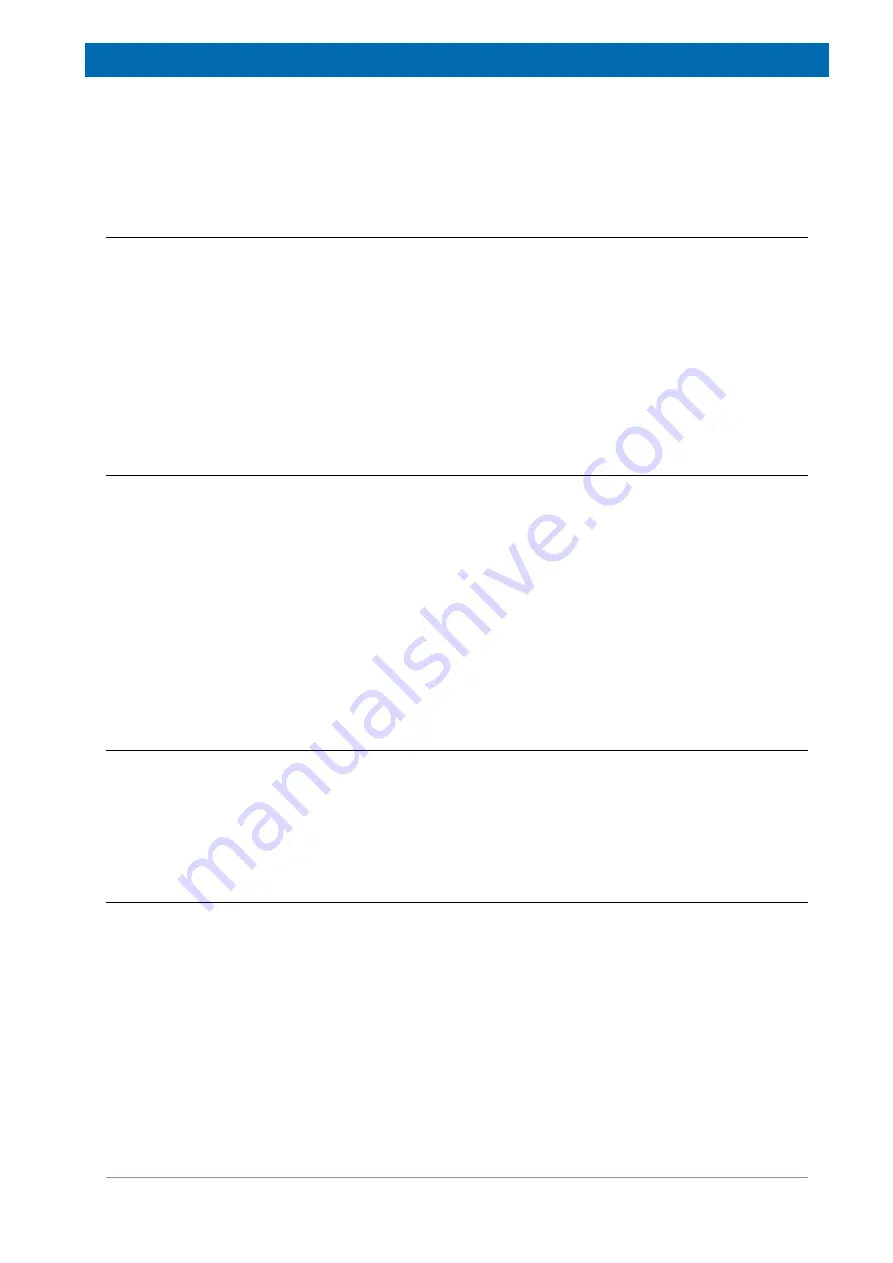
Operation
E164809_2_002
23 / 72
6
Operation
6.1
Turning the Unit On
Assuming all the cables on the PC and minispec are connected, switch-on the system and
allow the magnet reaching its required temperature. If the magnet was cold, this can take up
to 1.5 days.
Start the PC and subsequently the software Bruker the minispec NF (minispec.exe). The right
LED on the electronics unit turns green as soon as the software has recognized the system
successfully.
It is recommended to let the unit run permanently – if there is no special reason it should
always remain switched ON. Consumption of electricity is low (comparable to an energy
saving lamp).
6.2
minispec Software GUI
The minispec systems are intended to be operated using Bruker’s minispec Plus software
GUI. The
Update Settings
,
Daily Check
,
Calibration
and
Measurement
procedures are
also included in both the minispec.exe and minispec Plus software, but when minispec Plus
software is available it is recommended to operate those systems using this software.
Because all the applications and calibrations are prepared for the user using the minispec
Plus software, the application pool for minispec.exe, known from the mq-Series systems, will
not be installed on LF-series systems. It is also not possible to copy mq-Series applications to
LF-series systems, as the pulse sequence programming differs slightly for both systems. For
minispec Plus users, the minispec.exe will only be used in a few exceptional cases, including:
• Checking the connection between PC and minispec system in some cases.
• For diagnostic purposes.
6.2.1
Wake-up State of the minspec.exe Software
When the software starts, a general dialog is displayed concerning the software version and
the copyright. Then a
Welcome Box
opens and displays information about the configuration
of the system.
The wake-up configuration is the configuration used with your last
minispec session.
To continue with the same settings and start the minispec software click
OK
. If you want to change the settings refer to the next section.
6.2.2
Changing the Software Configuration
The configuration of the system (
i.e.
the connected minispec, the selected applications, the
analyzer type, and the calibration permission) can be inspected and edited via the
Welcome
Box.
The
Welcome Box
can also be user configured. Users can control whether or not this
box will be opened on program start. This is done by selecting or deselecting the entry
Welcome Box
in the pull-down menu
View
. Deselecting the item
Display this Window on
Startup
will also turn off the Welcome Box when the box appears on program start.
Several symbols, entries and buttons are displayed in the
Welcome Box
:
• Applications to be loaded (path and file name in the white field).
• Serial number of the minispec to be connected to.
• Type of analyzer (here:
NMR Analyser
).
• The calibration permission is symbolized using a flag.
Summary of Contents for minispec LF Series
Page 1: ...minispec minispec LF series User Manual Version 002 Innovation with Integrity AIC...
Page 8: ...Introduction 8 72 E164809_2_002...
Page 13: ...Safety E164809_2_002 13 72 Figure 2 2 Example of a Stray Field Plot for the LF90 Top View...
Page 14: ...Safety 14 72 E164809_2_002...
Page 18: ...Transport Packaging and Storage 18 72 E164809_2_002...
Page 50: ...Operation 50 72 E164809_2_002...
Page 56: ...Maintenance 56 72 E164809_2_002...
Page 58: ...Replacement of Parts 58 72 E164809_2_002...
Page 64: ...Technical Data 64 72 E164809_2_002 Figure 12 1 An Example of a minispec Rating Plate...
Page 66: ...Contact 66 72 E164809_2_002...
Page 68: ...List of Figures 68 72 E164809_2_002...
Page 71: ...E164809_2_002 71 72...
Page 72: ...Bruker Corporation info bruker com www bruker com Order No E164809...






























